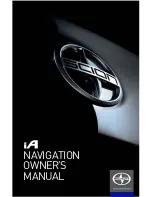SCION_iA_Navi_OM99M23z_(U)
2
1
S
4
2
6
2 1
6
2 2 N
8
2 3
1
2.3.1 Using keyboards .................................................................................. 10
2.3.2 Press and Hold ......................................................................................11
2 4
12
2.4.1 Navigating on the map ........................................................................ 12
2.4.2 Position markers ................................................................................. 13
2.4.2.1 Selected map location (Cursor) and selected map object ...... 13
2.4.3 Objects on the map ............................................................................. 13
2.4.3.1 Streets and roads .................................................................... 13
2.4.3.2 Turn preview and Ne t street ................................................. 14
2.4.3.3 Lane information and Signposts ............................................ 16
2.4.3.4 unction view .......................................................................... 1
2.4.3.5 Highway/Freeway e it services ............................................. 1
2.4.3.6 Elements of the active route ................................................... 19
2.4.4 Manipulating the map .......................................................................... 20
2.4.5 Checking the details of the current position (Where Am I ) .............. 23
3 O
24
3 1 S
24
3.1.1 Entering an address or a part of the address ........................................ 25
3.1.1.1 Entering an address ................................................................ 25
3.1.1.2 Entering the midpoint of a street as the destination ............... 30
3.1.1.3 Selecting an intersection as the destination ............................ 33
3.1.1.4 Selecting a city center as the destination ............................... 36
3.1.2 Selecting the destination from the POI (point of interest) ................... 3
3.1.2.1 uick search for a POI (point of interest) ............................... 3
3.1.2.2 Searching for Help nearby ..................................................... 41
3.1.2.3 Searching for a POI (point of interest) by category ................ 44
3.1.2.4 Searching for a POI (point of interest) by name ..................... 4
3.1.3 Searching for a Place using Local Search (Only some countries and
regions) ................................................................................................ 52
3.1.4 Selecting a map location as the destination ........................................ 54
3.1.5 Selecting the destination from your Favorites .................................... 56
T
SCION_iA_Navi_OM99M23z_(U).indb 2
2015/04/30 12:3 :59
SCION_iA_Navi_OM99M23z_(U)
SCION_iA_Navi_OM99M23z_(U)
3
3.1.6 Selecting a recent destination from the History ................................. 5
3.1. Entering the coordinate of the destination .......................................... 60
3 2 C
62
3 3
64
3.3.1 Selecting a new destination when already having a route:
New Route, Waypoint or Final Destination ........................................ 64
3.3.2 Editing the list of destinations (Edit Route) ....................................... 65
3.3.3 Checking route alternatives when planning the route ........................ 66
3.3.4 Changing the road types used in route planning ................................ 6
3 4 S
F
3.4.1 Editing the details of a Favorite destination ....................................... 0
4
2
4 1 C
2
4.1.1 Smart oom ........................................................................................ 2
4.1.2 Route calculation and recalculation .................................................... 2
4.1.3 Road safety cameras and other pro imity alert points (Only some
countries and regions) .......................................................................... 4
4.1.4 Speed limit warning (Only some countries and regions) .................... 5
4.1.5 Traffic information in route planning (Only some countries and
regions) ................................................................................................ 5
4.1.5.1 Historical traffic ...................................................................... 6
4 2 S
4.2.1 uidance Settings ................................................................................
4.2.2 Warning Settings ..................................................................................
4.2.3 Traffic Settings ................................................................................... 9
4.2.4 Route Settings ..................................................................................... 0
4.2.5 Map Settings ....................................................................................... 1
4.2.6 isual uidance settings .................................................................... 3
5
84
6 E
U T
86
T
SCION_iA_Navi_OM99M23z_(U).indb 3
2015/04/30 12:3 :59