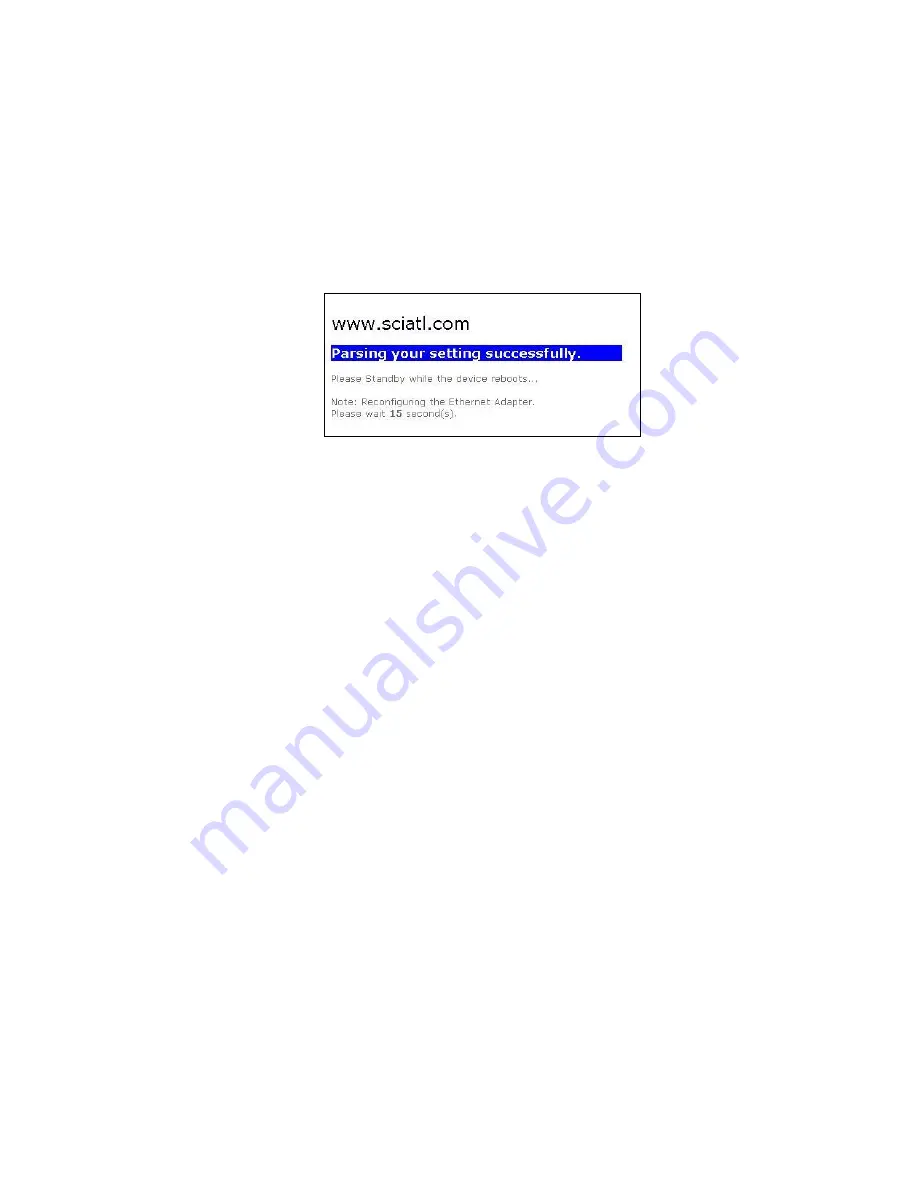
WebSTAR™ Model DPW941™ Wireless Ethernet Adapter User’s Guide
44
To change the log-on password
Complete these steps to change the log-on password.
1. Type the new password in both the New Password and Retype New
Password fields, and then click
Apply
.
2. A message appears indicating that you have successfully changed the log-on
password. The browser refreshes with the new password.
Note:
Use your new password when launching
both
the Wireless Setting
configuration window and the Web Configuration utility.
















































