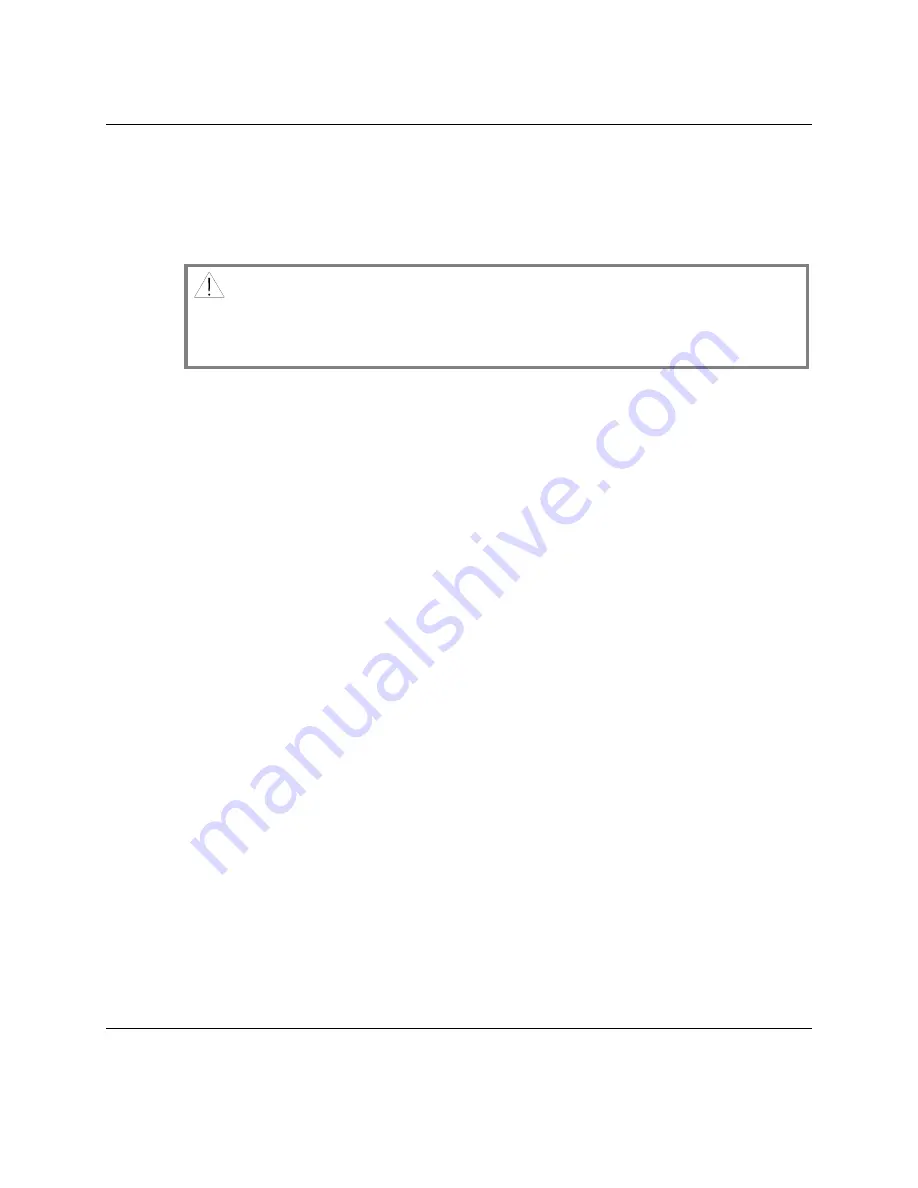
2-8
Using Presets and Lock Levels
707-161 Rev. 3
Presets
(continued)
Setting up Your Own Preset
1. Select an unused preset, for example, Preset 5 on the
R10-Main Menu
.
CAUTION: Scientific-Atlanta does not recommend changing the factory-
configured presets as they are set for particular applications. Always use an
unused preset for your new configuration. All changes can only be made when
the selected preset is set to Lock level 0. The next section describes changes.
2. Once a Preset lock level has been set to 0, select the Config icon in the
R10-Main
Menu
and select the RF icon to set up RF input parameters. Note that you need
to enter the Downlink Frequency. For a typical C-band LNB, Downlink
frequency = 5.150 GHz – L-band frequency (for example, Downlink
frequency = 4.160 GHz, L-band = 990 MHz).
3. Establish Signal Lock. If this fails, check cabling and make sure the correct
parameters are entered.
4. Return to the R21-Configuration Menu, a solid pipe should now be
established between the selected input (for example, RF-1 or RF-2) and the
centre box.
5. Cycle through the available programs on the input transport stream and note
all program numbers of the scrambled service you wish to receive.
6. Return to the R10-Main Menu; assign ISEs to scrambled programs so that
services may be decrypted. The program names are also displayed. Note that
unscrambled programs do not require ISE assignment.
7. The icon on the R10-Main Menu is green if the program is authorized.
8. Go to the R21-Configuration Menu, move the cursor to the ^ arrow above the
centre program box.
9. Cycle through the programs, press MAP to route the program to all outputs.
If you do not want to route a particular program to all outputs, move the
cursor to any output (for example, DHEI/SWIF/ASI) and press MAP. The
output routing will be toggled. A maximum of four active transport outputs
are available at any time. Two of the outputs can be configured as either
SWIF or DHEI. Press SELECT to toggle when the cursor is on the upper two
outputs.
Содержание PowerVu D9228
Страница 1: ...PowerVu Multiple Decryption Receiver Models D9228 and D9228 2...
Страница 3: ...PowerVu Multiple Decryption Receiver Models D9228 and D9228 2 Installation and Operation Guide...
Страница 24: ...xxii 707 161 Rev 3...
Страница 32: ...1 8 Getting Started 707 161 Rev 3 Setup Flowchart...
Страница 82: ...A 4 Customer Support Information 707 161 Rev 3...
Страница 86: ...B 4 Technical Specifications 707 161 Rev 3...
Страница 94: ...C 8 Alt Mode Operation 707 161 Rev 3...
Страница 96: ...D 2 Preventive Maintenance 707 161 Rev 3...
Страница 98: ...E 2 Product Identification 707 161 Rev 3...
Страница 106: ...F 8 Possible Output Configurations 707 161 Rev 3...
Страница 107: ...707 161 Rev 3 Conformity G 1 Appendix G Conformity Technical Specifications...
Страница 109: ......






























