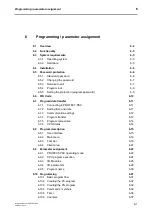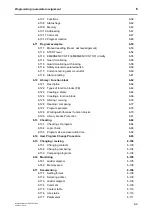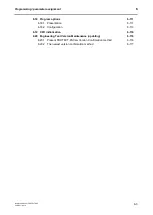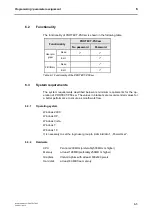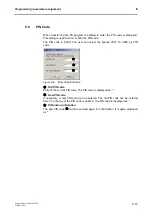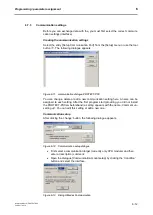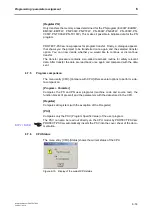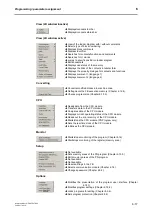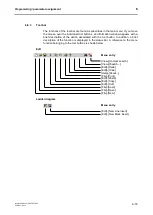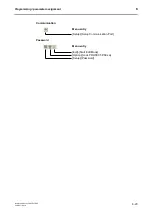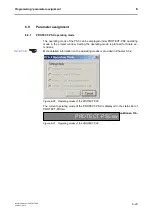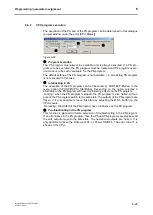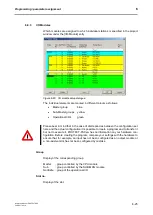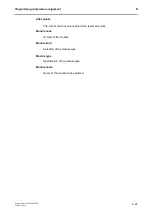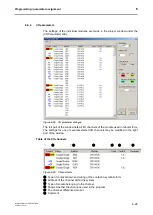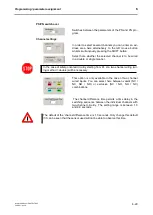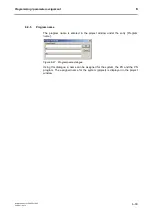Programming / parameter assignment
Instruction Manual PROTECT-PSC
V 2.6R01 / 04.19
6-15
6.8
Program description
6.8.1
User interface
The program user interface consist of 4 areas.
F
F
i
i
g
g
u
u
r
r
e
e
6
6
-
-
1
1
6
6
P
P
R
R
O
O
T
T
E
E
C
C
T
T
-
-
P
P
S
S
C
C
s
s
w
w
p
p
r
r
o
o
g
g
r
r
a
a
m
m
u
u
s
s
e
e
r
r
i
i
n
n
t
t
e
e
r
r
f
f
a
a
c
c
e
e
Main menu
Provides access to the program functions. Depending on the program status or
possible actions, not all menu points will be available (shown in grey or faded out).
Tool bar
The tool bar provides fast and easy access to the majority of functions in the form
of icons, so-called tool buttons. Depending on program status and possible actions,
some buttons may be faded out. The tool bar is subdivided into individual groups.
Each group has a grip (vertical line) for positioning within the tool bar. For this pur-
pose the grip must be clicked with the left mouse button. By holding down the
mouse button the group can now be positioned within the tool bar. A group can al-
so be pulled out of the tool bar and is then displayed as an independent window.
Client area
This is where the project window, the ladder diagram and the parameter window
are displayed. Both windows can be freely arranged.
Status bar
Shows additional information on the active menus/buttons and status information.
6.8.4 / 6-21
Содержание PROTECT-PSC
Страница 4: ......
Страница 8: ......
Страница 112: ......
Страница 132: ......
Страница 252: ......
Страница 265: ...Annex 8 Instruction Manual PROTECT PSC V 2 6R01 04 19 8 5 8 3 EC Type Examination certificate ...
Страница 266: ...Annex 8 Instruction Manual PROTECT PSC V 2 6R01 04 19 8 6 8 4 Declarations of conformity W ...
Страница 267: ...Annex 8 Instruction Manual PROTECT PSC V 2 6R01 04 19 8 7 8 5 Index ...