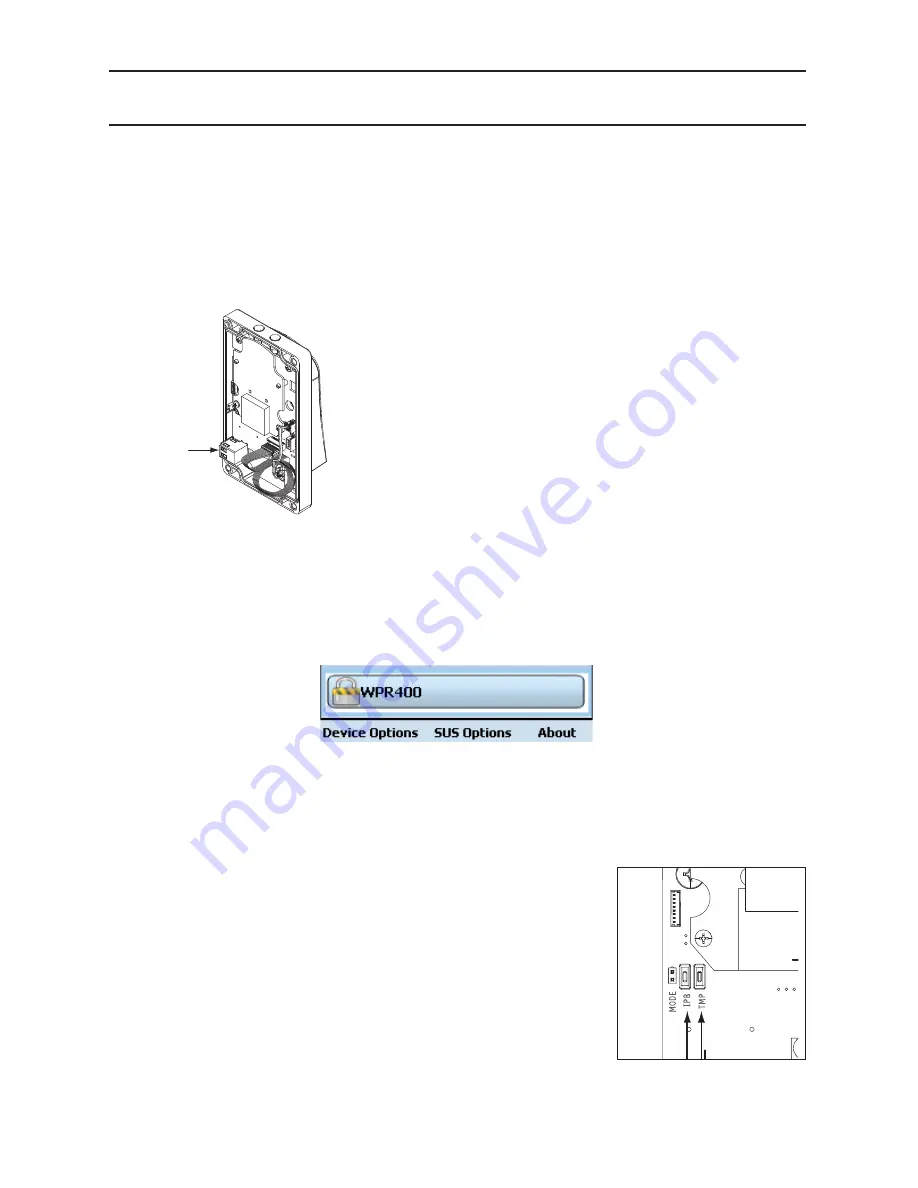
6
WPR400 Wireless Portable Reader User Guide
SCHLAGE UTILITY SOFTWARE (SUS)
The SUS can be used to confi gure credential reader settings.
For information about the SUS and credential reader settings, see the SUS User Guide at
www.schlage.com/support.
To start communication with the SUS:
1. Turn off the WPR400 power switch.
2. Loosen the 4 screws and remove the WPR400 cover.
3. Connect the USB communication cable to the WPR400 USB port.
USB Port
4. Log in to the SUS software. (See the SUS User Guide at www.schlage.com/support.)
5. Turn on the WPR400 power switch. Wait for the WPR400 to complete the power-on reset and the
LEDs to stop blinking.
6. Press the credential reader Schlage button two (2) times quickly.
The WPR400 is communicating with the SUS when the Schlage button blinks alternate right/left
red and the SUS display indicates “WPR400” at the bottom of the main screen.
7. The SUS software is now available to view or edit credential reader settings or update fi rmware.
To Edit Settings or Update Firmware on the WPR400, the SUS software and the WPR400 must be
coupled. Follow the steps below to couple the WPR400 and the SUS.
Coupling with the SUS
1. With power on the WPR400 and the SUS communicating as
described above, press and hold the IPB button while pressing the
TMP button three (3) times. The WPR400 will be in coupling mode
for approximately 20 seconds.
2. While in coupling mode, the WPR400 top right LED will be solid
amber, and the Schlage button on the reader will light solid green
and blinking red.
3. On SUS, select the option “Couple SUS to Device”. SUS will
report when coupling is successful. Successful coupling is
indicated on the WPR400 reader with the Schlage button blinking
alternate left–right red.
















