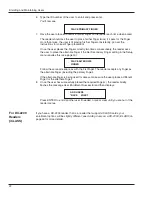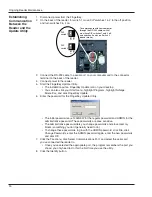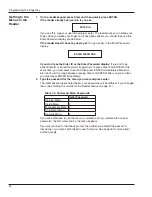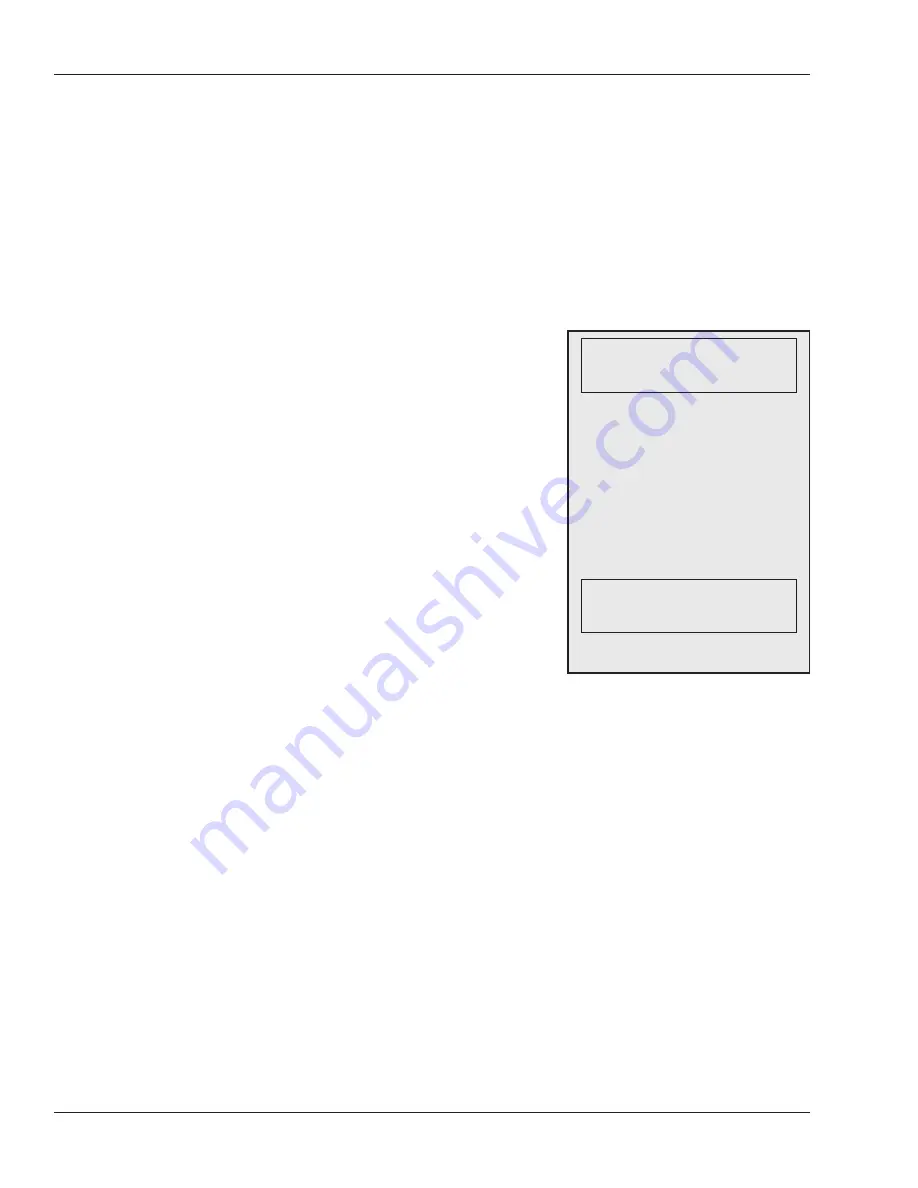
Programming the FingerKey
36
Service Menu
The Service menu lets the master reader display the status of all readers on the network.
If the reader isn’t set up as a master, there are no available commands on this menu.
See
Getting to the Menus in the Reader
on page 34 and
Navigating the Menus
on page 35
for help getting to or moving around this menu.
Network Status lets the master reader display the
status of all reader addresses (0-31). The first line
reflects reader addresses 0-15; the second line
reflects addresses 16-31. If there is a connected
reader at an address, the display shows a 1 (one) in
the corresponding position; if there is no reader at a
given address, the display shows a 0 (zero).
Unless you have used Verify Reader for each
address (see page 44), it make take up to five
minutes from the time that all readers are turned
on before the Network Status command gives
accurate results; it can take up to five minutes to
check the status of each connected reader. If you
use Network Status sooner than this, you may see
some 0’s where there really are connected readers;
to check individual readers more quickly than this,
use Verify Reader instead (see page 44).
The Network Status command is available only in
the master reader; see
Setting the Type of Network
Connection
on page 39.
What You Can
See with This
Menu
How to Get to
This Menu
Network Status
NETWORK STATUS
*BACK #NEXT
To display network status, press
ENTER.
You see two lines of 16 characters
each (corresponding to reader
addresses 0-31), where 1 indicated
a connected reader and 0 (zero)
indicates no reader.
For instance, if your network had
readers at all addresses except 1, 14,
15 and 18, you’d see:
1011111111111100
1101111111111111
Содержание FingerKey
Страница 1: ...Terminal User s Guide FingerKey...