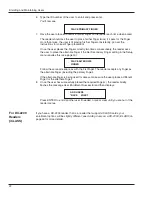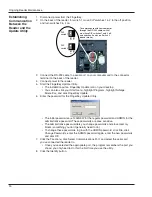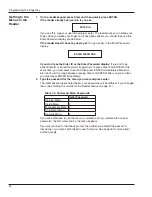HandKey II Manual
31
9. On the reader, press the Reset button, and press and hold the Cold boot button until
the reader display shows the message Download Mode.
Coldboot
button
Reset
button
10. Confirm that the reader and update utility are communicating by looking at Bootloader
Version, Firmware Version, and Program Checksum displayed in the lower-left corner
of the utility.
1. Click the Download button.
2. Browse to the location of the FingerKey application firmware file, and click Open. The
update should take about six minutes.
3. When you see the message Device Programmed Successfully, click OK.
1. Disconnect the RS-232 cable from the FingerKey.
2. Reset the reader’s DIP switches to the original position.
1
2
3
4
ON
OFF
DIP
switch 1
1
2
3
4
ON
OFF
DIP
switch 2
To communicate with your computer
through the RS-485, switch 1 must
have DIP switches 1 and 2 on, and
switches 3 and 4 off.
• For a Schlage Biometrics-485 connection (the usual setup), for switch 1, move
DIP switches 1 & 2 must be on, and switches 3 & 4 must be off.
3. Press the Reset button on the back of the FingerKey.
4. Verify that the new firmware has been successfully initialized by observing the
FingerKey start-up screens for the firmware version(s).
Updating the
FingerKey’s
Application
Firmware
Resetting the
FingerKey
Содержание FingerKey
Страница 1: ...Terminal User s Guide FingerKey...