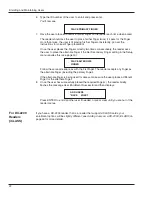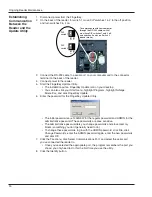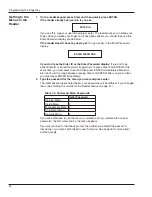Enrolling and Maintaining Users
24
If Users Have Trouble Gaining Access
The reader probably needs to be cleaned; see page 25.
If cleaning the reader doesn’t help, try raising the reader’s reject threshold; see
Controlling How Sensitive the Reader Is When Verifying Fingerprints and How Many
Tries a User Gets
starting on page 51.
Try each of these steps; stop as soon as you find a solution that works.
1. The user might have placed the finger badly during the initial enrollment. Remove the
user from the reader, go over correct finger placement, and then add the user again.
This creates a new fingerprint template for the user. Make sure the user is placing the
right finger.
2. Remove the user, and enroll the user again using different fingers.
Try the thumb if other fingers don’t work.
3. Increase the reject threshold, that is, how closely the fingerprint must match the
stored template.
Some users have fingerprints that scan badly. Other users have physical conditions
that make it impossible to place the finger consistently. For these users, increasing
the reject threshold may solve the problem; see page 49.
4. If all of the above has failed, enroll the user as a special user.
This type of enrollment reduces security because it doesn’t require finger recognition;
only do this as a last resort. See
Enrolling Users Who Don’t Need Finger Recognition
to Gain Access
on page 49.
If Many Users
Are Having
Access
Problems
If a Particular
User Is Having
Access
Problems
Содержание FingerKey
Страница 1: ...Terminal User s Guide FingerKey...