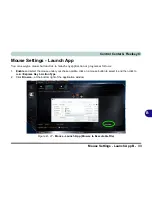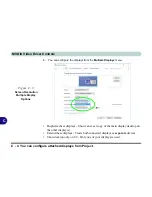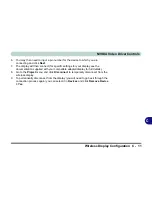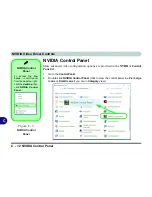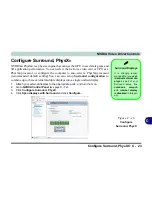NVIDIA Video Driver Controls
C - 8 Audio Setup for HDMI
C
HDMI Notes
• Connect a device with HDMI support to the HDMI-Out port
BEFORE
attempt-
ing to play audio/video sources through the device.
• Under certain conditions, if the HDMI cable is disconnected, the default audio
playback device will not revert to speakers until the computer is restarted (if you
do not wish to restart the computer then go to the
Sound
control panel and select
Speakers
as the default audio playback device).
HDMI Video Configuration
1.
Connect an HDMI cable from the HDMI-Out port to your external display.
2.
Configure your external display as per the instructions in
“Configuring an
External Display (NVIDIA)” on page C - 17
.
3.
Set up your external display (TV or LCD) for HDMI input (see your display device
manual).
4.
You can now play video/audio sources through your external display.
Sound Blaster Audio & HDMI/Display Port
1.
When you connect a display to the HDMI-Out port, or Display Port the Sound
Blaster Cinema controls will be disabled.
2.
A warning box will pop-up and will prompt
“...Do you want to select another
audio device now?”
.
3.
Click
No
to continue using the audio output from your external display attached to
the HDMI-Out port, or Display Port (do not attempt to select another audio device
when connected to the external display).
Other Applications
If you are using a third
party application to play
DVDs etc. you will need
to consult the applica-
tion’s documentation to
see the appropriate au-
dio configuration (the
application must support
digital to analog transla-
tion).
Содержание XMG U726
Страница 1: ...V15 1 00...
Страница 2: ......
Страница 20: ...XVIII Preface...
Страница 212: ...Modules 6 72 6...
Страница 308: ...NVIDIA Video Driver Controls C 36 C...