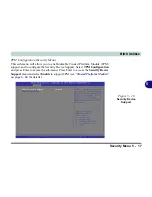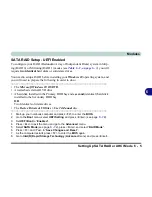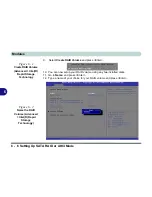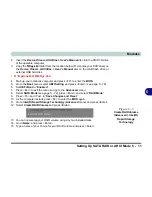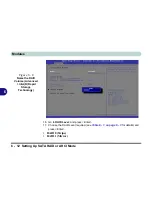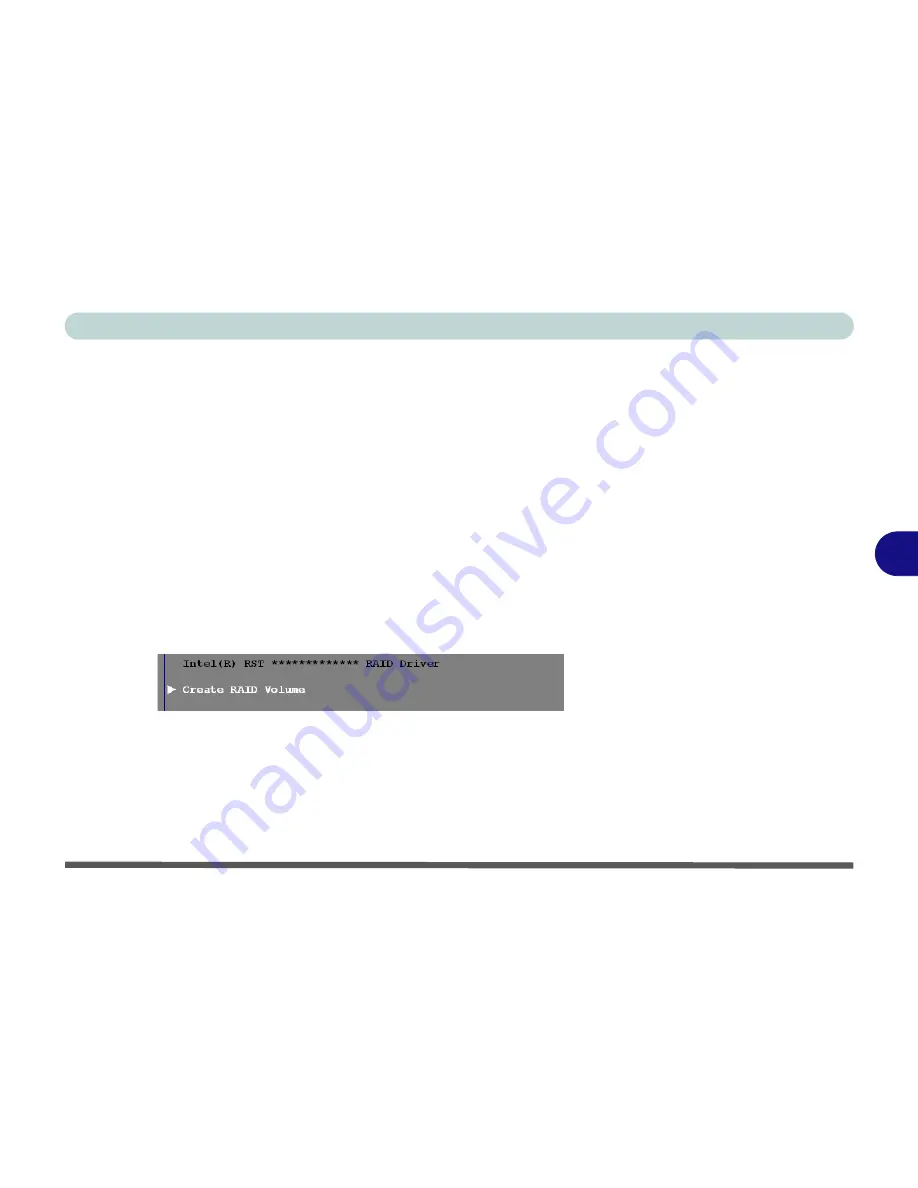
Modules
Setting Up SATA RAID or AHCI Mode 6 - 11
6
2.
Insert the
Device Drivers & Uti User’s Manual
disc
into the CD/DVD drive
of the operable computer.
3.
Copy the
f6flpy-x64
folder from the location below (D: denotes your DVD drive) on
the
Device Drivers & Uti User’s Manual
disc to the USB flash drive or
external USB hard disk.
• D:\Options\RAID\f6flpy-x64\
4.
Start-up your notebook computer and press <F2>
to enter the
BIOS
.
5.
Go to the
Boot
menu, select
UEFI Setting
and press <Enter> (see page
5 - 18
).
6.
Set
UEFI Boot
to “
Enabled
”.
7.
Press <Esc> to exit the menu and go to the
Advanced
menu.
8.
Select
SATA Mode
(see page
5 - 12
), press <Enter> and select “
RAID Mode
”.
9.
Press <F4> and <Yes> to “
Save Changes and Reset
”.
10. As the computer restarts press <F2>
to enter the
BIOS
again.
11. Go to
Intel(R) Rapid Storage Technology
(
Advanced
menu) and press <Enter>.
12. Select
Create RAID Volume
and press <Enter>.
13. You can now setup your RAID volume using any two installed disks.
14. Go to
Name:
and press <Enter>.
15. Type a name of your choice for your RAID volume and press <Enter>.
Figure 6 - 5
Create RAID Volume
(Advanced > Intel(R)
Rapid Storage
Technology
Содержание XMG U726
Страница 1: ...V15 1 00...
Страница 2: ......
Страница 20: ...XVIII Preface...
Страница 212: ...Modules 6 72 6...
Страница 308: ...NVIDIA Video Driver Controls C 36 C...