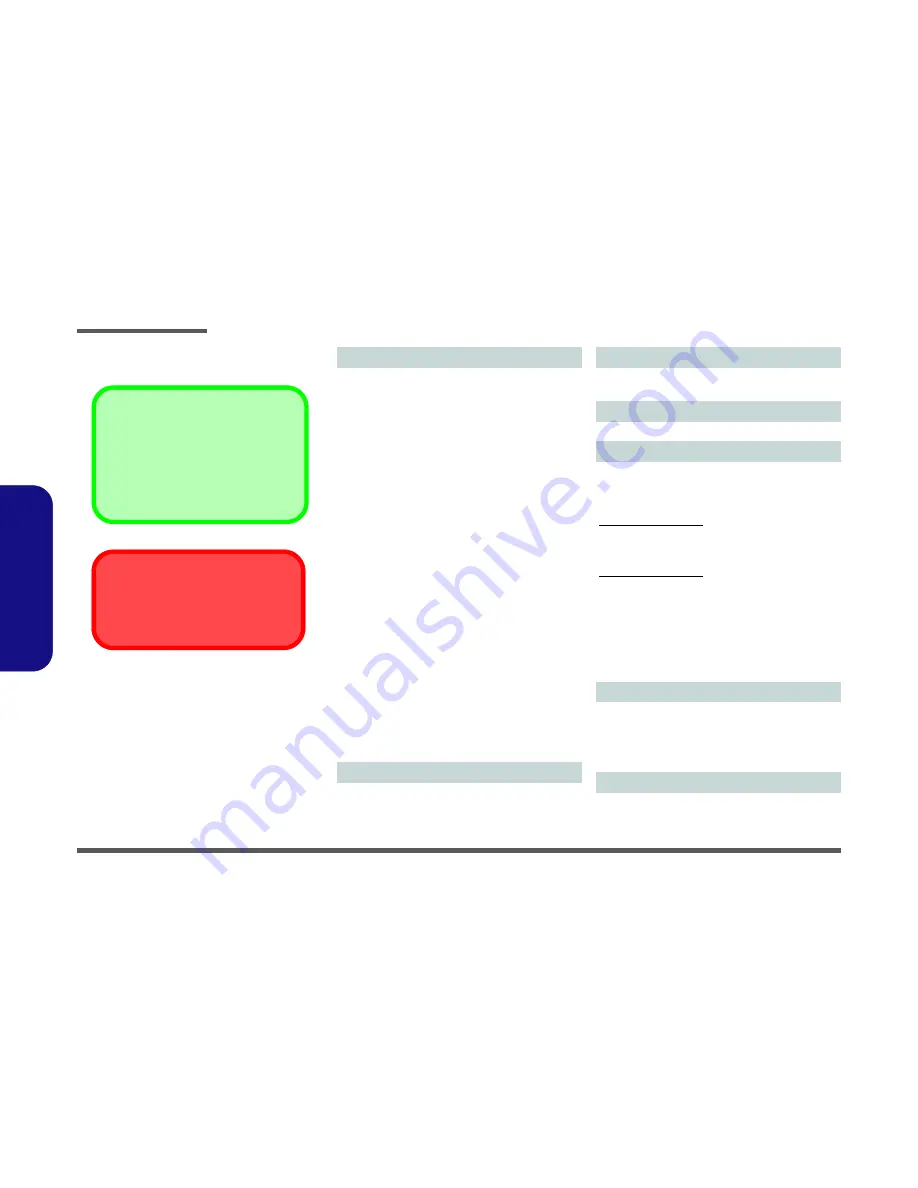
Introduction
1 - 2 Specifications
1.
Int
roduc
tion
Specifications
Latest Specification Information
The specifications listed here are correct at the
time of sending them to the press. Certain items
(particularly processor types/speeds) may be
changed, delayed or updated due to the manu-
facturer's release schedule. Check with your
service center for more details.
CPU
The CPU is not a user serviceable part. Ac-
cessing the CPU in any way may violate your
warranty.
Processor Options
Intel® Core™ i7 Processor
i7-3820QM (2.70GHz)
8MB L3 Cache,
22nm
, DDR3-1600MHz, TDP 45W
i7-3720QM (2.60GHz), i7-3610QM (2.30GHz)
6MB L3 Cache,
22nm
, DDR3-1600MHz, TDP 45W
i7-3520M (2.90GHz)
4MB L3 Cache,
22nm
, DDR3-1600MHz, TDP 35W
Intel® Core™ i5 Processor
i5-3360M (2.80GHz), i5-3320M (2.60GHz), i5-3210M
(2.50GHz), i5-3110M (2.40GHz)
3MB L3 Cache,
22nm
, DDR3-1600MHz, TDP 35W
Intel® Core™ i7 Processor
i7-2860QM (2.50GHz), i7-2820QM (2.30GHz)
8MB L3 Cache,
32nm
, DDR3-1600MHz, TDP 45W
i7-2760QM (2.40GHz), i7-2720QM (2.20GHz)
6MB L3 Cache,
32nm
, DDR3-1600MHz, TDP 45W
i7-2670QM (2.20GHz), i7-2650QM (2.10GHz), i7-2630QM
(2.00GHz)
6MB L3 Cache,
32nm
, DDR3-1333MHz, TDP 45W
i7-2640M (2.80GHz), i7-2620M (2.70GHz)
4MB L3 Cache,
32nm
, DDR3-1333MHz, TDP 35W
Intel® Core™ i5 Processor
i5-2540M (2.60GHz), i5-2520M (2.50GHz),
i5-2450M (2.50GHz), i5-2430M (2.40GHz), i5-2410M
(2.30GHz)
3MB L3 Cache,
32nm
, DDR3-1333MHz, TDP 35W
Intel® Core™ i3 Processor
i3-2370M (2.40GHz), i3-2350M (2.30GHz), i3-2330M
(2.20GHz), i3-2310M (2.10GHz)
3MB L3 Cache,
32nm
, DDR3-1333MHz, TDP 35W
Core Logic
Intel® HM76 Chipset
BIOS
One 48Mb SPI Flash ROM
AMI BIOS
LCD
15.6" (39.62cm) HD+/ FHD LCD
Video Adapter
Intel® Integrated GPU and NVIDIA® Discrete GPU
Supports NVIDIA® Optimus Technology
Intel Integrated GPU (GPU is Dependent on Processor)
Intel® HD Graphics 3000
Dynamic Frequency (Intel Dynamic Video Memory Technol-
ogy for up to
1.7GB
)
Microsoft DirectX®10 Compatible
Intel® HD Graphics 4000
Dynamic Frequency (Intel Dynamic Video Memory Technol-
ogy for up to
1.7GB
)
Microsoft DirectX®11 Compatible
NVIDIA Discrete GPU
NVIDIA® GeForce GT 650M
1GB
GDDR5 Video RAM
Microsoft DirectX®11 Compatible
Memory
Two 204 Pin SO-DIMM Sockets Supporting
DDR3 1333/
1600MHz
Memory
Memory Expandable up to
8GB
(The real memory operating frequency depends on the FSB of
the processor.)
Security
BIOS Password
Security (Kensington® Type) Lock Slot
(
Factory Option
) Fingerprint Reader
Содержание XMG A502
Страница 1: ......







































