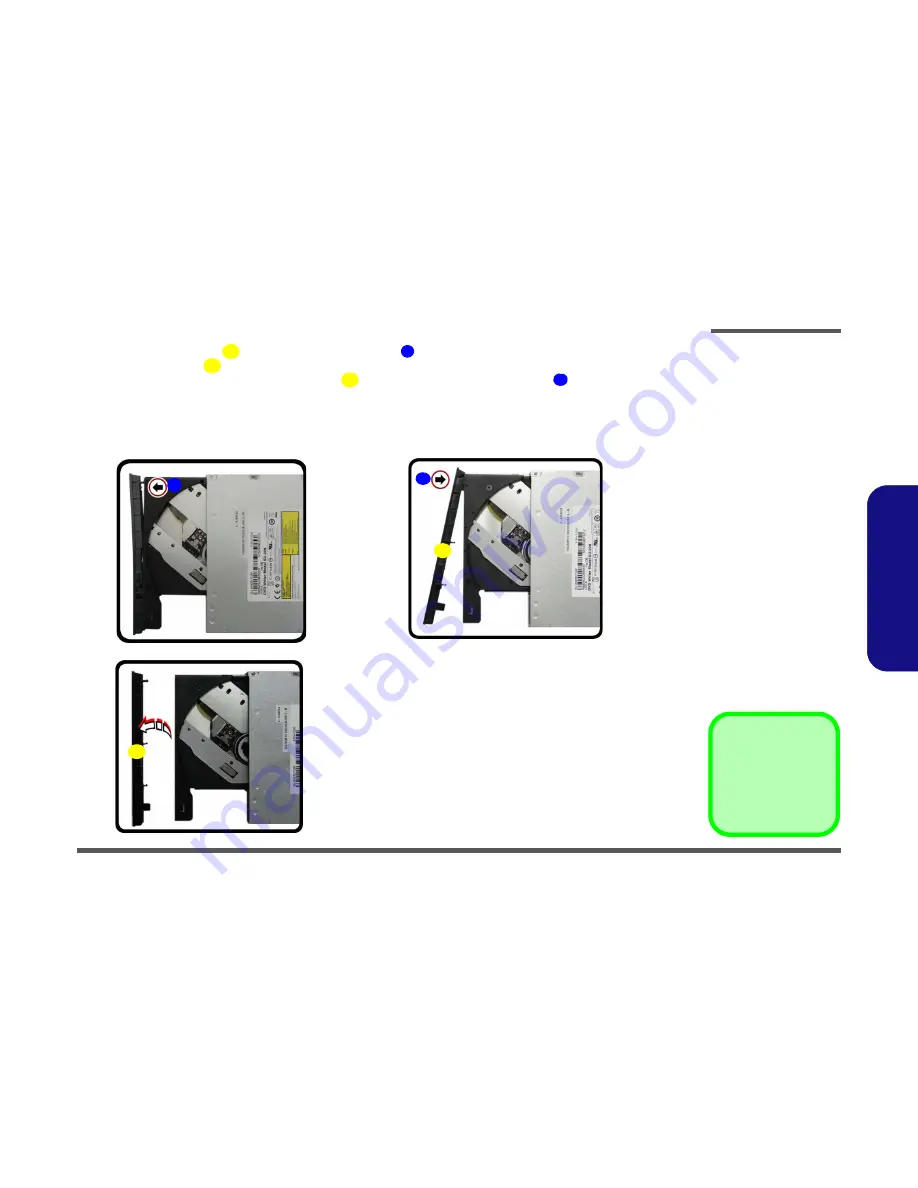
Disassembly
Removing the Optical (CD/DVD) Device 2 - 11
2.Disassembly
6.
Carefully pry the bezel
off the optical device at point
(
Figure 7d
)
.
7.
Separate the bezel
and the optical device.
8.
Reverse the process to attach the front bezel
with the new optical device at point
(
Figure 7f
).
9.
Insert the new device and carefully slide it into the computer (the device only fits one way. DO NOT FORCE IT; The
screw holes should line up).
10. Replace the component bay cover and tighten the screws.
11. Restart the computer to allow it to automatically detect the new device.
8
7
8
8
9
8. Bezel Cover
•
1 Screw
f.
8
d.
e.
7
8
9
Figure 7
Optical Device
Removal (cont’d.)
d. Pry the bezel off the opti-
cal device.
e. Separate the bezel and
optical device
f. Install the front bezel.
Содержание W703
Страница 1: ......










































