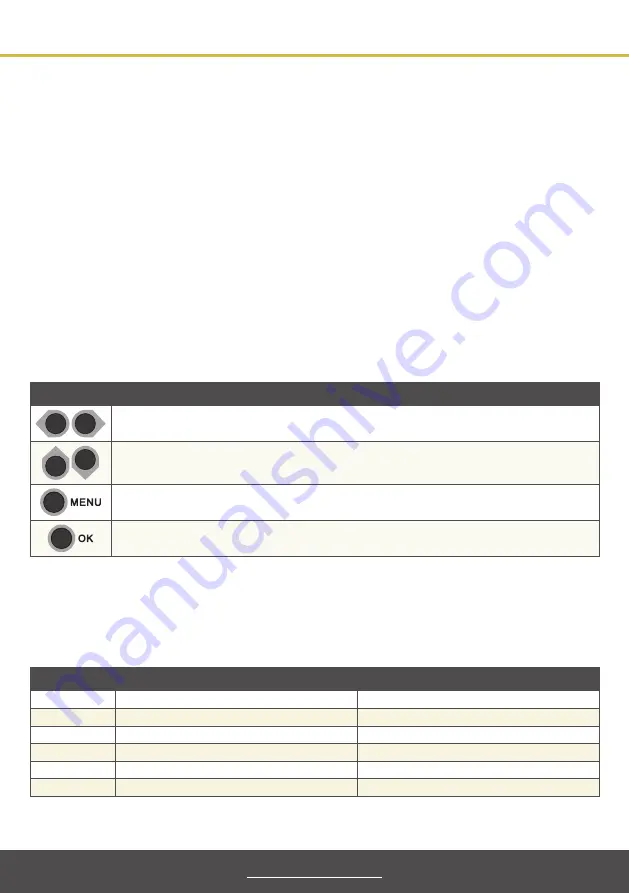
8
myScatterBox.com
Menu System
The MOD200 has been designed for use in the UK. Therefore the default parameters are
already set to the UK standard and the MOD200 should be ready to go. There are a few
scenarios where you may need to change settings like if you are using multiple MOD200s
and the default channel is already in use or the channel name is not relevant.
If you do need to change settings there are only a few parameters that actually need changing
and these are highlighted in gold in the menu table on the opposite page. They’re also listed
in more detail on page 10.
Navigating The Menu System & Modifying Parameters
The MOD200 features an easy to use menu system for setting up and managing the unit itself
and the new digital TV channels. The push buttons on the front panel of the MOD200 are used
for navigation and configuring adjustments.
Note:
When entering the menu system you will be asked to input a password. The default password is
0000
so you can
simply press ‘
OK
’.
Button(s)
Function
Move to the next or previous menu screen / Move to the next or previous digit/character
Increase or decrease the selected parameter or digit/character
Enter menu system / Return to previous menu screen / Exit menu system
(If changes have been made you will be asked if you want to apply changes when exiting)
Select item / Confirm selection
Acronyms
The handy tables below lists the acronyms used in the menu system and broadcasting
equipment along with what they stand for.
Acronym
Meaning
Title In Menu System
FEC
Forward Error Correction
Code Rate
FFT
Fast Fourier Transform
FFT Carrier
LCN
Logical Channel Number
LCN
NIT
Network Information Table
NIT Version
ONID
Original Network ID
Original Net
TSID
Transport Stream ID
TS ID


































