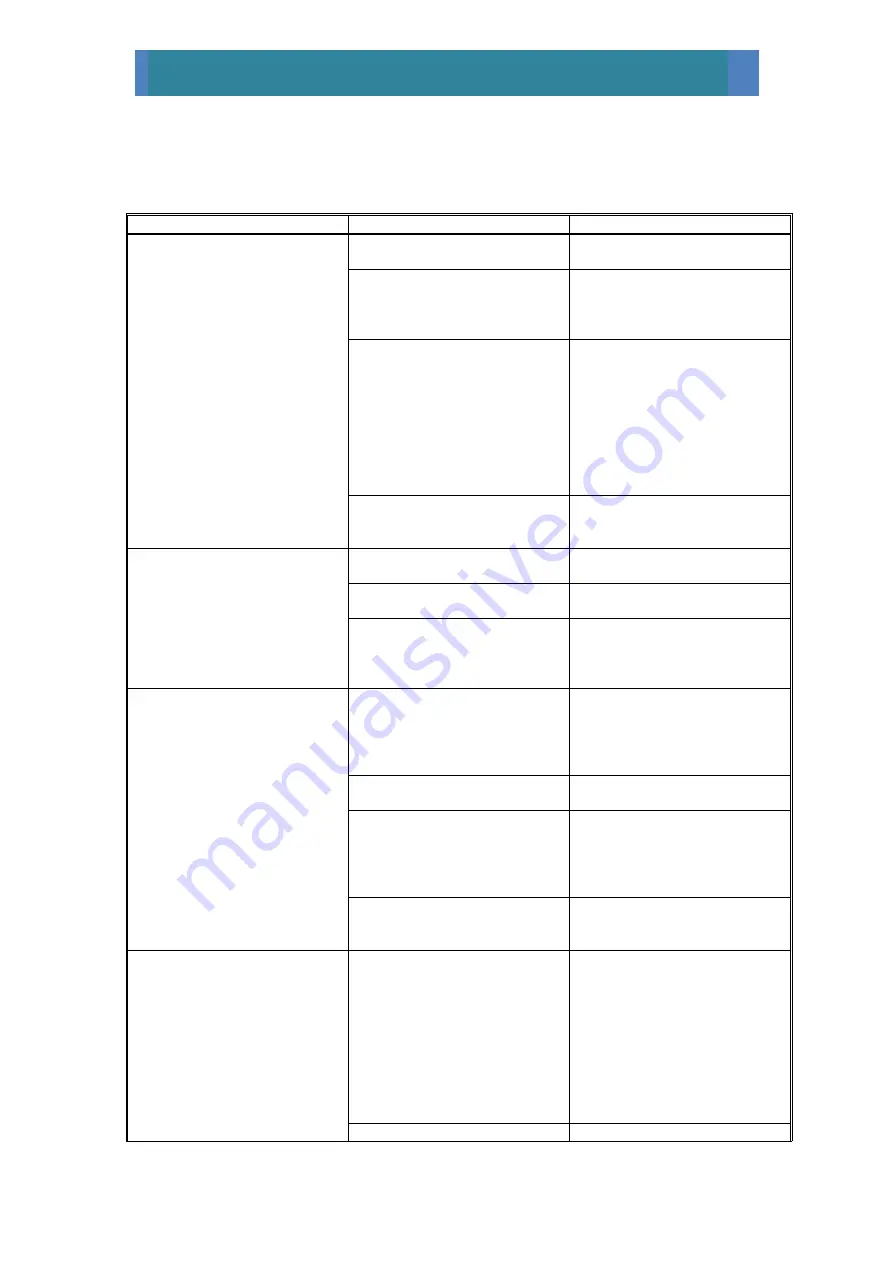
19
Proscan 2200 (Chromatic Sensor) User Manual V.4.0
9.0
Troubleshooting
Fault
Possible reason
Action
On double clicking software
icon, splash screen showing
‘Scantron Proscan 2000’
remains on screen and stage
does not move
Electronics enclosure not
plugged in/switched on
Plug in and switch on
Stand stop pushed in
Pull stop firmly to out position,
press ‘Esc’ key to enter
software, close down and
restart
PSU module booting indicator
is not lit
Wait for embedded PC to
finish booting (< 10 secs)
Next
Turn off the PSU module, wait
for 10 secs and then turn on
again, waiting until the booting
light is green
Next
Contact Scantron
Cable connection problem
Check the power cable
running from PSU module to
stand
Power to the stand does not
appear to be active
Power lead not plugged in
Ensure all leads are plugged
in and switched on
Fuse blown
Check fuse on back panel,
and in power lead
Internal PSU fault
Check all indicators on front of
PSU module. If any of the
indicators are not lit, contact
Scantron
Software displays message:
“The scan only contains invalid
data and cannot be displayed”
Wrong sensor selected (i.e.
sensor on system is not
selected in software)
Go to Tools/Sensor Selection
and chose the correct sensor.
Also ensure sensor is selected
on the S-type controller (if
applicable)
Sensor controller not switched
on (S-type)
Turn sensor controller on
Sensor out of range.
Go to Key Move Stage screen,
ensure sensor is in range.
Also ensure the sensor being
used has enough range for the
required task
Scan was aborted
If a scan is aborted early there
may be no data displayed.
Allow scan to complete
System does not complete a
scan
PC Energy saving settings. If
the Dell PC is allowed to
hibernate or enter standby
mode whilst the system is
scanning then the scan will not
complete
As a factory default setting at
Scantron, the PC energy
saving settings are all turned
off. Please check these
settings in Windows to see if
they have been changed. To
do this right click on the
desktop and go to properties.
Screen savers do not affect
operation
Stop activated
Check and pull stop button




















