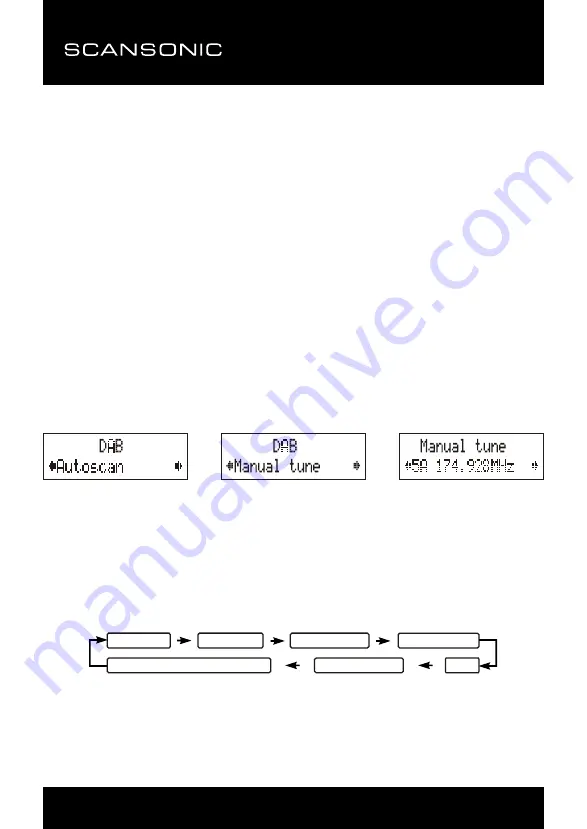
7
DA18
FM DAB+
Recherche automatique de stations numériques
En mode recherche automatique, la radio balaie toutes les stations numériques de la Bande III. Une
fois que la recherche est terminée, la radio sélectionne la première station repérée, dans l'ordre
alphanumérique.
1.
Pour démarrer la recherche automatique de station, appuyez sur la touche MENU pour
afficher le menu Tune Select. Sélectionnez l'option "Auto scan" à l'aide des touches ▲ et ▼
et appuyez sur la touche SELECT pour confirmer votre choix. L'indication "Scanning ..." et
une barre de progression s'affichent sur l'écran. (F. 3)
2. Toutes les stations localisées sont consignées dans une liste. Pour écouter l'une d'elles,
recherchez-la dans la liste à l'aide des touches ▲ et ▼, et appuyez sur la touche SELECT
pour confirmer votre choix.
Recherche manuelle de stations numériques
1.
Pour rechercher manuellement les stations numériques, appuyez sur la touche MENU,
sélectionnez l'option "Manual tune" dans le menu Tune Select et appuyez sur la touche
SELECT pour valider votre choix. (F. 4) (F. 5)
2.
Appuyez sur les touches ▲ ou ▼ pour parcourir les stations numériques. L'écran affiche
l'indication "5A to 13F" et les fréquences correspondantes.
3.
Lorsque vous apercevez la fréquence que vous désirez sur l'écran, appuyez sur la touche
SELECT pour confirmer votre choix. Le nom du groupe de stations (ensemble/multiplex)
apparaît sur l'écran.
4.
Pour écouter la station sélectionnée, réappuyez sur la touche SELECT.
UK-4
UK-5
UK-6
UK-7
DAB auto scan
The auto scan will search for the entire DAB Band III channels. After the scan has finished, the first alphanumerically
found station will be automatically selected.
1. To activate auto scan, first press the
MENU
button to enter into the Tune Select Menu and then press the
▲
or
▼
button to select “Autoscan”, finally press the
SELECT
button to confirm, the display will show “Scanning …”
and a progressing slide bar. (F. 3)
2.
All the stations that have been found will be stored automatically, to explore the stations that have been found,
press the
▲
or
▼
buttons and when you find a station that you would like to listen to, press the
SELECT
button.
DAB manual tune
1. To select manual tune, first press the
MENU
button to enter into the Tune Select Menu, then press the
SELECT
button to select “Manual tune”. (F. 4) (F. 5)
2.
Press the
▲
or
▼
button to move through the DAB channels, the display will show “5A to 13F” and their
associated frequencies.
3.
When your desired frequency appears in the display, press the
SELECT
button to confirm. The name of the
station group (ensemble/multiplex) will be displayed.
4.
To listen to the station selected, press the
SELECT
button again.
DAB secondary services
On some occasions you will see a “>” symbol directly after the name of the station, this indicates that there are
secondary services available to that station. These secondary services contain extra services that relate to the
primary station. E.g. a sports station may want to add extra commentaries. The secondary services are inserted
directly after the primary station. To select the secondary station, press on the
SELECT
control once.
DAB display modes
Every time you press the
INFO
button, the display will cycle through the following display modes:
FACTORY RESET
When you move the radio to another part of the country, your pre-tuned and stored DAB stations may no longer be
available. If this is the case then you will need to reset your radio back to its original factory settings; to perform a
factory reset, please do the following:
Note:
All of your stored DAB & FM presets will be lost once the reset has taken place.
HEADPHONE JACK
A 3.5mm type headphone jack is located at the back of the radio. Connect a set of headphones (not included) to this
jack for private listening without disturbing others. The speaker is automatically disconnected when the headphones
are in use.
IMPORTANT:
When using headphones always set the volume to a low level before you put the headphones on.
Then insert the headphones and gradually increase the volume to a comfortable listening level.
1. Connect the radio to AC mains (via the AC/DC adaptor), then slide the
POWER ON/OFF
switch to the “ON”
position to turn the radio on.
2. Press and hold the
MENU
button until the display shows “Press SELECT to confirm reset”.
3. Release the
MENU
button and press the
SELECT
button once, the display will first show “Restarting …” and
after the reset is completed, the radio will then automatically enter into the DAB mode and perform auto scan
function. After the scan has finished, the radio will select and display the first alphanumerically found station.
SPECIFICATION
***SPECIFICATION SUBJECT TO CHANGE WITHOUT FURTHER NOTICE.
POWER SUPPLY :
AC/DC ADAPTOR INPUT: 100-240V~60/50Hz OUTPUT: 6V
0.8A
DC(BATTERY) 6V 1.5V(UM3) x 4
OUTPUT POWER :
1.0 W
FREQUENCY RANGE :
DAB 174 - 240 MHz
FM 87.5 - 108 MHz
UNIT DIMENSION :
181 (L) x 45 (W) x 105 (H) mm
WEIGHT: 0.4kg
FM radio
1. To select FM, press the
MODE
button, the display will show FM and the frequency.
2.
To activate auto search, press and hold the
▲
or
▼
button until it starts to scan up or down the frequency band,
the display will show “Searching … > .” or “Searching … < .”, and it will stop automatically once a station has
been found. (F. 6)(F. 7)
3.
To activate manual search, repeatedly press the
▲
or
▼
button.
4.
To select audio mode, press the
SELECT
button to toggle between the “Auto” or “Mono” selection.
Note:
The radio will automatically switch between stereo and mono mode, but you can override this and switch this
function manually which is helpful for poor signal reception.
STORING AND RECALLING STORED STATIONS
In either DAB or FM mode, you can store up to 10 stations to the favourite presets; this will enable you to get direct
access to your favourite stations.
1. To store a preset, first tune to your desired station, then press and hold the
PRESET
button, the display will
show “Empty preset 1”, and the preset number will flash. (F. 8)
2.
Press the
▲
or
▼
button to select your desired station preset number.
3.
Press the
SELECT
to confirm your selection, the display will show “Preset # saved” (F. 9)
4.
To recall a preset station, first press the
PRESET
button once, then press the
▲
or
▼
button to scroll up or
down the presets that you have stored. When the display shows your desired preset number, release the
buttons. If the preset hasn't been allocated a station, the display will show “Empty preset #”.
Time and date
The time and date will be automatically updated by the broadcasted information; it is no need to set the clock
manually. In the unlikely event that no clock information is received, the display will show “<TIME/DATE>”
.
Frequency
The frequency of the present station will be displayed.
Audio bit rate
The display will show the digital audio bit rate being received.
Signal strength
The display will show a slide bar to indicate the signal strength, the stronger the signal, the longer the bar will be from
left to right.
DLS
DLS stands for Dynamic Label Segment which is a scrolling message that the broadcaster may include in their
transmissions. The message usually includes information such as programme details …etc.
Programme type
This describes the style of the programme that is being broadcast. If the information is not available, the display will
show “<Programme Type>”.
Ensemble/Multiplex (Group name)
The Ensemble/Multiplex is a collection of radio stations that are bundled and transmitted together in a single
frequency. There are national and local multiplexes, local ones contain stations that are specific to that area.
Note:
Press and hold the INFO button for longer than 2 seconds, the software version number will be displayed.
Ensemble/Multiplex(Group name)
Time/Date
Signal strength
DLS
Audio Bit Rate
Programme Type
Frequency
F.3
F.4
F.5
F.8
F.6
F.7
F.9
Services numériques supplémentaires
Le symbole ">" apparaissant parfois juste après le nom de la station indique que vous pouvez
accéder à des services supplémentaires pour cette station. Ces autres services concernent la
station principale, par exemple l'ajout de commentaires pour une station de sport. Les services
supplémentaires sont insérés directement après la station principale. Pour sélectionner la station
secondaire, appuyez sur la touche SELECT.
Informations affichées en mode numérique
Chaque pression sur la touche INFO affiche une information différente, selon la séquence suivante :
UK-4
UK-5
UK-6
UK-7
DAB auto scan
The auto scan will search for the entire DAB Band III channels. After the scan has finished, the first alphanumerically
found station will be automatically selected.
1. To activate auto scan, first press the
MENU
button to enter into the Tune Select Menu and then press the
▲
or
▼
button to select “Autoscan”, finally press the
SELECT
button to confirm, the display will show “Scanning …”
and a progressing slide bar. (F. 3)
2.
All the stations that have been found will be stored automatically, to explore the stations that have been found,
press the
▲
or
▼
buttons and when you find a station that you would like to listen to, press the
SELECT
button.
DAB manual tune
1. To select manual tune, first press the
MENU
button to enter into the Tune Select Menu, then press the
SELECT
button to select “Manual tune”. (F. 4) (F. 5)
2.
Press the
▲
or
▼
button to move through the DAB channels, the display will show “5A to 13F” and their
associated frequencies.
3.
When your desired frequency appears in the display, press the
SELECT
button to confirm. The name of the
station group (ensemble/multiplex) will be displayed.
4.
To listen to the station selected, press the
SELECT
button again.
DAB secondary services
On some occasions you will see a “>” symbol directly after the name of the station, this indicates that there are
secondary services available to that station. These secondary services contain extra services that relate to the
primary station. E.g. a sports station may want to add extra commentaries. The secondary services are inserted
directly after the primary station. To select the secondary station, press on the
SELECT
control once.
DAB display modes
Every time you press the
INFO
button, the display will cycle through the following display modes:
FACTORY RESET
When you move the radio to another part of the country, your pre-tuned and stored DAB stations may no longer be
available. If this is the case then you will need to reset your radio back to its original factory settings; to perform a
factory reset, please do the following:
Note:
All of your stored DAB & FM presets will be lost once the reset has taken place.
HEADPHONE JACK
A 3.5mm type headphone jack is located at the back of the radio. Connect a set of headphones (not included) to this
jack for private listening without disturbing others. The speaker is automatically disconnected when the headphones
are in use.
IMPORTANT:
When using headphones always set the volume to a low level before you put the headphones on.
Then insert the headphones and gradually increase the volume to a comfortable listening level.
1. Connect the radio to AC mains (via the AC/DC adaptor), then slide the
POWER ON/OFF
switch to the “ON”
position to turn the radio on.
2. Press and hold the
MENU
button until the display shows “Press SELECT to confirm reset”.
3. Release the
MENU
button and press the
SELECT
button once, the display will first show “Restarting …” and
after the reset is completed, the radio will then automatically enter into the DAB mode and perform auto scan
function. After the scan has finished, the radio will select and display the first alphanumerically found station.
SPECIFICATION
***SPECIFICATION SUBJECT TO CHANGE WITHOUT FURTHER NOTICE.
POWER SUPPLY :
AC/DC ADAPTOR INPUT: 100-240V~60/50Hz OUTPUT: 6V
0.8A
DC(BATTERY) 6V 1.5V(UM3) x 4
OUTPUT POWER :
1.0 W
FREQUENCY RANGE :
DAB 174 - 240 MHz
FM 87.5 - 108 MHz
UNIT DIMENSION :
181 (L) x 45 (W) x 105 (H) mm
WEIGHT: 0.4kg
FM radio
1. To select FM, press the
MODE
button, the display will show FM and the frequency.
2.
To activate auto search, press and hold the
▲
or
▼
button until it starts to scan up or down the frequency band,
the display will show “Searching … > .” or “Searching … < .”, and it will stop automatically once a station has
been found. (F. 6)(F. 7)
3.
To activate manual search, repeatedly press the
▲
or
▼
button.
4.
To select audio mode, press the
SELECT
button to toggle between the “Auto” or “Mono” selection.
Note:
The radio will automatically switch between stereo and mono mode, but you can override this and switch this
function manually which is helpful for poor signal reception.
STORING AND RECALLING STORED STATIONS
In either DAB or FM mode, you can store up to 10 stations to the favourite presets; this will enable you to get direct
access to your favourite stations.
1. To store a preset, first tune to your desired station, then press and hold the
PRESET
button, the display will
show “Empty preset 1”, and the preset number will flash. (F. 8)
2.
Press the
▲
or
▼
button to select your desired station preset number.
3.
Press the
SELECT
to confirm your selection, the display will show “Preset # saved” (F. 9)
4.
To recall a preset station, first press the
PRESET
button once, then press the
▲
or
▼
button to scroll up or
down the presets that you have stored. When the display shows your desired preset number, release the
buttons. If the preset hasn't been allocated a station, the display will show “Empty preset #”.
Time and date
The time and date will be automatically updated by the broadcasted information; it is no need to set the clock
manually. In the unlikely event that no clock information is received, the display will show “<TIME/DATE>”
.
Frequency
The frequency of the present station will be displayed.
Audio bit rate
The display will show the digital audio bit rate being received.
Signal strength
The display will show a slide bar to indicate the signal strength, the stronger the signal, the longer the bar will be from
left to right.
DLS
DLS stands for Dynamic Label Segment which is a scrolling message that the broadcaster may include in their
transmissions. The message usually includes information such as programme details …etc.
Programme type
This describes the style of the programme that is being broadcast. If the information is not available, the display will
show “<Programme Type>”.
Ensemble/Multiplex (Group name)
The Ensemble/Multiplex is a collection of radio stations that are bundled and transmitted together in a single
frequency. There are national and local multiplexes, local ones contain stations that are specific to that area.
Note:
Press and hold the INFO button for longer than 2 seconds, the software version number will be displayed.
Ensemble/Multiplex(Group name)
Time/Date
Signal strength
DLS
Audio Bit Rate
Programme Type
Frequency
F.3
F.4
F.5
F.8
F.6
F.7
F.9
Heure et date
L'heure et la date sont automatiquement mises à jour par les signaux diffusés ; aucun réglage
manuel n'est nécessaire. Dans le cas improbable où la radio ne reçoit pas les signaux de
synchronisation de l'heure et de la date, elle affiche l'indication "<TIME/DATE>".
Содержание DA18
Страница 10: ...1 DA18FMDAB DK Brugervejledning...
Страница 19: ...1 DA18FMDAB DE Bedienungsanleitung...
Страница 28: ...1 DA18FMDAB FR Guide d instructions...
Страница 37: ...1 DA18FMDAB IT Manuale di istruzioni...
Страница 46: ......
Страница 47: ......
Страница 48: ......





























