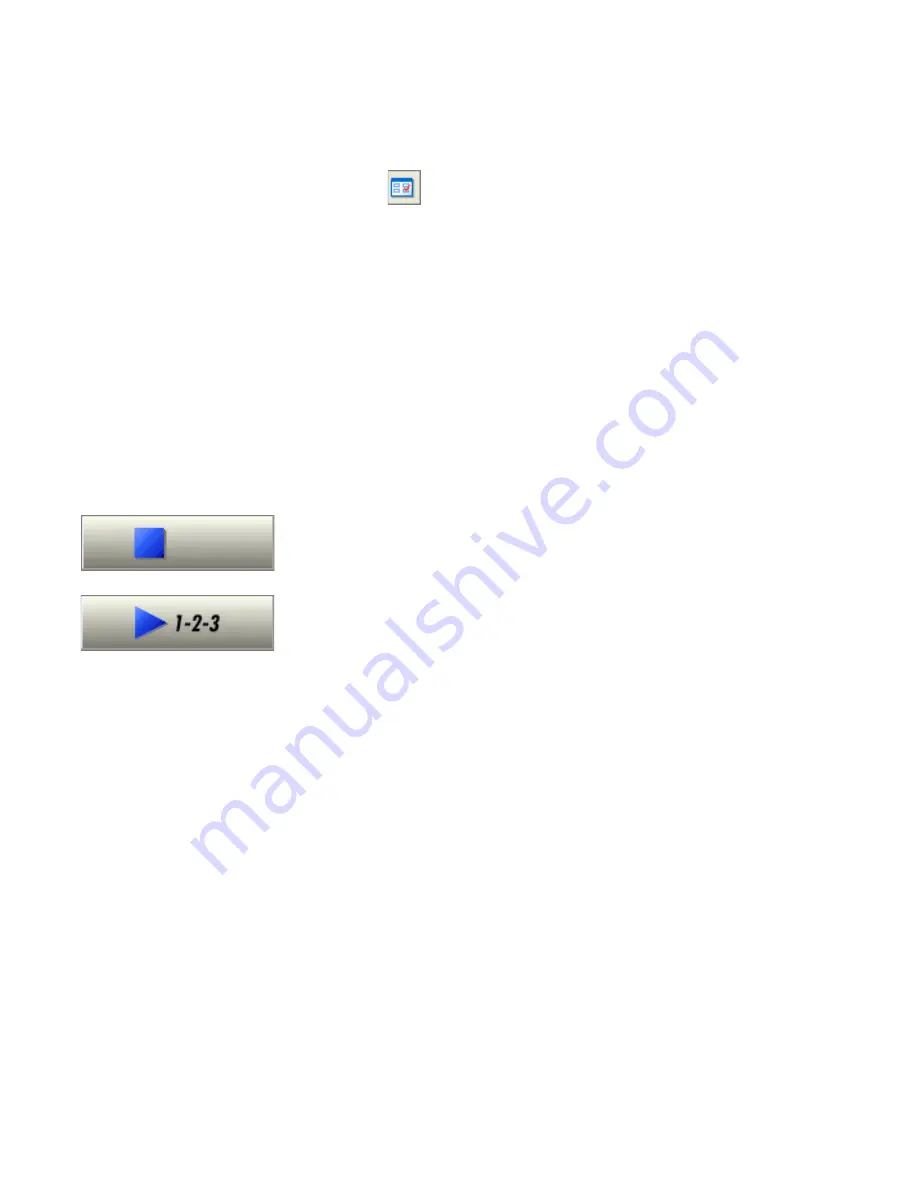
Chapter 3
Automatic processing
41
4. Choose
in the Standard toolbar or Options in the Tools menu
and check that settings are appropriate for your document. You can,
for instance, specify recognition languages and whether you want to
proofread the document or not. See “Settings” on page 33.
5. Click the Start button or choose Start auto-processing in the Process
menu. Each page of the document is processed and finished one after
the other. The program may perform tasks simultaneously, for
instance it may start loading and recognizing a new page as you
proofread the previous page.
Stopping and restarting automatic processing
Stop: When automatic processing is in progress, the Start button
becomes Stop. Click it to interrupt automatic processing. You may do
this if you find that some settings need to be changed.
Restart:
When automatic processing is stopped, the Start button is
restored. Click it to restart processing. The Automatic Processing dialog
box lets you specify what you want to do:
X
Finish processing unrecognized and unproofed pages and then
export the results.
X
Export
an already saved document again, maybe with
changes, to a different file type, name or location, or with a
different formatting level.
X
Add more pages from the same source or a different source,
with changed or unchanged settings.
X
Re-process all pages to discard all recognition results and
re-recognize all pages in the document with different
settings. You can specify auto-zoning or a template file. You
may want to do this if an unsuitable setting caused poor
results on all pages. An example is incorrect language choice,
resulting in almost all words marked suspect during
proofing. This option lets you perform re-recognition
without having to scan or load or rezone all the images again.
Содержание OmniPage SE
Страница 1: ......
Страница 20: ...20 Installation and setup...
















































