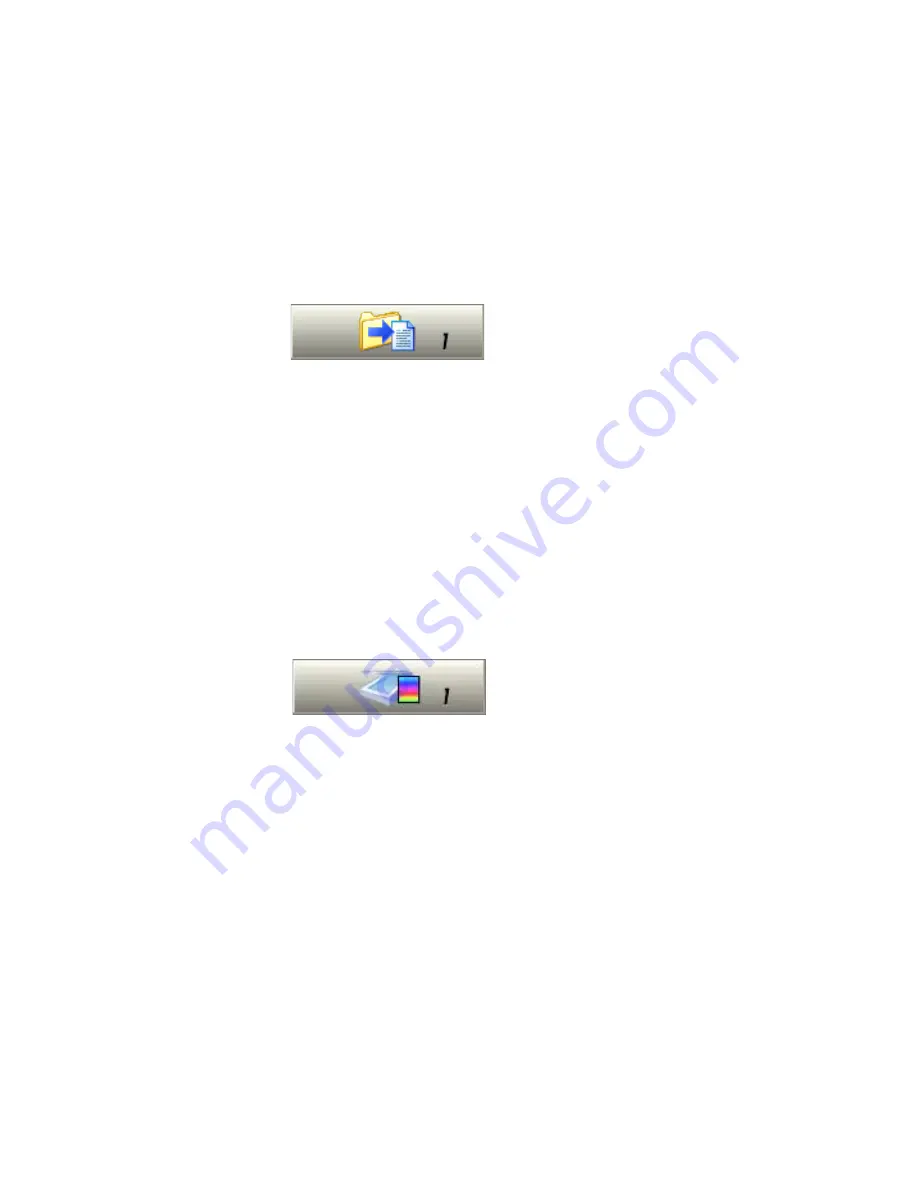
36
Processing documents
Quick Start Guide
This topic takes you step-by-step through the basic OCR process.
Loading and recognizing sample image files
You will find sample image files in the program folder, both single-page
and multi-page files. First try reading these files using the procedure
presented below, except for the references to a scanner. See “Input from
image files” on page 50. The results provide you with a benchmark of the
recognition quality you should expect from your own files of comparable
quality.
Next, try scanning a page from your scanner.
Scanning and recognizing a single page
Turn your scanner on and be sure it is working correctly. Choose a page
with good-quality clear text for this test.
We assume OmniPage SE’s default settings are set and that your
document is in the language you specified for interface language during
installation. Open the Options dialog box from the Tools menu and
choose Use Defaults if you are not using the program for the first time.
You will process the document automatically and save the recognition
results to a file. You will proof the document but will not edit it inside
the Text Editor.
Содержание OmniPage SE
Страница 1: ......
Страница 20: ...20 Installation and setup...
















































