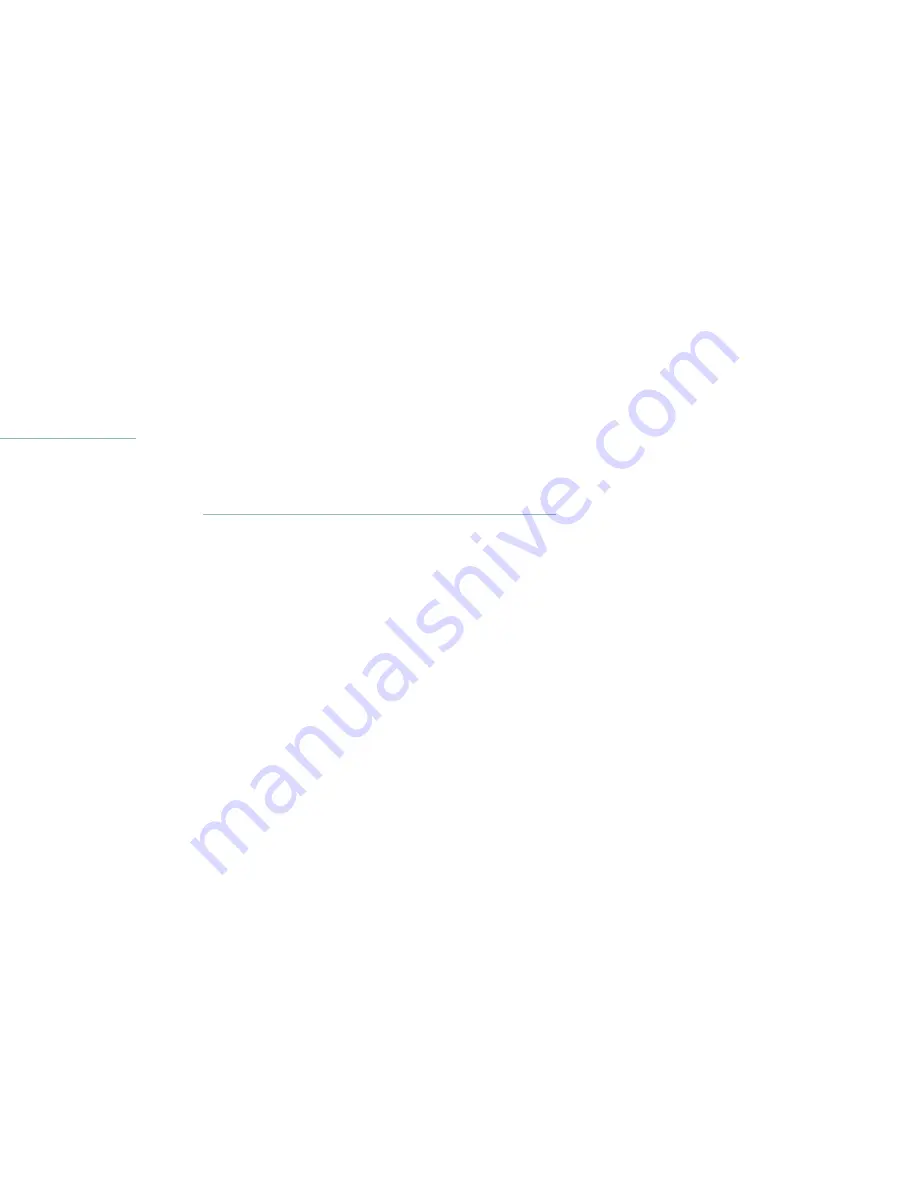
6 Kai’s SuperGOO User Guide
•
CD-ROM Drive
•
16-bit video
•
14" Monitor
Installation
B
To install your SuperGOO software:
1.
Insert the SuperGoo CD-ROM disc into your CD-ROM drive.
2.
If you are using Windows NT 4.0, select
File menu> Run
.
If you are using Windows 95, select
Start menu> Run
.
3.
Type the letter corresponding to your CD-ROM drive, followed
by “:\setup (for example, type “d:\setup” if using the D drive).
Click the OK button, then follow the prompts.
4.
If in the main install window, click “Install.”
Please be certain that you have at least 25 MB of free space on
your hard disk before you install.
Macintosh Installation
Minimum System Requirements
SuperGOO runs on any Macintosh computer with at least the
following configuration:
•
Power Macintosh
•
MacOS 7.6.1 (or higher)
•
16 MB RAM allocated to application
•
25 MB HD Space for Install
•
40 MB Free HD Space (after Install)
•
CD-ROM Drive
•
16-bit video
•
14" Monitor
Installation
B
To install your SuperGOO software:
1.
Insert the SuperGoo CD-ROM disc into your CD-ROM drive.
2.
Double-click on the SuperGoo Install icon to begin installation.
Installation Tips
Windows 95/NT 4.0:
Please be sure that:
•
Your operation system is Win95/NT4.0. SuperGoo will not run on
Win 3.x or NT 3.x.x.
•
Your display is set to a minimum of 16-bit colors (65,000 colors).
We recommend 24-bit (true color).
•
Your are using a Pentium processor or “Pentium class” processor.
SuperGoo will NOT run on a 486.
Содержание Kai's SuperGOO
Страница 1: ...User Guide for Windows and Macintosh...
Страница 4: ......
Страница 8: ...r questions within the pages of canSoft Customer Support on o change its support policies at...
Страница 9: ...9...
Страница 10: ......
Страница 16: ......
Страница 30: ......
Страница 42: ......





















