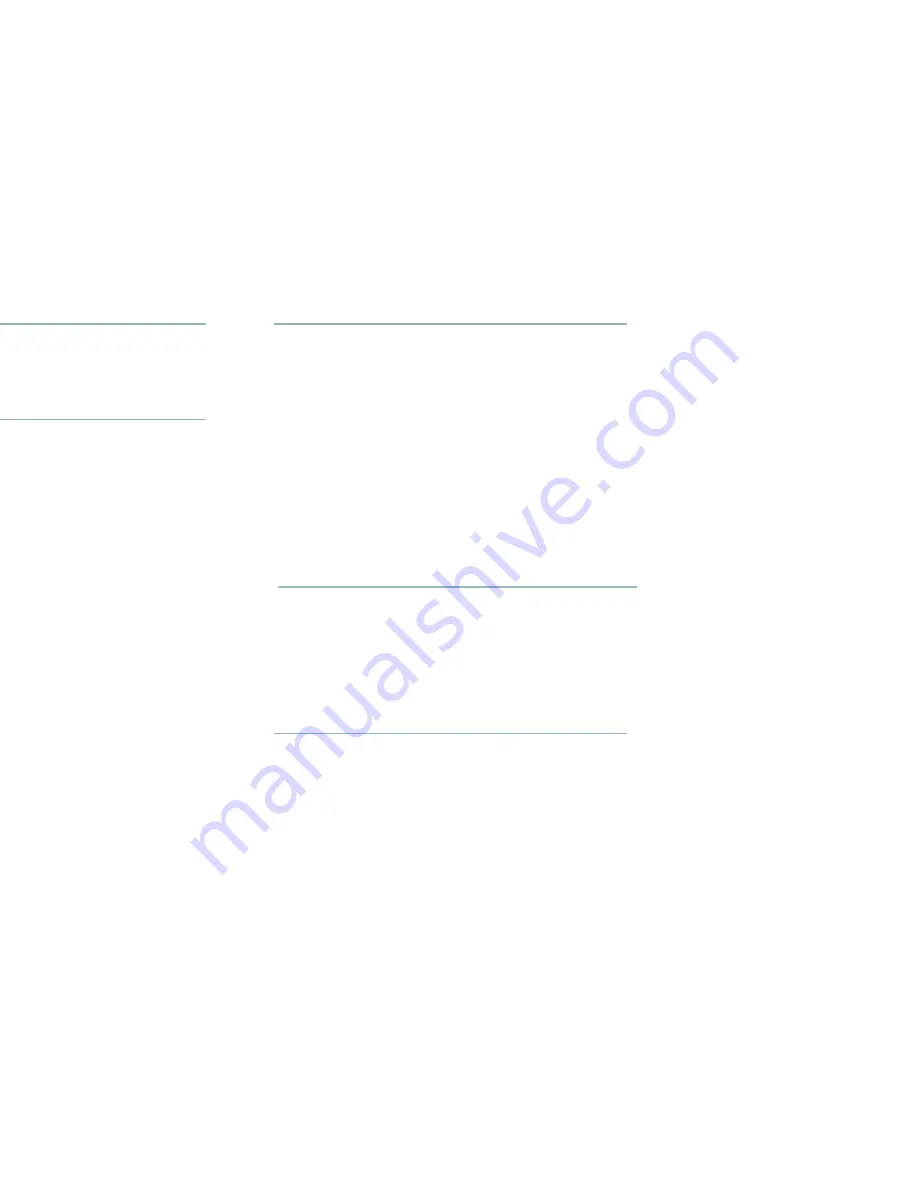
14 Kai’s SuperGOO User Guide
B
To install plug-ins:
✤
In Finder or the Windows desktop, drag the plug-in application’s
icon in to the
SuperGOO: plugins
folder.
B
To import a picture using plug-ins:
1.
Click the In button at the top of the screen and choose
Import
Via Plug-Ins > Set Destination for Acquires and Imports
from
the menu. The Set Destination dialog appears.
2.
Select a folder on your system where you want imported images
stored.
3.
Click the In button again and choose
Import Via Plug-Ins >
Select Plug-ins Folder
from the menu. The Select Folder dialog
appears.
4.
Locate the folder where you’ve stored your import plug-ins.
Scanning Pictures
You can scan images directly into Kai’s SuperGOO using a program
interface called TWAIN. This interface lets Kai’s SuperGOO interact
directly with your scanner.
B
To scan a picture into Kai’s SuperGOO:
1.
Click the In button and choose
Import via TWAIN > Set
Destination for Acquires and Imports
from the menu.
2.
Select a folder where you want to store scanned images.
3.
Click the In button again and choose
Import via TWAIN >
Select TWAIN Source
. The Select Source dialog appears.
4.
Select your scanner from the list and click OK.
5.
Click the In button again and choose Import via
TWAIN >
TWAIN Acquire
. The TWAIN dialog appears.
6.
Use the dialog controls to setup and start a scan of your picture.
C
Saving Pictures
You can save GOOed pictures in a number of popular image formats
including, BMP, PICT, Photoshop, TIFF, JPEG, GIF or FlashPix. Once
saved, a picture can be used in another image-editing application or
page-layout application.
B
To save a picture:
1.
Click the Out button and choose Save. The Save dialog appears.
2.
Choose a file format, location and filename and click Save.
Содержание Kai's SuperGOO
Страница 1: ...User Guide for Windows and Macintosh...
Страница 4: ......
Страница 8: ...r questions within the pages of canSoft Customer Support on o change its support policies at...
Страница 9: ...9...
Страница 10: ......
Страница 16: ......
Страница 30: ......
Страница 42: ......





























