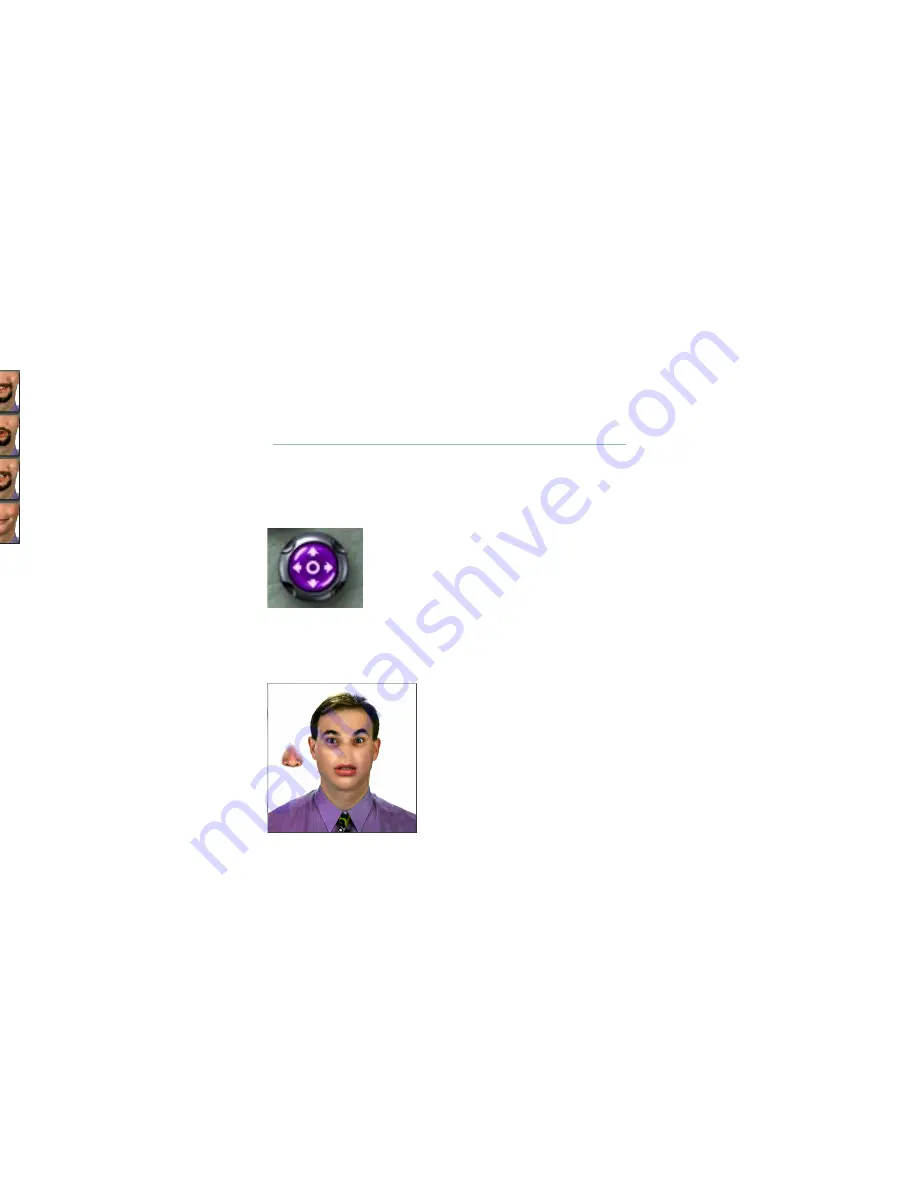
20 Kai’s SuperGOO User Guide
3.
Click the upper-right library control. A series of mouth previews
appear around the face.
4.
Click a mouth you like. The mouth is applied to the face.
5.
Click the face in the center to hide the library previews.
Lesson 3: Editing Features
Once you’ve added features to your face, you can re-arrange them to
refine your face, or to create an unrealistic funny face.
The tools in the Edit palette let you reposition, resize, rotate, and flip
facial features.
B
To reposition a feature:
1.
Click the Reposition tool in the Edit palette.
2.
Drag the nose on the face up and slightly to the left. Notice that
the nose moves, but the rest of the face stays the same.
The randomly generated head surrounded by mouth previews.
The randomly generated head with a female mouth.
The Reposition tool.
The generated face with a repositioned nose.
Содержание Kai's SuperGOO
Страница 1: ...User Guide for Windows and Macintosh...
Страница 4: ......
Страница 8: ...r questions within the pages of canSoft Customer Support on o change its support policies at...
Страница 9: ...9...
Страница 10: ......
Страница 16: ......
Страница 30: ......
Страница 42: ......






























