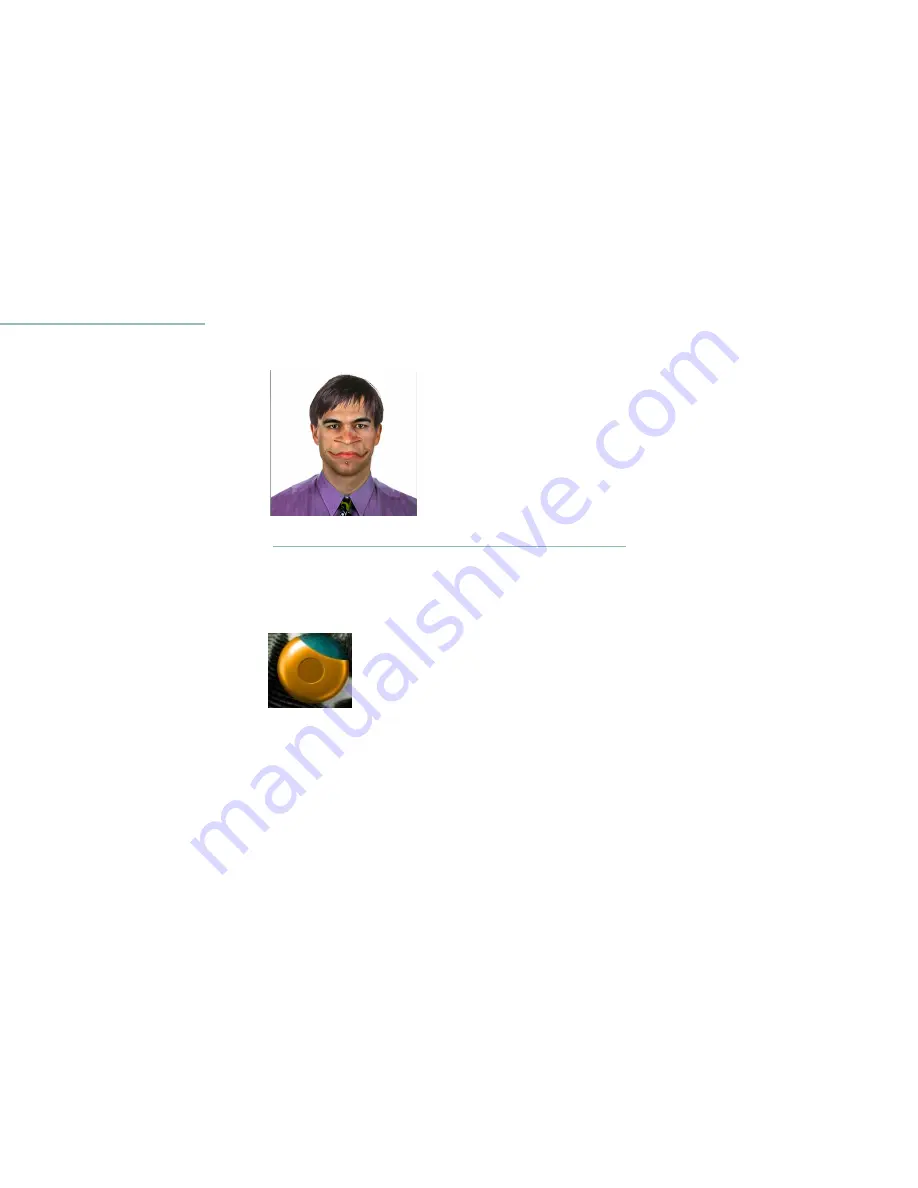
Just GOO It!: A Tutorial 25
B
To smudge an area of your image:
1.
Select the Smudge tool.
2.
Click the up arrow to increase the size of the brush.
3.
Drag the Flow control up to increase the flow of the Smudge tool.
Higher flows make the image act like it’s more liquid. Colors
streak easier and the picture distorts quickly. Keep the flow low if
you don’t want to distort your picture too much.
4.
Click the Mirror Vertical button. When this button is enabled,
any changes you make to one side of the face are mirrored onto
the other side.
5.
Place your cursor on the left side of the boy’s nose, press down
and pull your mouse to the left slowly.
B
To move an area of your image:
1.
Select the Smear tool.
The Smudge tool
The Mirror Vertical button.
The face after its been smudged.
The Smear tool.
Содержание Kai's SuperGOO
Страница 1: ...User Guide for Windows and Macintosh...
Страница 4: ......
Страница 8: ...r questions within the pages of canSoft Customer Support on o change its support policies at...
Страница 9: ...9...
Страница 10: ......
Страница 16: ......
Страница 30: ......
Страница 42: ......






























