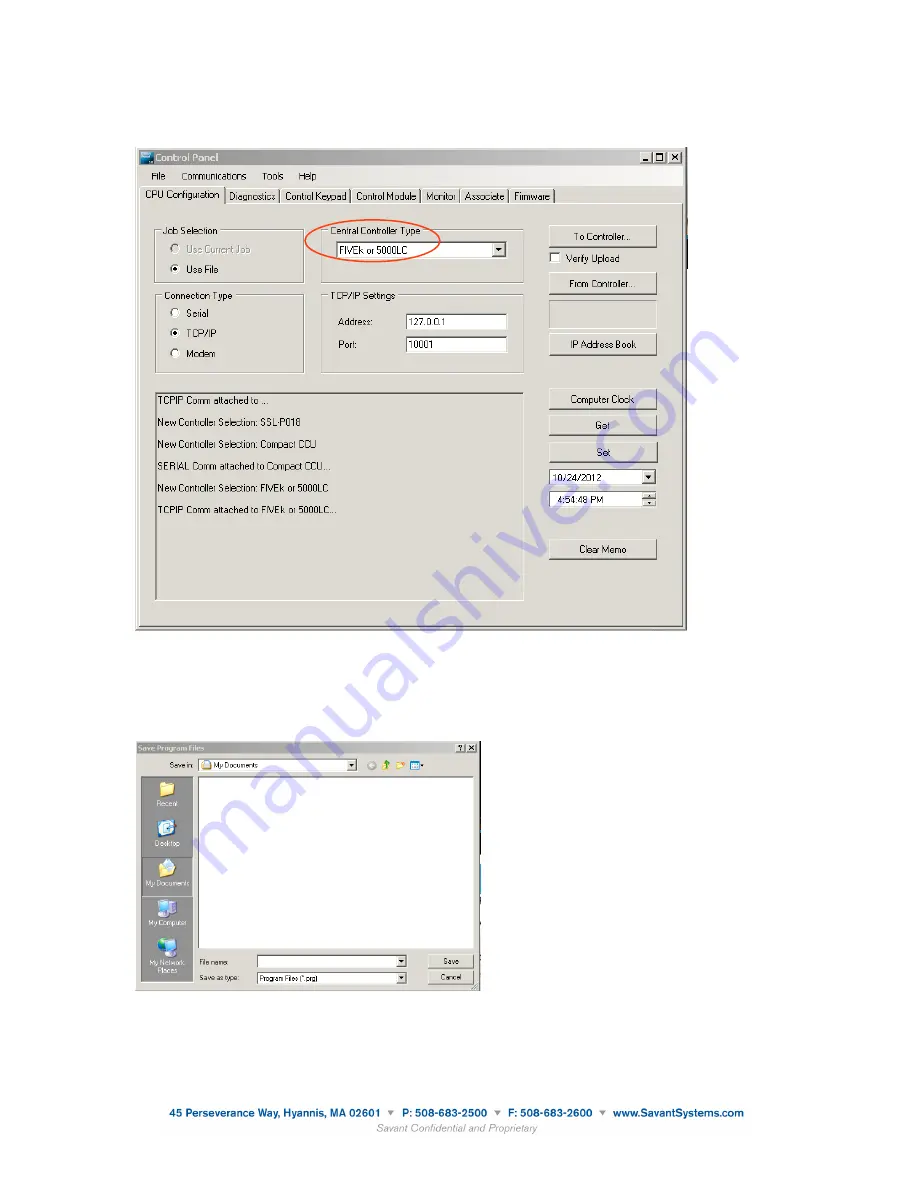
4. In the
Control Panel
window, for
Central Controller Type
, select the required controller FIVEk CCU
(or 5000LC) from the drop-down list. See the next screenshot.
5. For
Connection Type
, select the required option.
6. Confirm the
TCP/IP Settings
or
Serial Settings
are correct for the Central Controller Type previously
selected.
7. Click
From Controller
.
8. Browse to the location where you would like the extracted
*.prg
file stored and click
Save
.
The status pane in the Control Panel will show the
*.prg
has been extracted from the CCU by
displaying
Download Complete
.
9. Keep a record of where this
*.prg
file is stored so that you can access it when you are ready to export
the file to a SmartLighting controller.
140915 009-0885-01 Savant SmartLighting Control Conversion Application
7 of 22






















