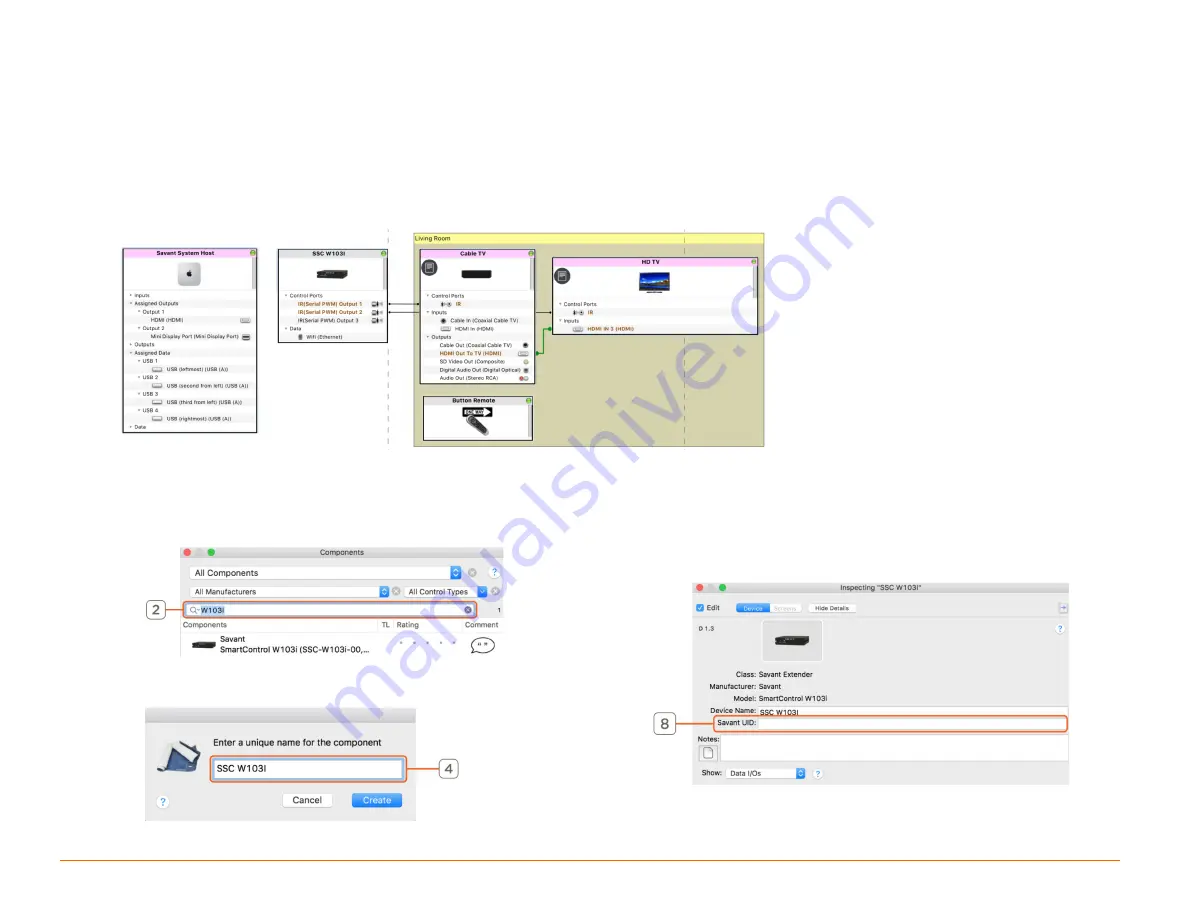
Savant Button Remote Deployment Guide
Copyright © 2018 Savant System, LLC
009-1624-00 | 180521
8 of 14
5
Blueprint Configuration
Required Devices
–
Savant Host
–
Controller (SSC-W103I)
–
Remote
–
Services to control
5.1
Basic Blueprint Layout
5.2
Adding a Controller to a Configuration
In an open Blueprint configuration do the following.
1.
Click
Show Library
.
2.
In the Search bar type W103I.
3.
Select the Controller that is needed and drag it into a Shared
Equipment zone.
4.
Name the Device.
5.
Place the Controller in the layout window.
6.
Select the Controller.
7.
Open Inspector.
8.
Enter the UID.














