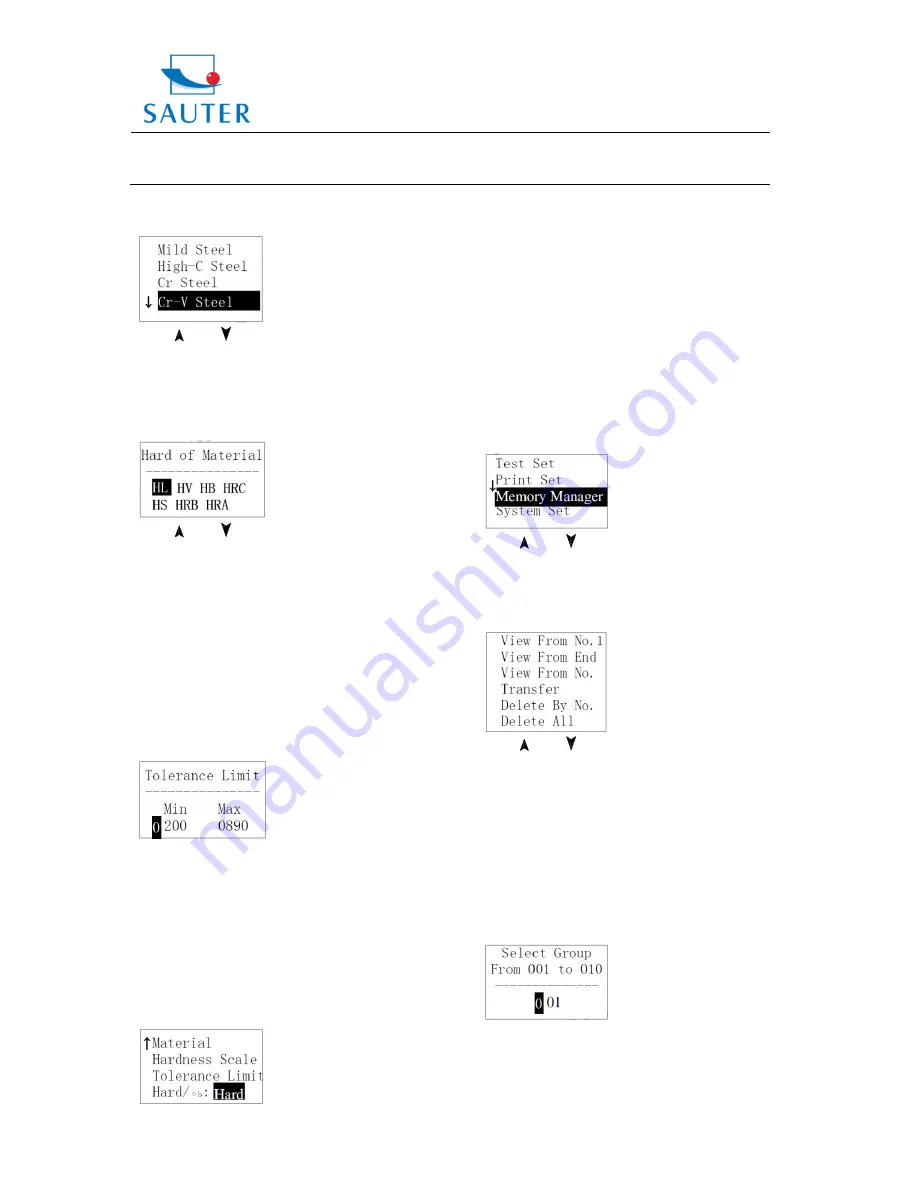
Sauter GmbH
Ziegelei 1
D-72336 Balingen
E-Mail: [email protected]
Tel: +49-[0]7433- 9933-199
Fax: +49-[0]7433-9933-149
Internet: www.sauter.eu
Instruction Manual
HMR
HMR-BA-e-1212
7
Steel, Cr-Ni Steel, Cr-Mo Steel, Cr-Ni-Mo Steel, Cr-Mn-Si
Steel, Super Strength Steel and Stainless Steel.
The
【
】
or
【
】
key has to be pressed to move the
cursor to the material desired to preset.
【
ETR
】
has to be pressed to confirm.
【
ESC
】
has to be pressed to cancel.
6.5.4 Hardness Scale Setting
The
【
】
or
【
】
key has to be pressed to move the
cursor to the hardness scale desired to preset.
【
ETR
】
has to be pressed to confirm.
【
ESC
】
has to be pressed to cancel.
Note: 1. Only the valid hardness scale for the present
selected impact device and material are displayed.
An invalid hardness scale will not be displayed.
2. Please select material first and then select hardness
scale.
3. Presetting the hardness scale, HL is automatically
recovered after material presetting has been changed.
6.5.5 Tolerance Limit Setting
The
【
0
】
~
【
9
】
key has to be pressed to input the
number value. The cursor will shift right around
automatically when inputting.
【
ETR
】
has to be pressed to confirm.
【
ESC
】
has to be pressed to cancel.
Note: 1. If the preset value exceeds the measurement
range, the user will be reminded by the Tester to reset.
2. If the bottom limit is larger than the upper limit, they
will be exchanged automatically.
6.5.6 Hardness /
бb Setting
【
ETR
】
has to be pressed to switch between Hard and
бb.
Note: Only D and DC type of impact device have got
the function of
бb measurement. So, “Hard” is the only
selection if the impact device is not D or DC type.
6.6 Print Set
At the main display interface,
【
MENU
】
key has to be
pressed to enter the main menu. Printing function is not
available at Hardness Tester HMR.
6.7 Memory Management
At the main display interface, the
【
MENU
】
key has to be
pressed to enter the main menu.
The
【
】
or
【
】
key has to be pressed to move the
cursor to
【
Memory Manager
】
.
【
ETR
】
key has to be
pressed in
【
Memory Manager
】
menu. If there is no data in
memory, <No Data!> will be displayed. Then it has to be
returned.
The
【
】
or
【
】
key has to be pressed to move the
cursor to the desired function.
【
ETR
】
has to be pressed to confirm.
6.7.1 View from No.1 Group/ View from Ending Group
【
View From No.1
】
: values in the memory from the first
group are displayed.
【
View From End
】
: values in the memory from the
ending group are displayed.
6.7.2 View from Selected No. Group
The digit figure keys have to be pressed to input the
number.
【
ETR
】
has to be pressed to start displaying memory
data from the selected beginning group.
【
ESC
】
has to be pressed to cancel.












