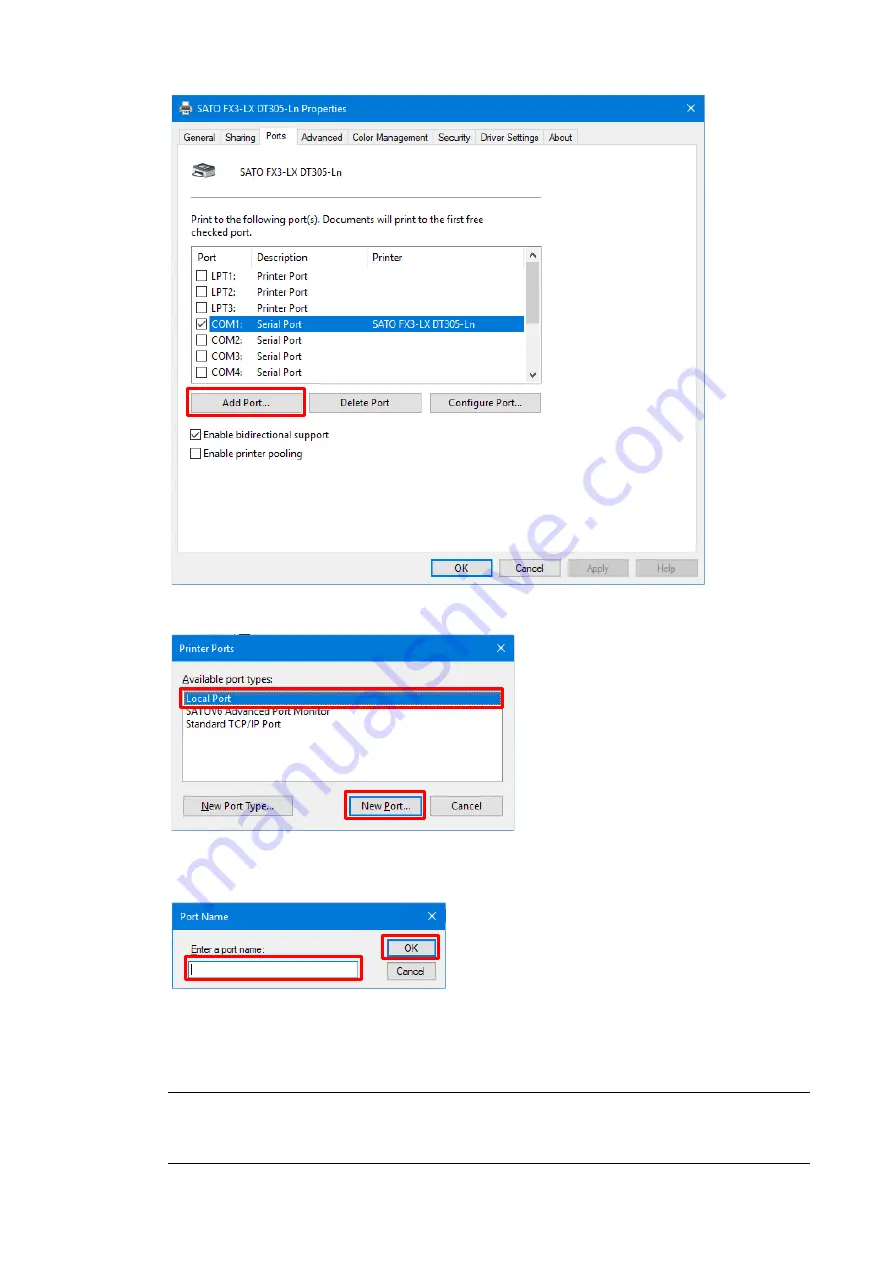
89
Click [Add Port].
4.
Select [Local Port] and then click [New Port].
5.
Into the port name field, enter "\\<Print_Server_Computer_Name>\<Printer_Sharing_Name>"
6.
and then click [OK].
For example, if the print server computer name is "PC-0" and the printer sharing name is "SATO
FX3-LX DT 305dpi", enter the following:
\\PC-0\SATO FX3-LX DT 305dpi
Note:
On Windows 10, you can check the computer name by clicking [Control Panel] > [All Control Panel Items] or
[System and Security] > [System] > [Computer name].
Содержание FX3-LX
Страница 1: ...For printer model Printer Driver Manual ...
Страница 11: ...11 Click USB Port 4 Following the on screen instructions power on the printer 5 ...
Страница 13: ...13 Open Devices and Printers and confirm that the printer has been added to the list of printers 8 ...
Страница 16: ...16 Click Manual a Select SATO FX3 LX DT305 Ln and click Next b ...
Страница 19: ...19 Open Devices and Printers and confirm that the printer has been added to the list of printers 9 ...
Страница 24: ...24 Click Other 6 Select SATO FX3 LX DT305 Ln and click Next 7 ...
Страница 26: ...26 Click Next 11 Click Install 12 When the Windows Security screen appears click Install ...
Страница 34: ...34 Open Devices and Printers and confirm that the printer has been added to the list of printers 10 ...
Страница 36: ...36 Select the Hardware tab 2 Select SATO FX3 LX DT305 Ln and click Properties 3 ...
Страница 37: ...37 Click Change settings 4 Select the Driver tab 5 Click Update Driver 6 ...
Страница 39: ...39 When the Windows Security screen appears click Install Click Close 9 ...
Страница 40: ...40 Confirm that the printer is displayed under Printers in Devices and Printers 10 ...
Страница 42: ...42 Click the Advanced tab and then Printing Defaults 2 The Printing Defaults screen appears ...
Страница 44: ...44 The Preferences screen appears Printing Preferences will be displayed on the title bar ...
Страница 79: ...79 Maintenance 4 6 Reset Returns the printer driver settings to their default values ...
Страница 80: ...80 International 4 7 Units Select the units to be used for the printer driver settings ...
Страница 83: ...83 Click Install Printer Driver 3 Click Local Port 4 Select SATO FX3 LX DT305 Ln and click Next 5 ...
Страница 90: ...90 Click Close 7 Clear the Enable bidirectional support check box and click Close 8 ...
Страница 97: ...97 Confirm that succeeded is displayed for the deleted driver and click Exit 5 ...
Страница 100: ...Extensive contact information for worldwide SATO operations can be found on the Internet at www satoworldwide com ...












































