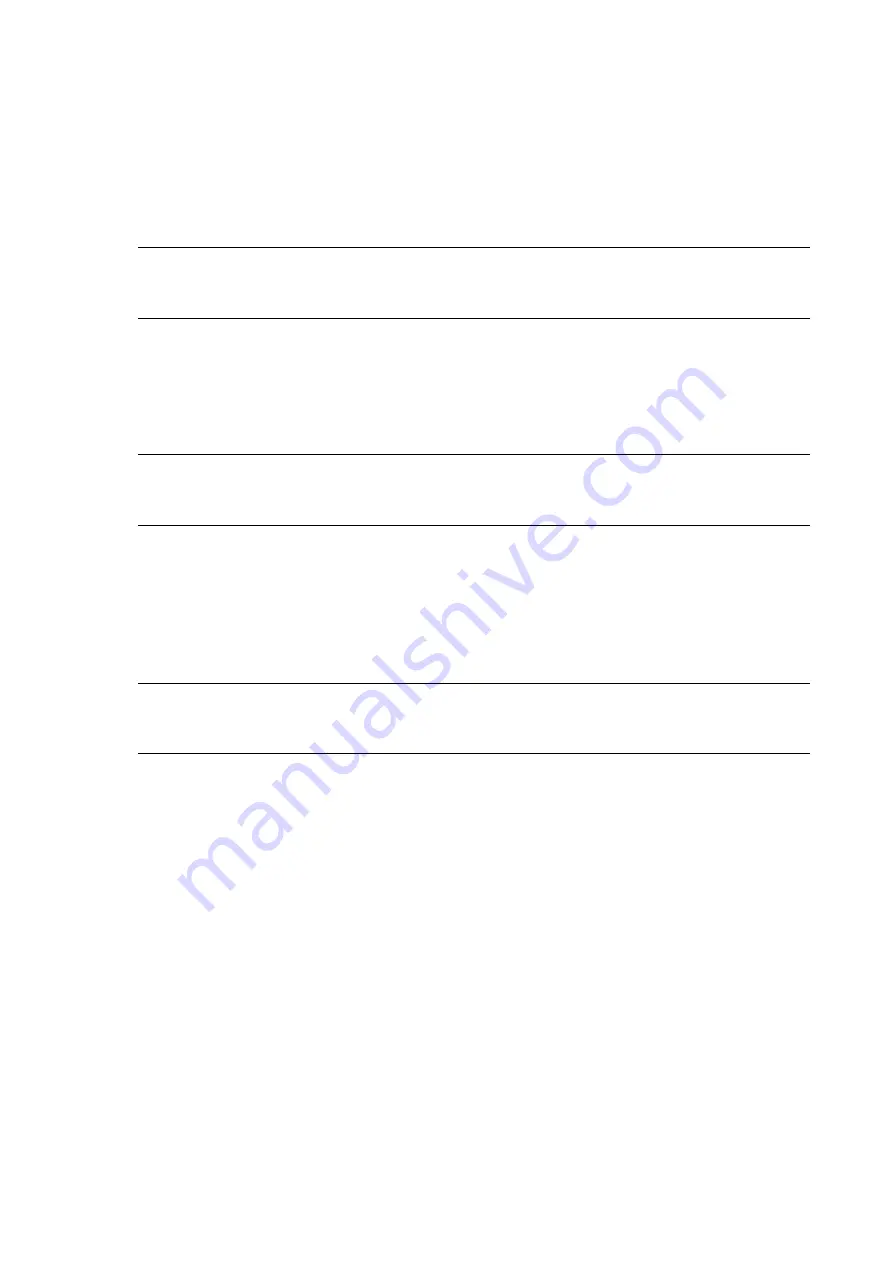
28
Installing the printer driver for second and later printers
1.3.4
When using multiple printers, you need to install printer drivers for each printer.
When connected via USB
Power off the printer and connect the printer to the computer.
1.
Power on the printer.
2.
The Plug and Play feature runs and the printer driver is automatically installed.
If necessary, change the printer name.
3.
Note:
You cannot install the printer driver as port and printer names that have already been created. Change the
name(s).
When connected via a LAN or wireless LAN
Use the same procedure as the first printer to install the driver.
Double-click PrnInst.exe.
1.
To finish installing the driver, follow the same procedure as the first printer.
2.
Note:
You cannot install the printer driver as port and printer names that have already been created. Change the
name(s).
When connected via Bluetooth
Use the same procedure as the first printer to install the driver.
Pair the printer with the computer.
1.
Double-click PrnInst.exe.
2.
To finish installing the driver, follow the same procedure as the first printer.
3.
Note:
You cannot install the printer driver as port and printer names that have already been created. Change the
name(s).
Содержание FX3-LX
Страница 1: ...For printer model Printer Driver Manual ...
Страница 11: ...11 Click USB Port 4 Following the on screen instructions power on the printer 5 ...
Страница 13: ...13 Open Devices and Printers and confirm that the printer has been added to the list of printers 8 ...
Страница 16: ...16 Click Manual a Select SATO FX3 LX DT305 Ln and click Next b ...
Страница 19: ...19 Open Devices and Printers and confirm that the printer has been added to the list of printers 9 ...
Страница 24: ...24 Click Other 6 Select SATO FX3 LX DT305 Ln and click Next 7 ...
Страница 26: ...26 Click Next 11 Click Install 12 When the Windows Security screen appears click Install ...
Страница 34: ...34 Open Devices and Printers and confirm that the printer has been added to the list of printers 10 ...
Страница 36: ...36 Select the Hardware tab 2 Select SATO FX3 LX DT305 Ln and click Properties 3 ...
Страница 37: ...37 Click Change settings 4 Select the Driver tab 5 Click Update Driver 6 ...
Страница 39: ...39 When the Windows Security screen appears click Install Click Close 9 ...
Страница 40: ...40 Confirm that the printer is displayed under Printers in Devices and Printers 10 ...
Страница 42: ...42 Click the Advanced tab and then Printing Defaults 2 The Printing Defaults screen appears ...
Страница 44: ...44 The Preferences screen appears Printing Preferences will be displayed on the title bar ...
Страница 79: ...79 Maintenance 4 6 Reset Returns the printer driver settings to their default values ...
Страница 80: ...80 International 4 7 Units Select the units to be used for the printer driver settings ...
Страница 83: ...83 Click Install Printer Driver 3 Click Local Port 4 Select SATO FX3 LX DT305 Ln and click Next 5 ...
Страница 90: ...90 Click Close 7 Clear the Enable bidirectional support check box and click Close 8 ...
Страница 97: ...97 Confirm that succeeded is displayed for the deleted driver and click Exit 5 ...
Страница 100: ...Extensive contact information for worldwide SATO operations can be found on the Internet at www satoworldwide com ...






























