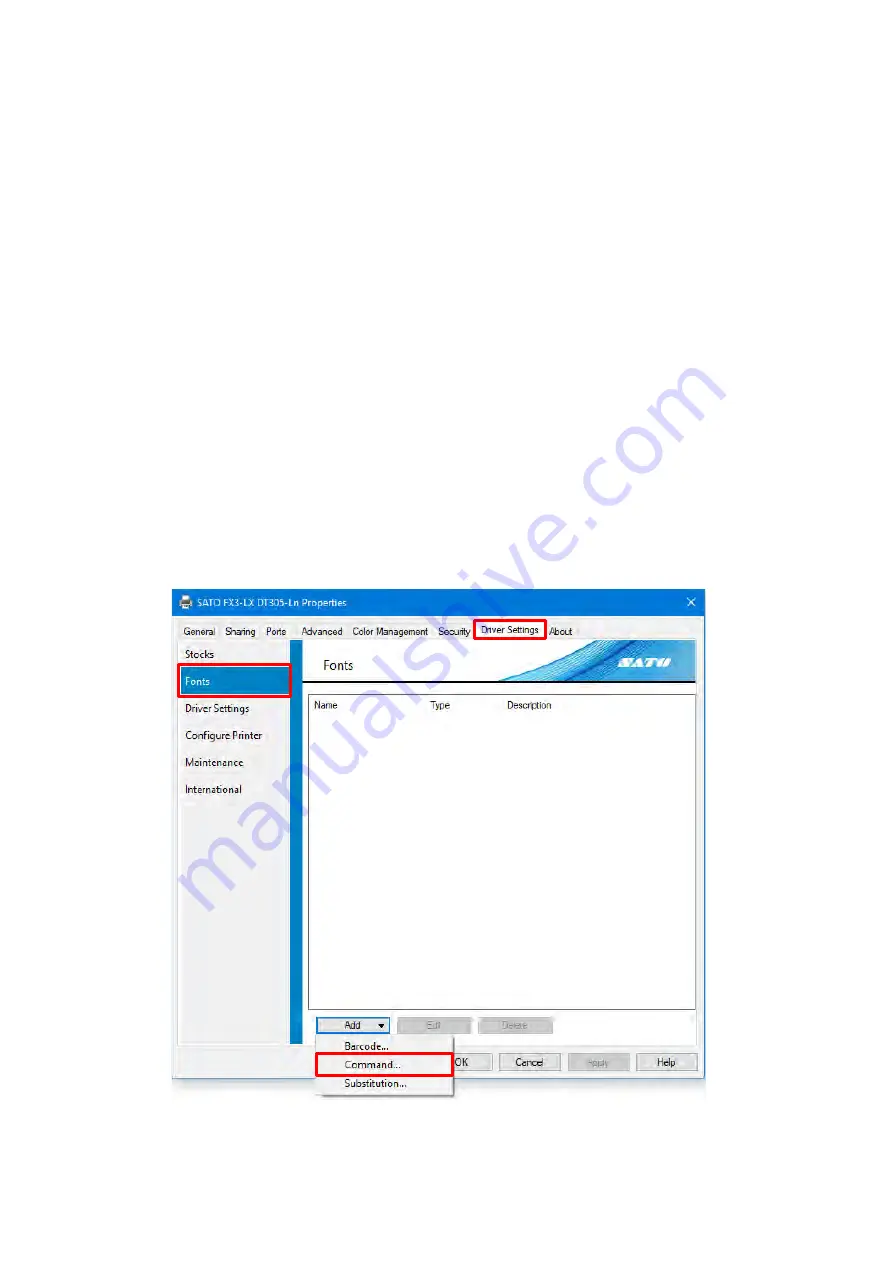
56
[Position]
You can control the position that the command font is inserted into the print data.
[Before page]
: The command is inserted before the page starts.
[Before elements]
: The command is inserted after the page starts and in front of all objects.
[Element position]
: The command is inserted at the position of the object.
[After elements]
: The command is inserted after all the objects and before the page ends.
[After page]
: The command is inserted after the page ends.
[Merge contents]
This setting is used to apply commands only the appropriate number of times to objects divided
multiple times in lines or on the page.
[No merge]
: Any special processing is not performed.
[All text on the same line]
:
Apply to text that have the same Y coordinates once using the same font. This setting is
applied even if one line of text is divided into multiple characters.
[All text on the page]
:
Apply to all text on the same label once using the same font. This setting is used to apply
text to serial data like initialization and end processing.
Command font use example
This example shows how to add X21 printer device font as the font name "SATO Command Font" and
use it in an application.
Open [Devices and Printers], right-click the printer, and select [Printer properties].
1.
Select [Fonts] on the [Driver Settings] tab and then select [Add] > [Command].
2.
Содержание FX3-LX
Страница 1: ...For printer model Printer Driver Manual ...
Страница 11: ...11 Click USB Port 4 Following the on screen instructions power on the printer 5 ...
Страница 13: ...13 Open Devices and Printers and confirm that the printer has been added to the list of printers 8 ...
Страница 16: ...16 Click Manual a Select SATO FX3 LX DT305 Ln and click Next b ...
Страница 19: ...19 Open Devices and Printers and confirm that the printer has been added to the list of printers 9 ...
Страница 24: ...24 Click Other 6 Select SATO FX3 LX DT305 Ln and click Next 7 ...
Страница 26: ...26 Click Next 11 Click Install 12 When the Windows Security screen appears click Install ...
Страница 34: ...34 Open Devices and Printers and confirm that the printer has been added to the list of printers 10 ...
Страница 36: ...36 Select the Hardware tab 2 Select SATO FX3 LX DT305 Ln and click Properties 3 ...
Страница 37: ...37 Click Change settings 4 Select the Driver tab 5 Click Update Driver 6 ...
Страница 39: ...39 When the Windows Security screen appears click Install Click Close 9 ...
Страница 40: ...40 Confirm that the printer is displayed under Printers in Devices and Printers 10 ...
Страница 42: ...42 Click the Advanced tab and then Printing Defaults 2 The Printing Defaults screen appears ...
Страница 44: ...44 The Preferences screen appears Printing Preferences will be displayed on the title bar ...
Страница 79: ...79 Maintenance 4 6 Reset Returns the printer driver settings to their default values ...
Страница 80: ...80 International 4 7 Units Select the units to be used for the printer driver settings ...
Страница 83: ...83 Click Install Printer Driver 3 Click Local Port 4 Select SATO FX3 LX DT305 Ln and click Next 5 ...
Страница 90: ...90 Click Close 7 Clear the Enable bidirectional support check box and click Close 8 ...
Страница 97: ...97 Confirm that succeeded is displayed for the deleted driver and click Exit 5 ...
Страница 100: ...Extensive contact information for worldwide SATO operations can be found on the Internet at www satoworldwide com ...






























