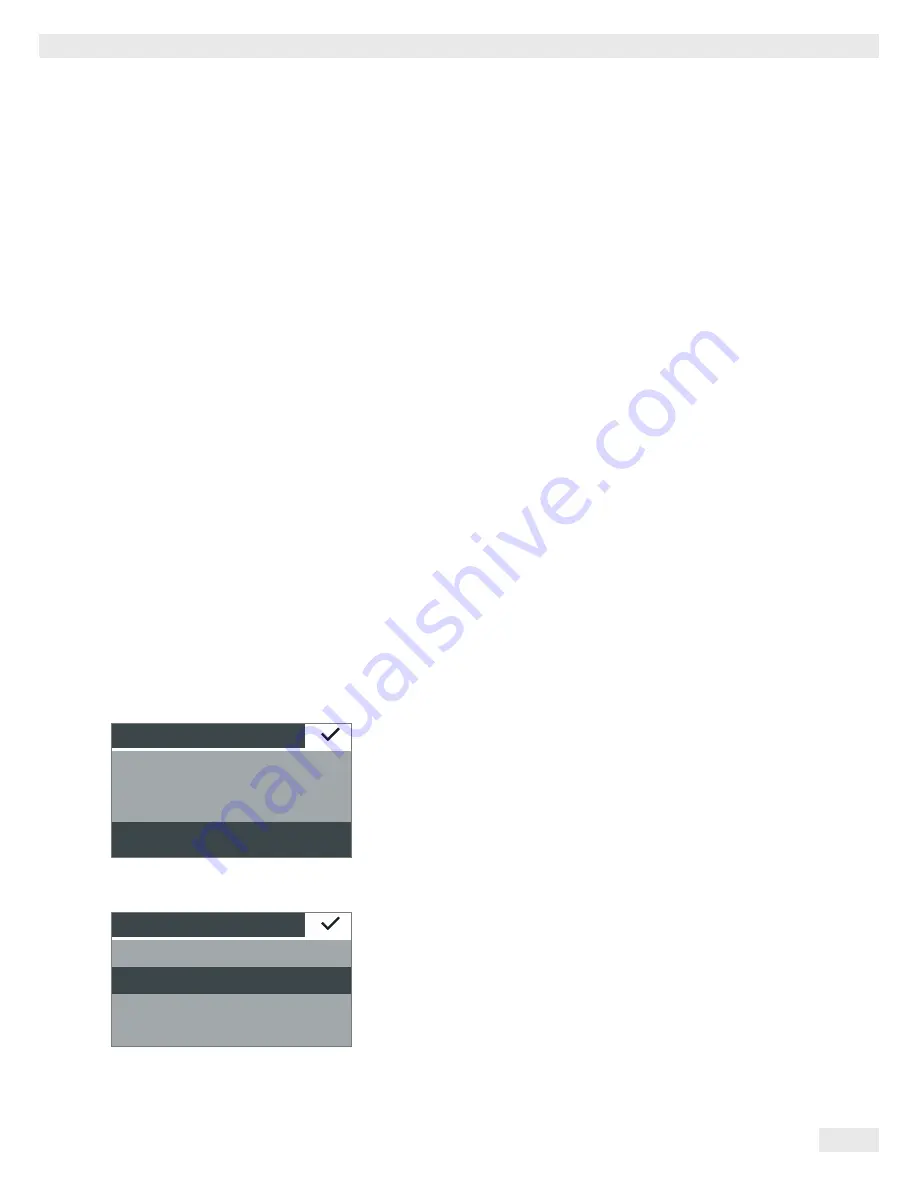
37
System Settings (Setup Menu)
Secura, Quintix User Manual
2) Connection to Sartorius Lab Printer via the Supplied Printer Cable
Under
Device/Protocol
:
t
Select the desired setting for the connection to the printer.
–
YDP30/YDP40
: The connected printer is detected automatically and the
connection is established.
–
Off
: The connection to the printer is deactivated.
3) and 4) Connection to a Serial Printer or Another External Serial Device via
a 9/25-pin Serial Interface (USB Mini-A to RS-232)
Under
Device/Protocol
:
t
Select the desired setting for the connection to the device.
–
Printer YDP20-0CE
–
Remote display YRD03Z
–
USB-RS-232 SBI
–
USB-RS-232 xBPI
–
Off
: The connection is deactivated.
Under
RS-232 Configuration
:
This option can be selected if under
Device/Protocol
the setting
USB-RS-232 SBI
has been selected.
t
Select the desired setting for the RS-232 interface.
–
Baudrate
: 600 to 19,200 (factory setting: 9600)
–
Databits
: 7 bits or 8 bits (factory setting: 8 bits)
–
Parity
: Odd, even, or none (factory setting: odd)
–
Stopbits
: 1 bit or 2 bits (factory setting: 1 bit)
–
Handshake
: Software (XON, XOFF), hardware (CTS, RTS), or off
[factory setting: hardware (CTS, RTS)]
6.2.9 Display
Brightness
Display brightness
Eco mode
Medium
Bright
The brightness of the display can be set here.
The following brightness levels are available:
–
Bright
–
Medium
–
Eco mode
: Energy-saving mode (factory setting): The brightness is reduced after
2 min. of inactivity. To reactivate the normal brightness: Touch any key.
6.2.10 Acoustic Signal
Acoustic signal
Medium
Low
Loud
Off
The volume of the acoustic signal can be set here.
The following volume levels are available:
–
Loud
–
Medium
–
Low
–
Off
Visit www.scaleman.com your Authorized Sartorius Distributor
Visit www.balances.com for the full line of Sartorius Laboratory Balances






























