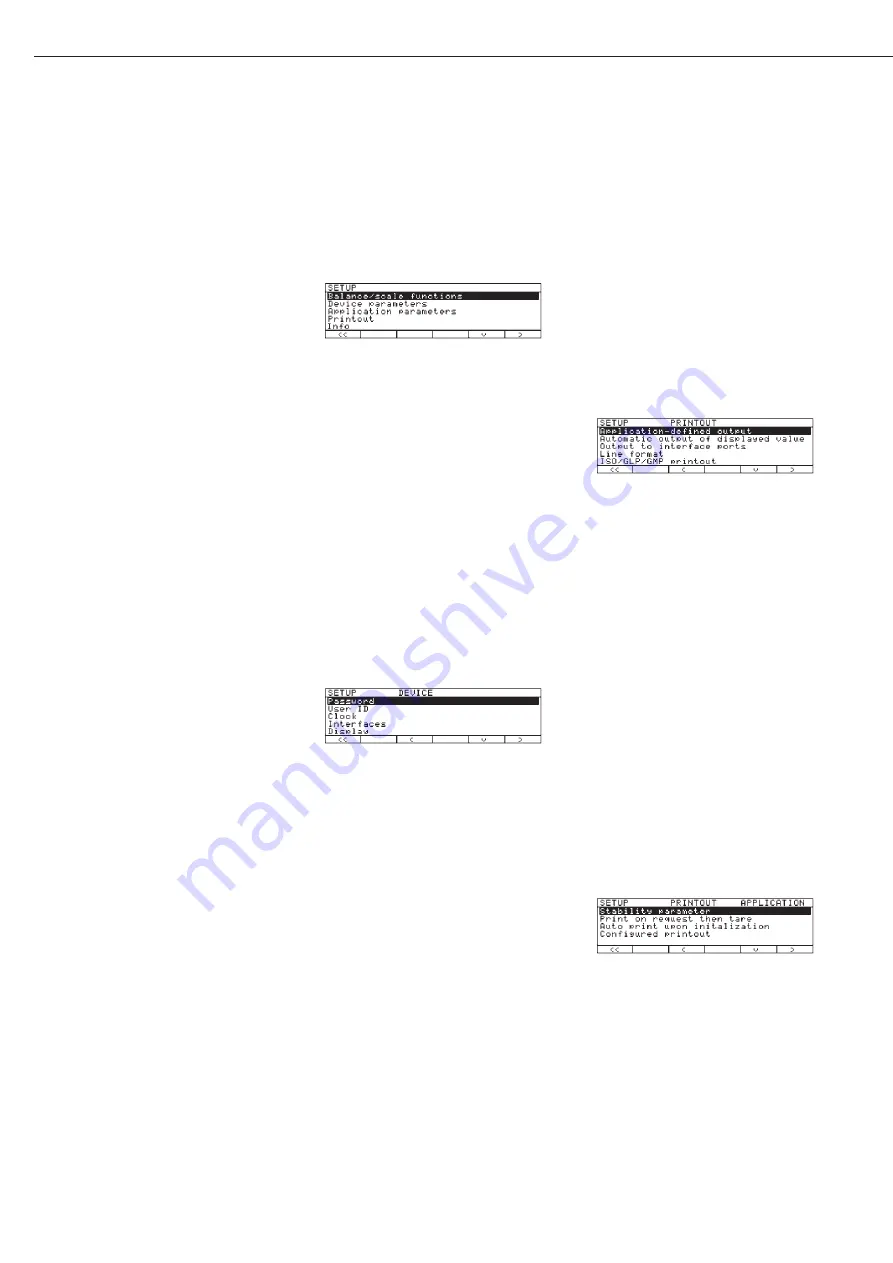
Purpose
This menu item enables you to
configure the balance to meet individ-
ual requirements by selecting prede-
fined menu parameters in the Setup
menu. You can block access to the
menu by assigning a password.
Features
The device parameters are combined in
the following groups (1st menu level):
– Password
– User ID
– Clock
– Interfaces
– Display
– Keys
– Extra functions
– Factory settings: only device parameters
Factory Settings
Parameters: The factory settings are
identified by the symbol “
ο
" in the list
starting on the page after next.
Preparation
Display available device parameters
§
Select the Setup menu: press
o
> SETUP is displayed:
§
Select “Device parameters”: use the
q
and
O
soft keys
If no password has been assigned, any-
one can access the Setup menu device
parameters
If a password has already been assigned:
> The password prompt is displayed
$
If access is blocked by a password: enter
the password using the numeric and/or
alphabetic keys
$
If the last character of the password
is a letter: conclude input by pressing
the
a
key
§
Press
l
to confirm the password
> Device parameters are now displayed:
$
To select the next group: press the
q
soft key (down arrow)
$
To select the previous menu item
of a group: press
Q
soft key (up arrow)
$
To select the next sub-item within
a group: press the
O
soft key (right
arrow)
$
To select the previous group: press the
o
soft key (left arrow)
$
Press
l
soft key to confirm the selected
menu item
Entering or Changing a Password
– Let’s assume that a password with
8 characters max. has already been
assigned to access the Setup device
parameters
§
Select the Setup menu: press
> SETUP is displayed
§
Select parameters: Use the
q
and
O
soft keys
> The password prompt is displayed:
$
Enter the password
$
Press the
l
soft key to confirm your
password and view the device parame-
ters
§
Write down your password here for easy
reference:
Password = . . . . . . . . . . . . . . . . . . . . .
If you assign a password and then
forget what the word is:
$
Enter the General Password
(see Appendix)
$
Press the
l
soft key to confirm and
display the password
> The parameters are displayed
§
Select the device parameter “Password”:
If necessary, repeatedly press
q
or
Q
,
until you see
>
Password:
and any existing pass-
word
18
Setting the Device Parameters (
DEVICE
)






























