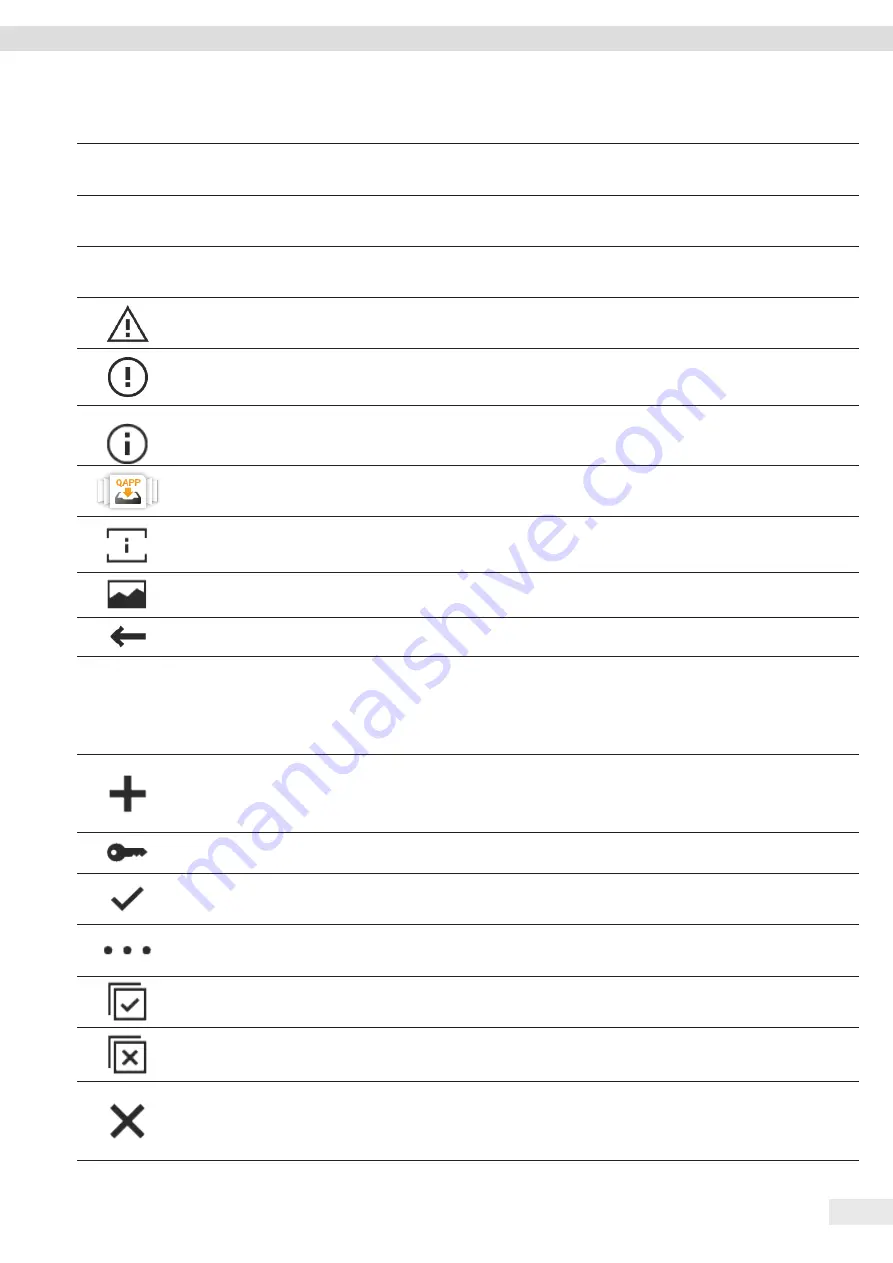
Cubis
®
MCA Operating Instructions
23
Operating Concept
Symbol
Name
Description
Service
Information
[Service Info
rmation
] button
Opens the “Settings” / “Device Settings” / “Device Information” / “Service”
menu .
Archive
[Status
Archive
] button
Opens an overview of all status messages, warning messages, and error
messages .
Perform
leveling
[Leveling] button
Opens the Leveling Wizard .
[Warning] button
Opens the list of current warning messages .
[Error] button
Opens the list of current error messages .
[Info] button
− Opens a display with additional information using the current menu .
− In the Status Center: Opens the list of current status messages .
[QAPP Center] button
Opens the QAPP center .
[Details] button
Shows additional information about an element .
[Display Image] button
Displays available images or videos .
[Close Menu] button
Closes the menu .
4.9.2 Buttons for Editing or Managing Entries
Symbol
Name
Description
[New] button
− In Task Management: Starts the wizard for creating a new task .
− In Profile Management: Starts the wizard for creating a new weighing
or print profile .
[Activate QAPP] button
Opens the display for activating an application .
[OK] button
Saves a selection or entry .
[More] button
Shows the keypad for entering a user-defined value .
[Select All] button
Selects all elements of a list .
[Deselect All] button
Deselects the selection for all elements of a list .
[Cancel] button
− Cancels the current process without saving the changed settings or
values .
− In the display for editing the print memory: Marks the selected value
as invalid .






























