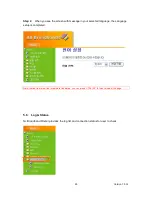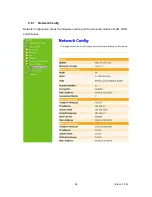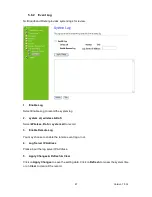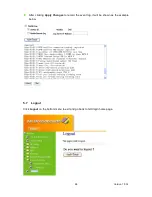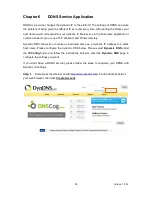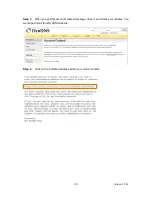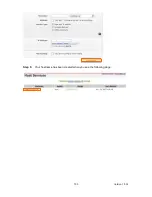Version 1.0.16
109
2.
Q: My PC can’t locate the Wireless Access Point.
A: Check the following:
Your PC is set to Infrastructure Mode. (Access Points are always in Infrastructure
Mode.)
The SSID on your PC and the Wireless Access Point are the same. Remember
that the SSID is case-sensitive. So, for example “Workgroup” does NOT match
“workgroup”.
Both your PC and the Wireless Access Point must have the same setting for
WEP. The default setting for the Wireless Router is disabled, so your wireless
station should also have WEP disabled.
If WEP is enabled on the Wireless Router, your PC must have WEP enabled,
and the key must match.
If the Wireless Router’s Wireless screen is set to Allow LAN access to selected
Wireless Stations only, then each of your Wireless stations must have been
selected, or access will be blocked.
To see if radio interference is causing a problem, see if connection is possible
when close to the Wireless Access Point. Remember that the connection range
can be as little as 100 feet in poor environments.
3.
Q: Wireless connection speed is very slow.
A: The wireless system will connect at highest possible speed, depending on the
distance and the environment. To obtain the highest possible connection speed, you
can experiment with following:
Access Point location: Try adjusting the location and orientation of the Access
Point.
Wireless Channel: If interference is the problem, changing to another channel
may show a marked improvement.
Radio Interference: Other devices may be causing interference. You can
experiment by switching other devices off, and see if this helps. Any “noisy”
devices should be shielded or relocated.
RF Shielding: Your environment may tend to block transmission between the
wireless stations. This will mean high access speed is only possible when close
to the Access Point.
4.
Q: Some applications do not run properly when using the Wireless Router.
A: The Wireless Router processes the data passing through it, so it is not transparent.
Use the Special Application feature to allow the use of Internet applications which do
Содержание RB-1232
Страница 1: ...Version 1 0 16 1 ...
Страница 12: ...Version 1 0 16 12 Step 2 Click on Properties Step 3 Double click on Internet Protocol TCP IP ...
Страница 16: ...Version 1 0 16 16 If it can t work it will show Request timed out ...
Страница 19: ...Version 1 0 16 19 Step 2 Click One Button Setup on the left of the main menu under router mode ...
Страница 30: ...Version 1 0 16 30 Click on Next button to go on next setting page ...
Страница 34: ...Version 1 0 16 34 Click on Next button to go on next setting page ...
Страница 48: ...Version 1 0 16 48 ...
Страница 51: ...Version 1 0 16 51 ...
Страница 100: ...Version 1 0 16 100 Step 2 Fill in the form as required and then click on Create Account button ...
Страница 103: ...Version 1 0 16 103 Step 9 Your hostname has been created when you see the following page ...