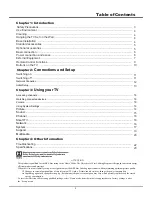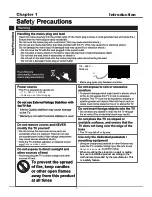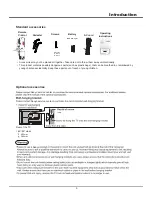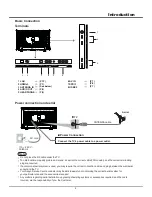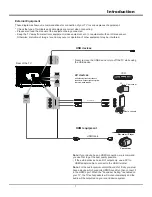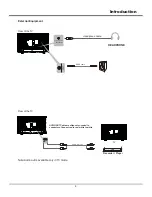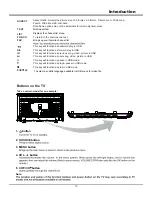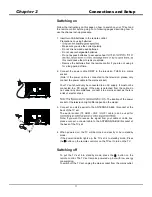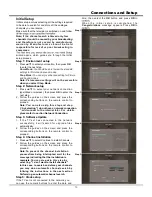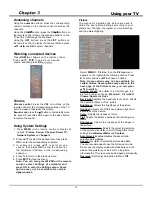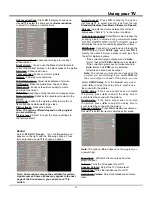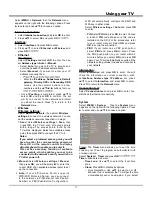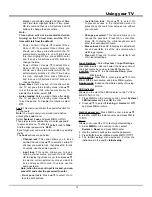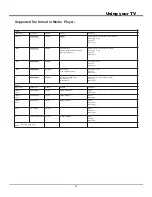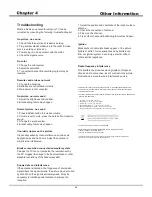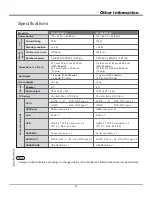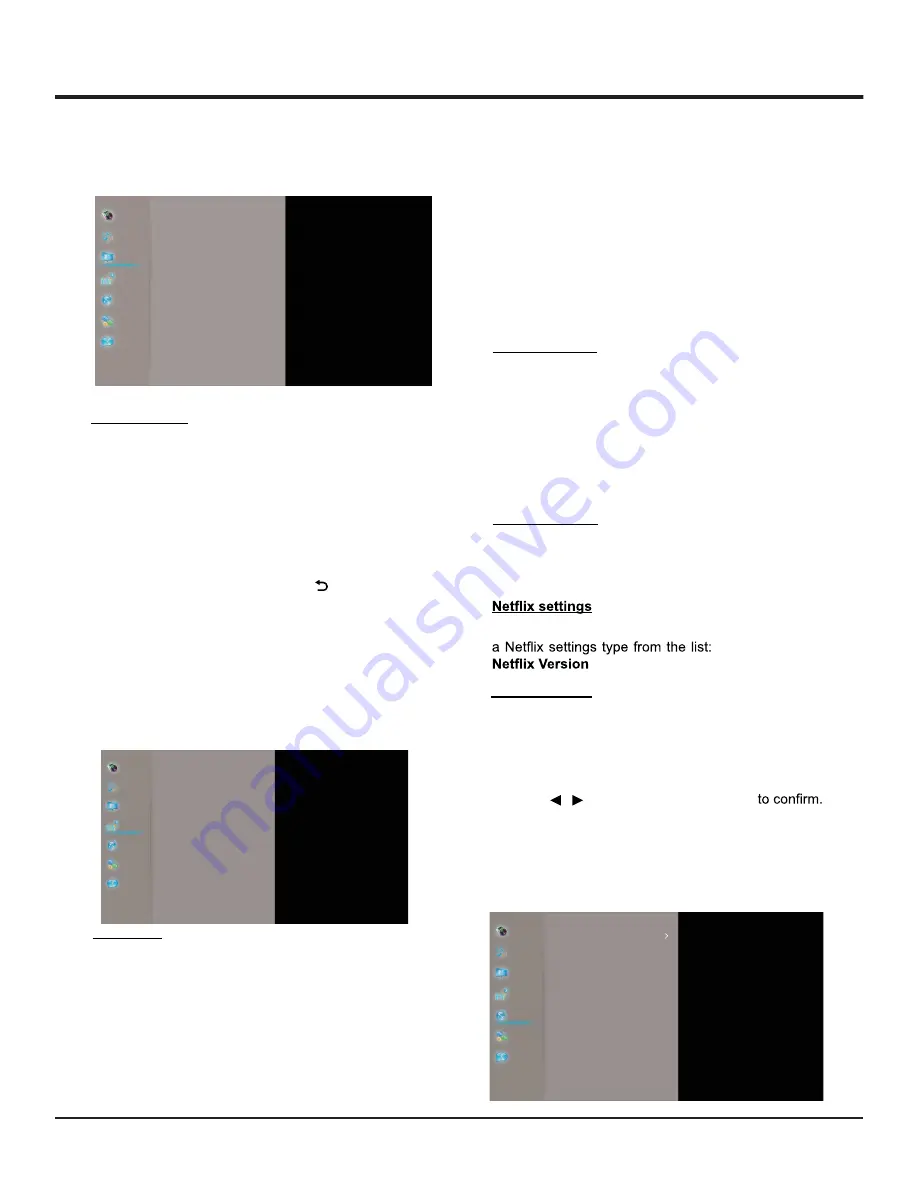
16
Wireless display
Please see the introducton of WiFi display see this
Wireless display for PC need requirements as below:
CPU
:
3rd Generation Intel® Core™.
Operating System: WIN8 or WIN 10.
Hardware: Should support WIFI P2P in WIFI Module.
Others: PC should have valid Miracast application.
page.
Smart TV policy
1. Press
MENU
on the remote control, select
Smart TV
and press
OK
to enter.
2. Select
Smart TV policy
and press
OK
to enter.
Press
OK
to display the option list. Use
Ÿź
to select
Deactivate, ESN,
.
Reset smart TV
Allows you to reset the smart TV to factory default
settings.
1. Press
MENU
on the remote control, select
Smart TV > Reset smart TV
and press
OK
to
enter.
2. Press / to select
OK
and press
OK
Network
Your TV is equipped to be connected to your home
network wirelessly. To do that you need a wireless
router or modem.
Channel
Select
MENU > Channel
, then the
Channel
menu
appears on the right with the following options. Press
Ź
to enter and use
Ÿź
to choose an option.
Channel scan:
Press
OK
to display channel scan
options.
•
Automatic Search:
Select
Analogue
,
then press
OK
to start the automatic search process. The
search may take a few minutes. During the process,
you can press
OK
to abort Automatic scarch.
•
Automatic Update:
This allows you to update all
available channels. Press
OK
to start to update the
channels. During the process, you can press
OK
to
abort Automatic update, or press to return.
•
Analogue Manual scan:
Press
OK
to enter the
interface. You can input start frequency by number
keys avaliable on remote and then press
OK
to
search,press to Fine tune the chanel.
ŻŹ
Picture
Sound
Channel
Smart TV
Network
System
Support
Picture
Sound
Channel
Smart TV
Network
System
Support
Channel scan
...
Internet connection
Smart TV
Select
MENU > Smart TV
, then the
Smart TV
menu
appears on the right with the following options. Press
Ź
to enter and use
Ÿź
to choose an option.
APP Store
Allows you to enjoy Internet Applications(Apps),
specially adopted Internet websites for your TV. You
can conrtol the Apps with the TV remote control.
WARNING:
• Configure the network settings before using
Smart TV applications.
• Slow responses
DQGRU
interruptions may occur,
depending on your network conditions.
•
If you experience a problem using an application,
please contact the content provider.
• According to circumstances of the content
provider, an application's updates or the
application itself may be discontinued.
• Depending on your country's regulations, some
applications may have limited service or not be
supported.
• Changes in application content may be made
without prior notice by the service provider.
1. Press MENU
on the remote control, select
Smart TV
and press
OK
to enter.
2. Select
APP Store
and press
OK
to enter.
Picture
Sound
Channel
Smart TV
Network
System
Support
App Store
Wireless display
Smart TV policy
Netflix settings
Reset smart TV
...
...
...
...
Using your TV
On