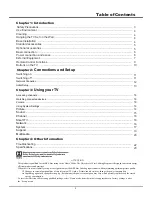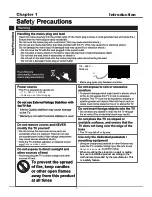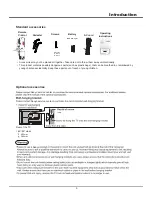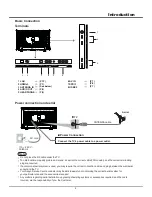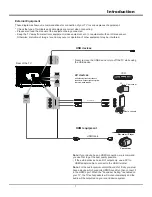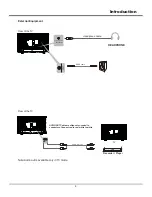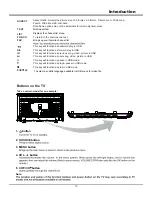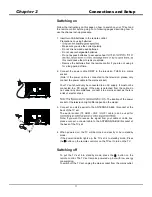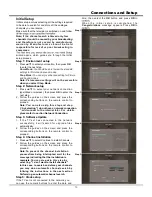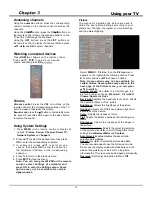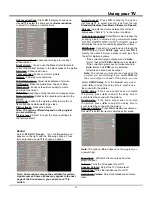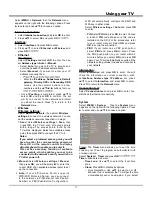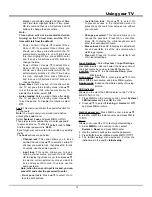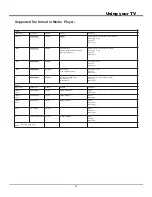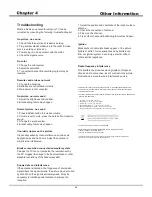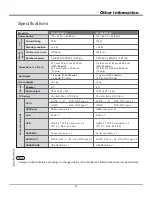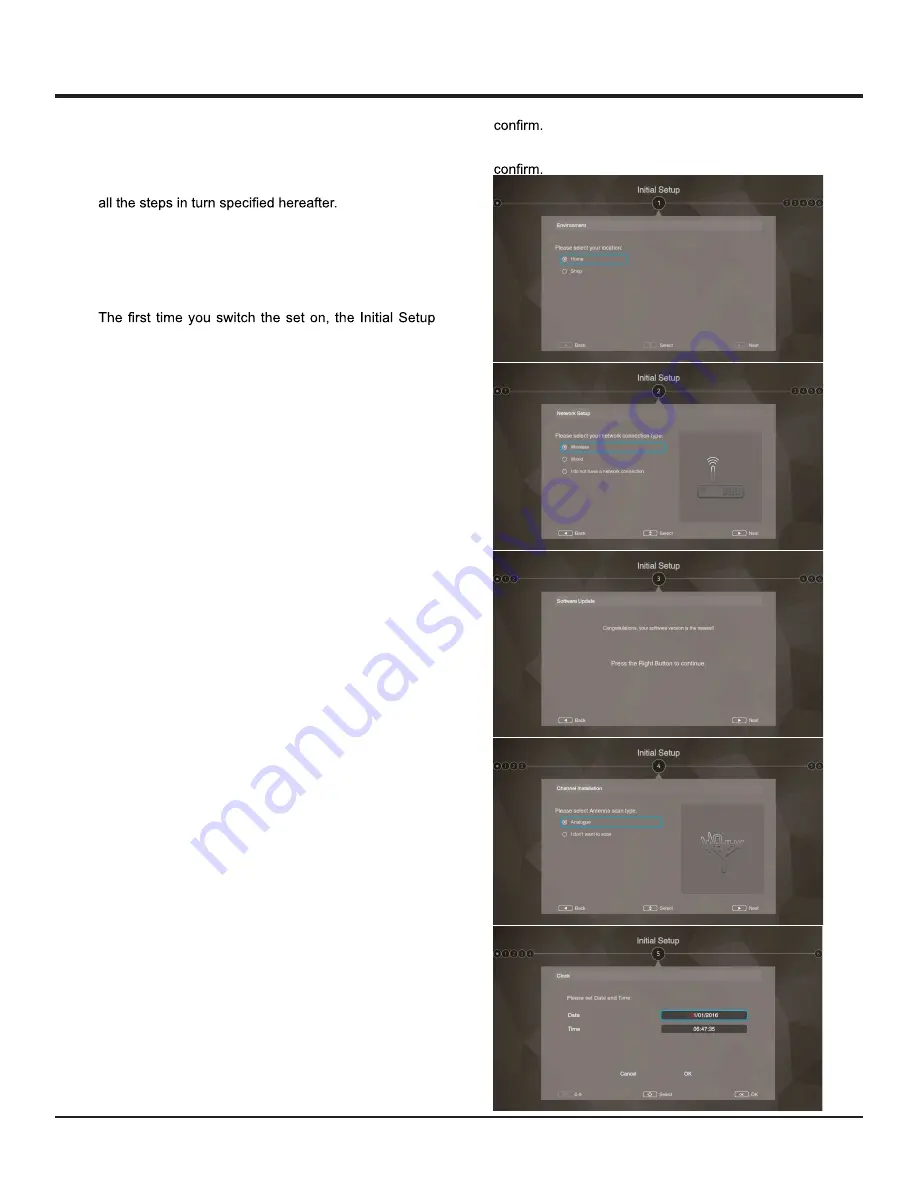
Connections and Setup
13
Initial Setup
Initial setup involves selecting all the settings required
to be able to search for and store all the analogue
channels you can receive.
Make sure that the television is switched on and follow
Note: If the channel search retrieved only few
channels it could be caused by poor broadcasting
and therefore is not coverd by manufacturer
w a r r a n t y. M a n u f a c t u r e r s c a n n o t b e h e l d
responsible for lack of or poor broadcasting in
some areas.
wizard opens, which guides you through the initial
setup process.
Step 1: Environment setup
1.
3UHVVŸźWRVHOHFW\RXUORFDWLRQWKHQSUHVV
OK
to enter the next step.
Step 2: Network setup
1. Press
Ÿź
to select your network connection
type(Wired or wireless), then press
OK
to enter the
next step.
2. Follow the guides on the screen and press the
corresponding buttons on the remote control to
proceed.
Note: You can also skip this step and step
Note: Picture menu settings will not be accessible
when you select Shop Mode.
3 by selecting "I do not have a network connection
", and connect to the internet later. For details
please refer to section Network Connection.
Step 3: Software Update
1. If the TV set has connected to the network
successfully, it will search for upgrade files
automatically.
2. Follow the guides on the screen and press the
corresponding buttons on the remote control to
proceed.
Step 4: Channel installation
1.
3UHVVŸźWRVHOHFW&RQWLQXHWRLQVWDOOFKDQQHOV
2. Follow the guides on the screen and press the
corresponding buttons on the remote control to
proceed.
Note:
To prevent the channel installation
processfrom being interrupted, wait for the
message indicating that the installation is
complete. You can also skip this step by
selecting "I don't want to install channels".
In this case, to search and store your channels
you may do an automatic channel search by
follwing the instructions in the next section
Performing an automatic channel search.
Step 5: Clock setup
If the TV set is not connected to the network, you
can use the numeric buttons to enter the date and
time, then select the
OK
button and press
OK
to
W h e n t h e i n i t i a l s e t u p i s c o m p l e t e d , t h e
Congratulations
message appears. Press
OK
to
Home Mode:
You Would be able to view the standard
settings for Picture and sound modes.
Shop Mode:
You can enjoy enhanced setting for Picture
and Sound modes.
Step 1:
Step 2:
Step 3:
Step 4:
Step 5: