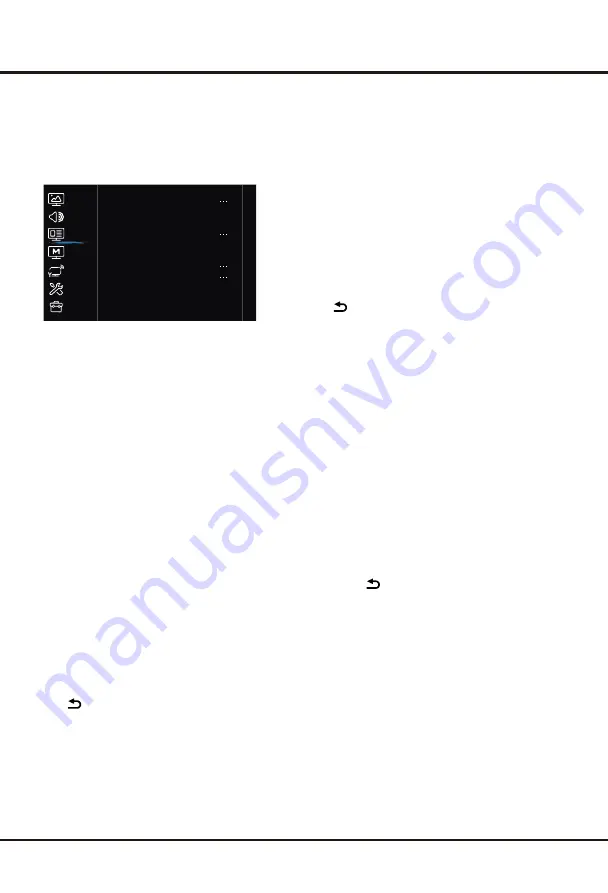
17
Using your TV
Time shift:
Set Time shift to On or Off.
Subtitle:
this enables subtitle for digital TV channels.
Select Subtitle,press
OK/
►
to display its submenus:
Subtitle:
press
OK
/
►
to enter, press
▲/▼
to turn
On
or
Off
the subtitles. When Subtitle is set to On, you
can enable subtitle languages on digital TV channels:
1.
Press
▲/▼
to select
Digital subtitle language
.
2.
Press
OK
/
►
to enter, press
▲/▼
to select a
subtitle language as your preferred language.
3.
Press
▲/▼
to select
Digital subtitle language
2nd
.
4.
Press
OK
/
►
to enter, press
▲/▼
to select a
secondary subtitle language.
6. Subtitle type:
press
OK
/
►
to enter, press
▲/▼
to select a subtitle type. You can select
Hearing
impaired
to display the hearing impaired subtitle
with your selected language.
Teletext:
press
OK
/
►
to display its submenu.
Decoding page language:
select a proper type of
language in which Teletext will display.
Digital teletext language:
for digital TV channels,
your TV could zap to a service with multiple initial
Teletext pages in different languages. This function
allows you to select an available language as primary
language which relates to different initial Teletext page.
Volume:
Turns the TV Volume On or Off.
Speaker Volume:
Adjust the TV Volume level.
Channel
Select
MENU > Channel,
then the
Channel
menu
appears on the right with the following options.
Press
►
to enter and use
▲/▼
to choose an option.
Channel scan:
Press
OK
to display channel scan
options.
/
►
Automatic Search:
Select Digital & Analogue(or
Digital or Analogue),then press
OK
to start the
automatic search process. The search may take a
few minutes. During the process, you can press
OK
to abort halfway.
/
►
Analogue Manual scan:
Press
OK
to enter the
interface. Press
◄/►
to select your system,the press
▲/▼
select Frequency and press
OK
to search,
fine tune or store the channel.
Antenna Manual Installation:
Allows you to start
manual searching the available channels from the
current frequency or any frequency you input.(Only
for digital channels). Press
OK
to start search from
the current frequency,or input a frequency and then
press
OK
to start search.During the process,you can
press
OK
to abort halfway and press
OK
to restart,or
press to return.
Channel list:
Press
OK
to display channel list.
/
►
EPG:
Press
OK/►enter Program
Guide menu,For those
functions, you might operate them following the directions
on screen.(
on digital TV channels
)
Channel organiser:
You can skip channels, sort channels,
edit channels,or delete channels, Press
OK
to enter.
/
►
Channel edit:
Press
OK/
►
to display Channel list.
press
▲/▼
select a channel you want to edit,then
Press
OK
to enter.Press
▲/▼ to
select channel
name,the press
OK
to access the virtual keyboard
and edit the channel name,finally highlight OK and
press
OK
to confirm.When you have finished,press
Channel delete:
Press
OK/
►
to display channel list.
Press
▲/▼
to select a channel you want to delete,
the press
OK
to delete the channel.
to return.
Channel diagnostics (on digital TV channels)
Press
OK
/
►
to display some signal information
on current digital channel, such as signal strength,
Frequency, etc.
Clean Channel List:
Allows you to remove all the
searched channels from the channel list.
Automatic update:
Press OK/► enter
Automatic
Update channel.
Picture
Sound
System
Network
Smart TV
Channel
Support
Channel scan
Channel list
EPG
Channel organiser
Timeshit
Off >
Subtitle
Teletext
Channel diagnostics
Country:
Press
OK/
► to display the country list and
use ▲/▼ to select your countr
y.Enter the default
password 1234 or your own password in case
you have changed the password in the System >
Lock menu. Press ▲/▼ to select your country and
press OK to confirm
Tuner Mode:
Select Antenna or Cable option according
to your actural use. (Note: the Cable option may not be
available for certain model.)
Channel sort:
Options include Channel swap,
Channel insert
Channel skip:
If a channel is stored twice or its
reception is poor, you can simply skip it. The skipped
channels will no longer be selected by pressing the
Channel UP /DOWN
button. Press
OK
to
display Channel skip menu,press to select a
channel and press
OK
to check the box.
/
►
▲/▼
5.
to return to previous menu.
Press
PVR
PVR:
Press
OK/►enter PVR
menu,For those functions,
you might operate them following the directions
on screen.(
on digital TV channels)










































