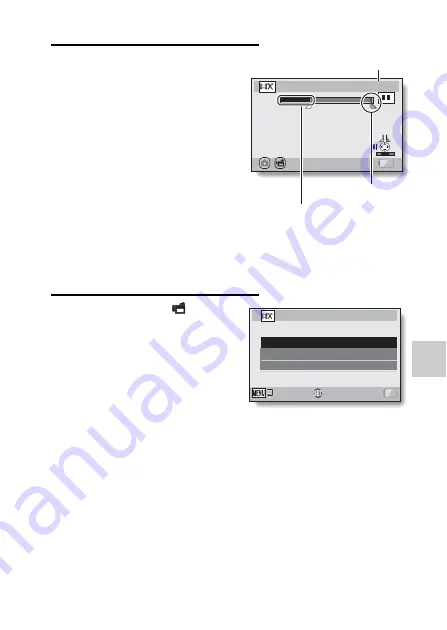
English
116
NORM
AL
/P
LA
Y
B
A
C
K
5
Toggle the SET button up.
h
The start point of the video clip
extract is set, and the screen to
specify the end point appears.
h
Specify the end point of the
extract by following the same
procedure as in step
4
.
<When joining the first and latter
portions>
1
Toggle the SET button down.
h
Each time the SET button is
toggled down, the sections to
delete and the sections to
save are reversed.
2
Specify the end point of the
extract. The frame following the
end point of the extract will be
the start point of the latter portion
to be joined.
6
Press the [
O
] or [
] button.
h
A screen appears for you to
select either to save the edited
video clip as a new (separate)
file, or to delete the original video
clip and replace it with the edited
video clip.
SAVE AS NEW:
The edited video clip will be
saved as a new file. The original
video clip remains unchanged.
OVERWRITE:
The original video clip will be
deleted. Only the edited video clip
will be saved.
REVIEW CLIP:
Play back the edited video clip
before saving it.
00:00:06
CUT
SAVE
/
End point
Portion to be deleted
Approximate playback time
CUT
SAVE AS NEW
OVERWRITE
REVIEW CLIP
OK
Содержание Xacti VPC-SH1
Страница 13: ...English xii 3 Click the Create video icon h The TotalMedia Studio screen appears New DVD project ...
Страница 21: ......
Страница 35: ...English 14 How to use the accessories k Handstrap To use the grip belt Strap holder Tripod mounting hole ...
Страница 50: ...29 English CHARGING THE BATTERY PACK 2 Insert the battery pack then replace the battery cover Battery pack ...
Страница 66: ...45 English SIMPLE MODE NORMAL MODE SIMPLE Mode Playback Menu 3 5 2 1 4 S N OK Start slideshow ...
Страница 169: ...English 148 CONNECTING TO A TV Please affix the core Core ...
Страница 211: ...SANYO Electric Co Ltd ...






























