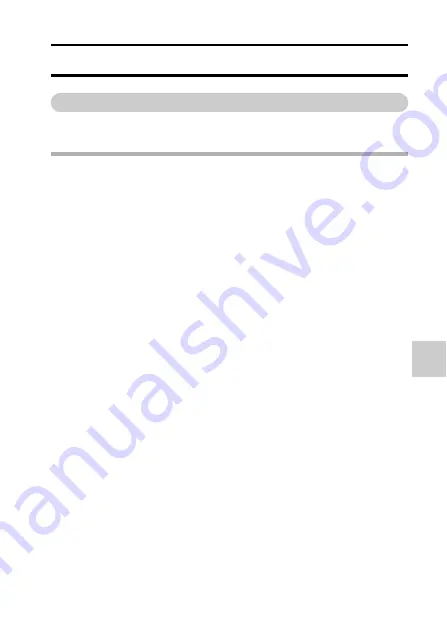
English
110
NORM
AL
/P
LA
Y
B
A
C
K
PLAYBACK MENU 2
Correcting the image
Repair the red-eye effect in still images to make the eyes appear more
natural, enhance the contrast, or correct a blurry image due to camera shake.
HINT
If the “Contrast correction not successful”, “Red-eye correction not
successful” or “Blur correction not successful” message appears...
i
The camera was not able to successfully repair the image.
i
The correction function works to automatically edit flaws that the camera
detects in captured images. In some cases, the camera may fail to correct a
flaw.
Concerning the date and time information for the saved image
i
When an image is corrected and saved, the recorded date and time of
capture (Exif information) remains unchanged from the original image.
However, the file date shown on the computer changes to the date and time
the image was revised.
Содержание Xacti VPC-SH1
Страница 13: ...English xii 3 Click the Create video icon h The TotalMedia Studio screen appears New DVD project ...
Страница 21: ......
Страница 35: ...English 14 How to use the accessories k Handstrap To use the grip belt Strap holder Tripod mounting hole ...
Страница 50: ...29 English CHARGING THE BATTERY PACK 2 Insert the battery pack then replace the battery cover Battery pack ...
Страница 66: ...45 English SIMPLE MODE NORMAL MODE SIMPLE Mode Playback Menu 3 5 2 1 4 S N OK Start slideshow ...
Страница 169: ...English 148 CONNECTING TO A TV Please affix the core Core ...
Страница 211: ...SANYO Electric Co Ltd ...
















































