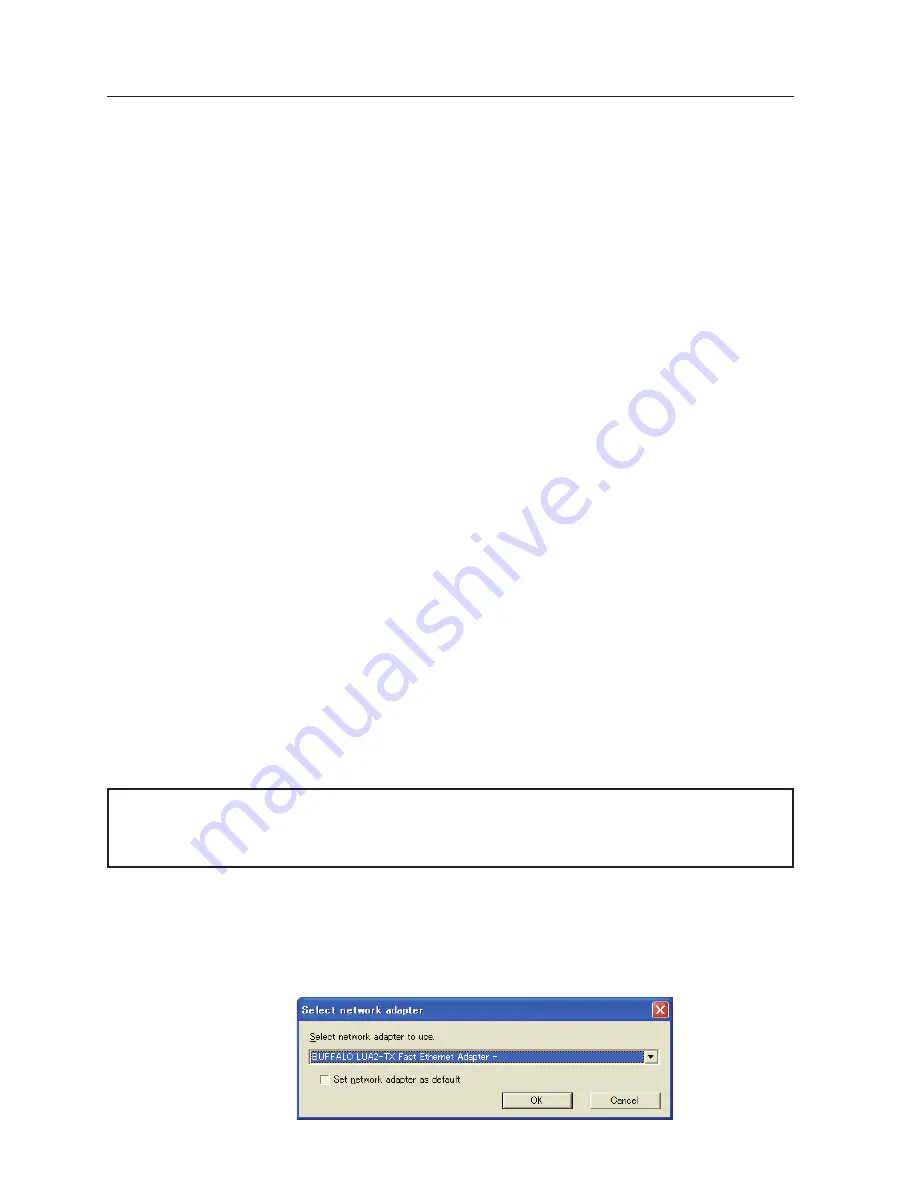
Chapter 3 Names and functions of the operating screen
t
Start communication button
Enter the Communication mode, and then , the capture edit window starts. The selected projector
shows the capture edit window.
y
Play Movie files button
The play movie files window will appear.
u
Start real time capture button
Capture (Project) the computer screen in real time. After the execution of "Start real time capture",
the application window disappears. • • •
v
i
One-shot capture button
Copy and capture (project) the computer screen without modification. After the execution of One-
shot capture, the application window disappears. • • •
v
o
Terminate capture button
Terminate the real time capture and the One-shot capture.
!0
Select capturing object button
It is possible to designate the window to capture individually. This button is disabled by default,
so the full screen is captured. It is possible to change the capturing object function setting at
parameter settings. For detail, refer to "Parameter set up" (p.90).
!1
Moderator registration button
Register a computer user as a moderator.
!2
Join moderator's group button
Join the moderator's group which is selected in the Network Projector list. It is not available if there
is no moderator registered.
!3
Parameter setup button
Activate the parameter setup window, and execute the connections setting, the image setting, and
the moderator's function setting. For detail, refer to "Parameter set up" (p.90).
!4
Volume adjust slider and Mute check box
Adjust the audio output from the real time capturing computer. The mute check box is checked by
default.
v
To show the application window again, refer to the item "Commands on the task bar" (p.89).
Using the multiple network adaptors
When your computer provides multiple network adaptors, the network adaptor selecting window will
appear each time the Network Capture 5 software starts. Select a network adaptor and check the "Set
network adaptor as default" and then click OK. To change the setting, refer to the item "Parameter set
up" (p.90).
Note on Windows Vista
When you use the Network Capture 5 software with Windows Vista, the warning dialog "User account
control" will appear. In that case, click
Allow
button to use it.
Содержание WXU700 - WXGA LCD Projector
Страница 16: ...16 Chapter 1 About LAN functions ...
Страница 64: ...64 Chapter 6 Basic setting and operation ...
Страница 112: ...112 Chapter 8 Network capture functions ...
Страница 132: ...132 Chapter 9 Network Viewer functions ...
Страница 136: ...136 Chapter 10 Network Projector Windows Vista ...
Страница 137: ...Chapter 137 11 11 Appendix Use of telnet Web browser setting Firewall setting Troubleshooting Terminology ...
Страница 154: ...SO WIN KY7AC NETWORK OWNER S MANUAL FOR WINDOWS SANYO Electric Co Ltd ...






























