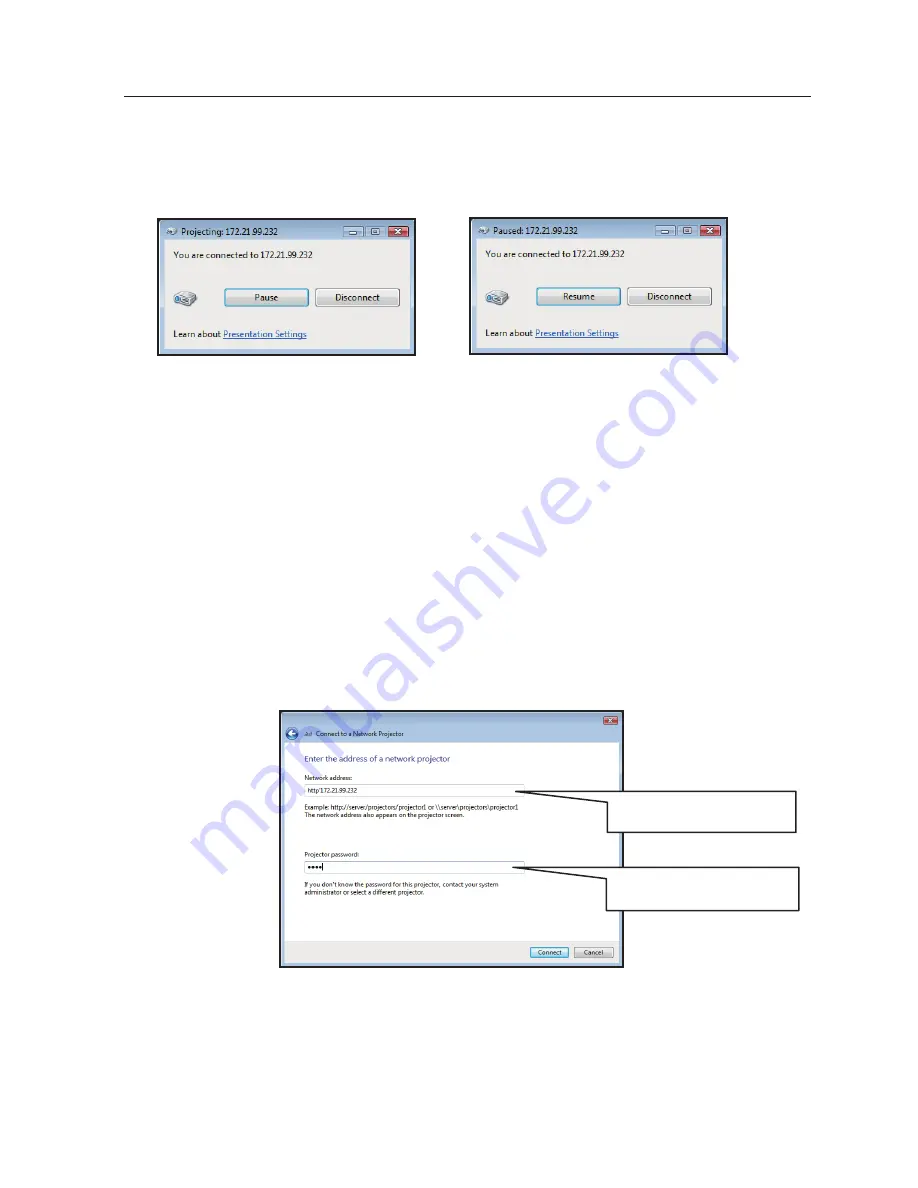
1
*1 Refer to the online help of Windows Vista for further details of "Connect to a Network Projector".
*2 This function is the standard equipment for the following editions of Windows Vista.
Home Premium, Business, Enterprise, Ultimate
Use of "Connect to a Network Projector"
4
After you click
Connect
button, the ‘Network Presentation’ dialog box opens and then minimizes on
the Windows task bar. Click
Pause
/
Resume
button to switch between pausing and continuing the
presentation.
5
Click
Disconnect
button to end the presentation.
In case of a projector and your computer are in the different network
segment:
When a projector and your computer are in the different network segment, connect to the projector by
specifying the projector’s network address.
Enter a network address by following the two rules described below.
URL Address ................(Example 1) http://server/projector/pj_01 (Example 2) http://10.170.99.232
UNC Pass .......................(Example) ¥¥server¥projector¥pj_01
Enter the network address of
the projector.
Enter the network PIN code of
the projector.
1
Open the
Connect to a Network Projector
dialog box, and then Click
Enter the projector address
.
2
Enter the network address of a projector, and then click
Connect
button. If access to the selected
projector is protected by a network password, enter a password and then click
Connect
button.
3
Click
Connect
button to connect to the projector.
Содержание WXU700 - WXGA LCD Projector
Страница 16: ...16 Chapter 1 About LAN functions ...
Страница 64: ...64 Chapter 6 Basic setting and operation ...
Страница 112: ...112 Chapter 8 Network capture functions ...
Страница 132: ...132 Chapter 9 Network Viewer functions ...
Страница 136: ...136 Chapter 10 Network Projector Windows Vista ...
Страница 137: ...Chapter 137 11 11 Appendix Use of telnet Web browser setting Firewall setting Troubleshooting Terminology ...
Страница 154: ...SO WIN KY7AC NETWORK OWNER S MANUAL FOR WINDOWS SANYO Electric Co Ltd ...






























