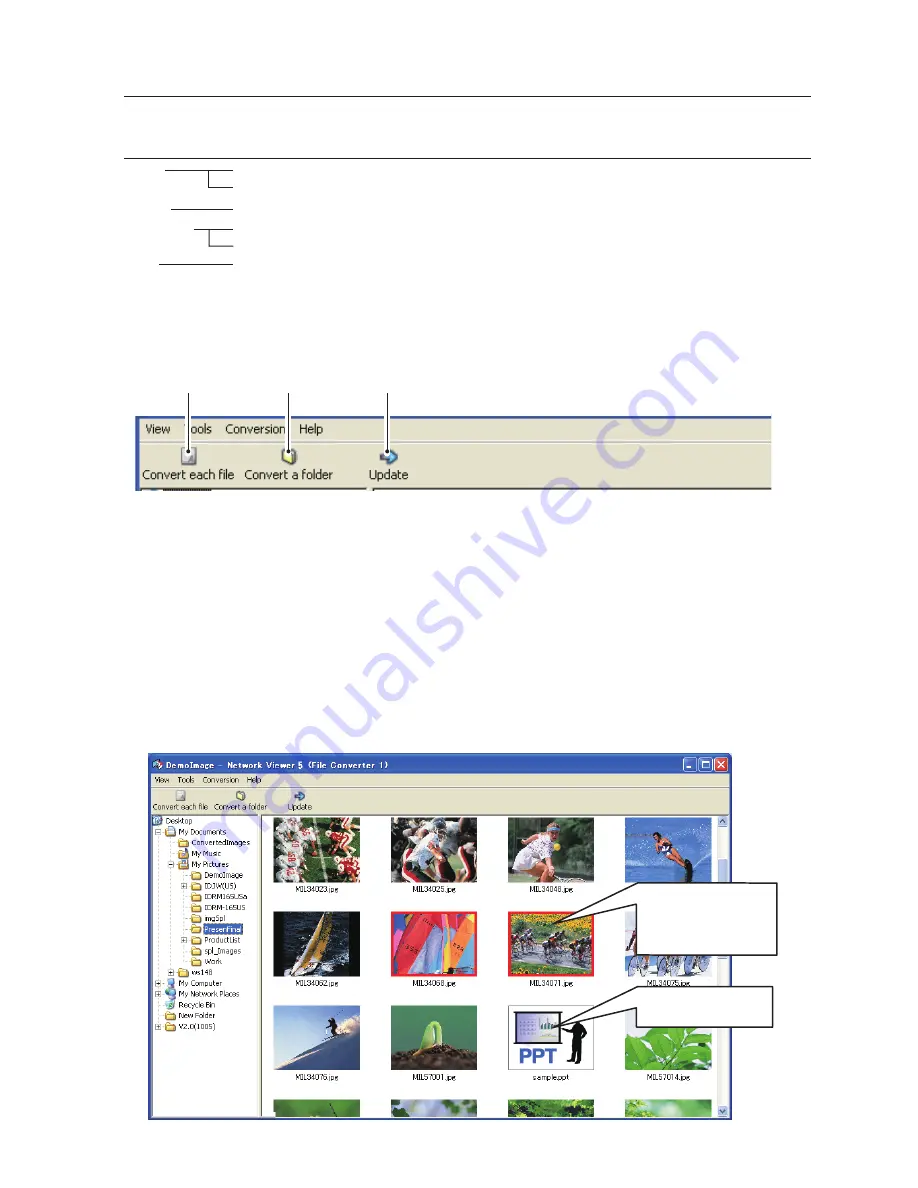
11
Creating the available data
1
Select a folder in which the image files are stored by the explorer window.
The preview images of the available image data (JPEG file, Bitmap file, power point file) in the
selected folder are displayed on the preview window.
✐
On the preview window, the preview displayed with the red frame represents the unoptimized JPEG file nor
Bitmap file for the projection. The preview without the red frame represents the optimized JPEG file for the
projection. So you do not need to convert them again, but if you change the size or image quality, reconvert
them.
Menu Tree
Menu
Sub Menu
Description
View
Update
Updates contents of the preview window
Preview size
Sets size of the preview image, Large, Middle, Small
Tools
Option
Sets default of the output destination and conversion mode
Conversion
Convert each file
Converts a file into a JPEG file individually
Convert a folder
Converts files in a folder into JPEG files at once
Help
Version information
Displays the version information
Command Tool Button
Convert
each file
Convert a
folder
Update
Preview with red
frame represents the
unoptimized file for
the projection.
Preview of the Power
Point data
Create the available data
Содержание WXU700 - WXGA LCD Projector
Страница 16: ...16 Chapter 1 About LAN functions ...
Страница 64: ...64 Chapter 6 Basic setting and operation ...
Страница 112: ...112 Chapter 8 Network capture functions ...
Страница 132: ...132 Chapter 9 Network Viewer functions ...
Страница 136: ...136 Chapter 10 Network Projector Windows Vista ...
Страница 137: ...Chapter 137 11 11 Appendix Use of telnet Web browser setting Firewall setting Troubleshooting Terminology ...
Страница 154: ...SO WIN KY7AC NETWORK OWNER S MANUAL FOR WINDOWS SANYO Electric Co Ltd ...
















































