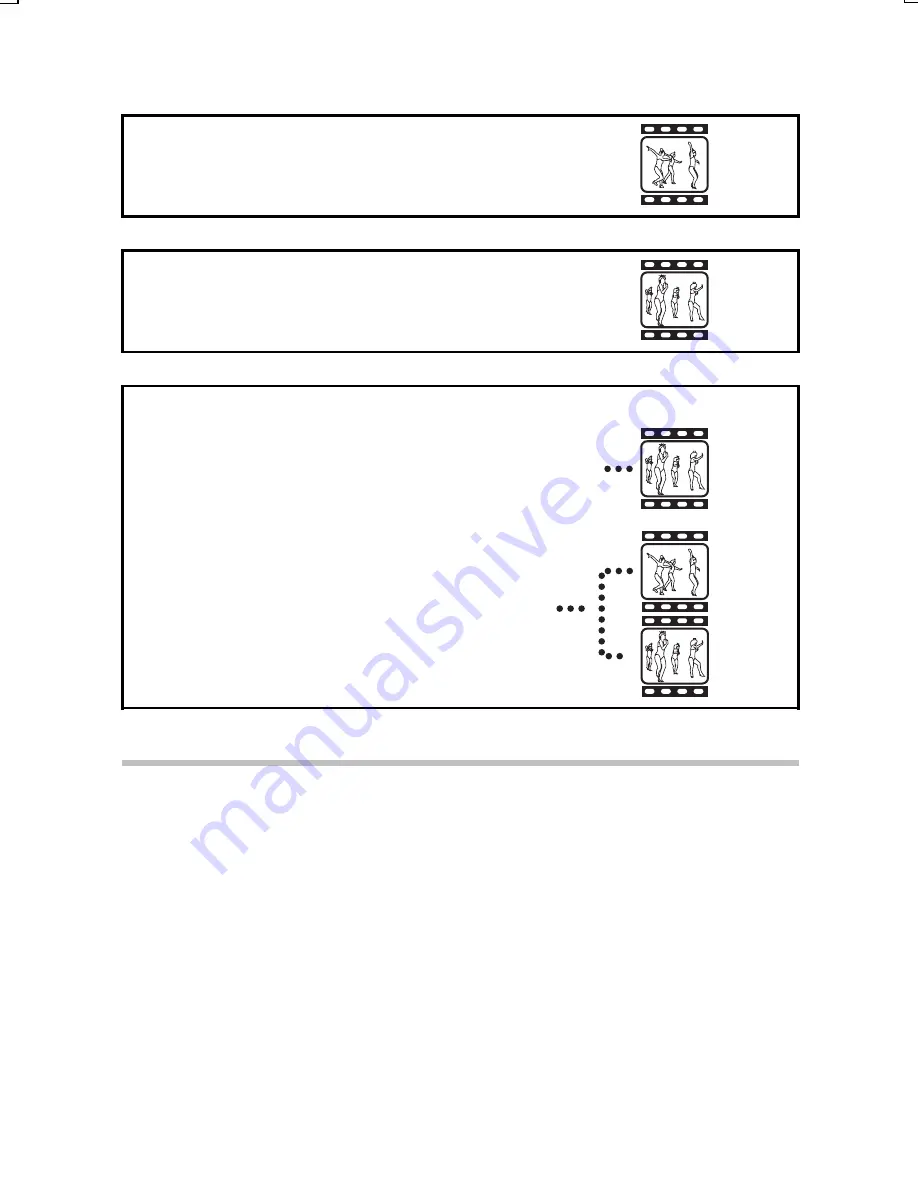
Video clip joining procedure
Display the video clip for the first part.
l
Select a second video clip
to join to the first video clip.
l
Join the two video clips (press the SET button).
œ
Video clip joining is completed.
œ
The original video clips remain
unchanged. (You can also have them
erased when the new video clip is saved.)
NOTE
Caution when editing video clips
œ
When editing video clips, do not move the main switch. If you move the
main switch while editing video clips, not only will the editing not be
properly completed, but the original video clip may also be erased.
œ
By repeating the clipping and joining procedures, you can create exactly
the video clip you like. Note, however, that as the number or size of the
video clips increases, the card memory may become full, making it
impossible to edit the video clips. (The “MEMORY FULL” message will
appear.) In this case, you will need to free some of the memory on the card
either by deleting data that are no longer necessary [page 161], or by
performing the procedure to erase the original video clip(s) [pages 147,
149].
SX612/EX, GX, U (VPC-MZ3 GB2) Thu. Sept., 05/2002
English
144






























