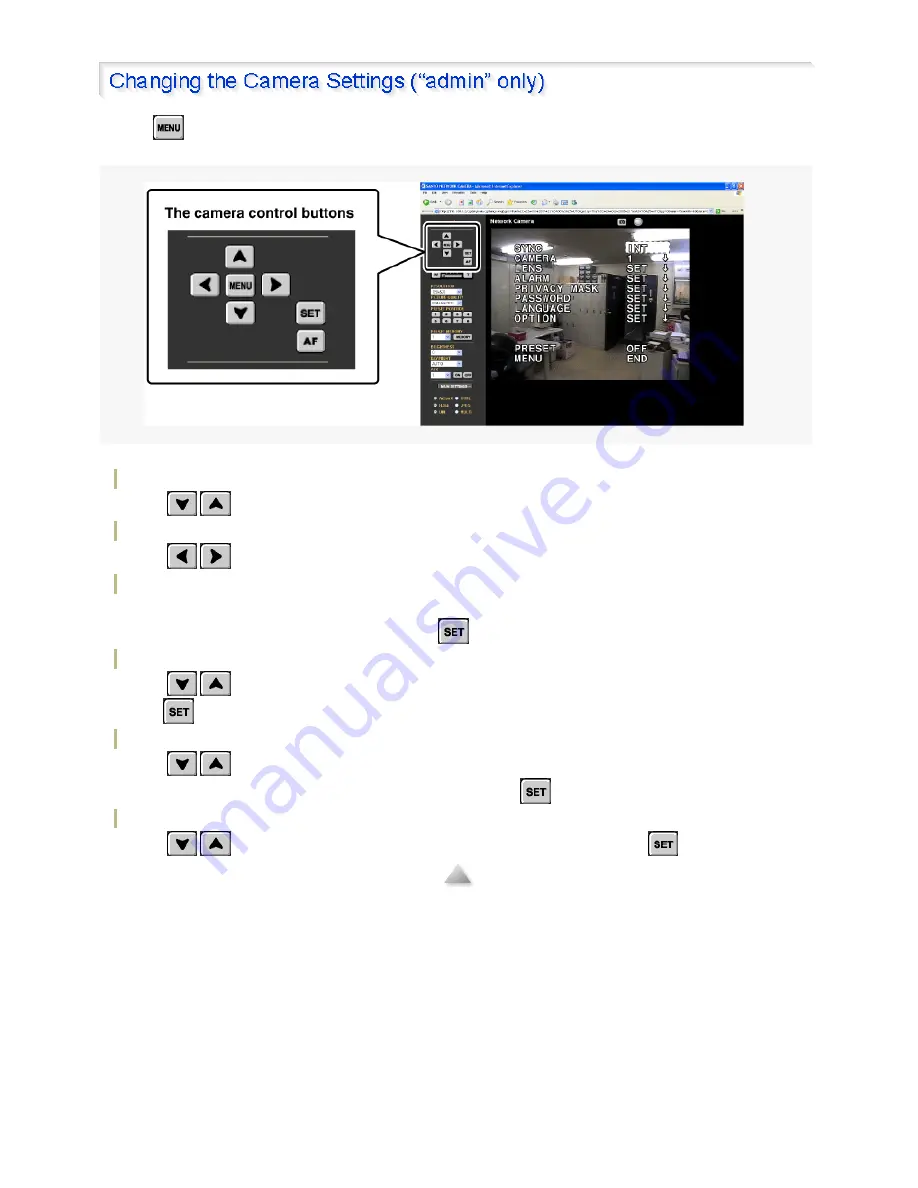
Clicking
on the control panel displays the on-screen camera configuration menu. You can change the
monitoring and operation preferences stored in the camera through the network connection.
Use the camera control buttons on the control panel to change the preferences.
To select a menu
Click
/
to move the cursor up/down. Move the cursor to locate the menu item you want to change.
To change the setting value
Click
/
repeatedly to switch the value until the desired value is displayed.
To open the submenu
Menu items with
↓
mark have a submenu for detailed settings.
Move the cursor to your desired menu and click
to open the submenu.
To return to the previous screen
Click
/
to move the cursor to [MENU] at the bottom of the submenu, set the value to “BACK”, and
click .
To exit from the menu
Click
/
to move the cursor to [MENU] at the bottom of the menu, make sure that the value is set to
“END” (or change to “END” if “BACK” is displayed), and click
.
To reset the values to the factory settings
Click
/
to move the cursor to [PRESET], set the value to “ON”, and click
.
137 / 153
Содержание VCC-XZN600P
Страница 6: ...6 153 ...
Страница 61: ...61 153 ...
Страница 79: ...79 153 ...
Страница 88: ...When the V RESO UP option in the ZOOM SETTING screen is set to ON the option is changed to OFF 88 153 ...
Страница 90: ...Weight Without sunshade Approx 1 8 kg With sunshade Approx 2 0 g 90 153 ...
Страница 149: ...HIGH about 1 2x MIDDLE about 1 1x 149 153 ...






























