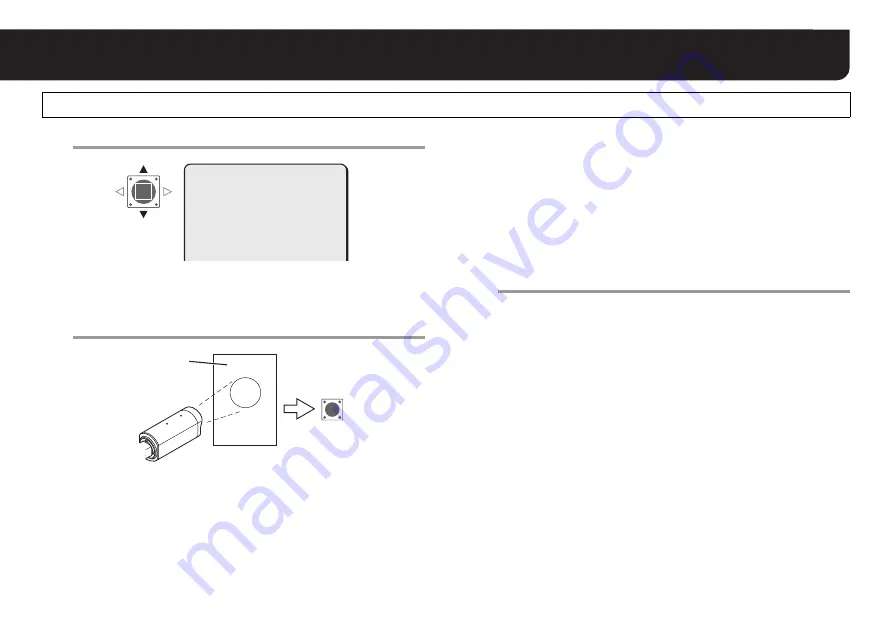
17
Setting White Balance <WHITE BALANCE>
1
Select <AWC LOCK> – “SET”.
2
Point a camera to a white paper or wall to project
an image on the whole screen, and press the SET
button.
R
The cursor “
q
” lights off, and white balance adjustment will
start. The adjustment will end after about 2 seconds when “
q
”
lights again.
• If the adjustment does not yield a satisfactory result, press the
SET button again.
■
To perform fine adjustment of color
In the “AWC SETTING” screen, select <GO TO MWB> – “SET”, and
press the SET button.
R
The “MWB SETTING” screen appears. Specify values manually.
(see next page)
3
Set <MENU> to “END” and press the SET button.
R
Closes the settings screen and returns to the normal monitoring
screen.
• If you want to return to the previous screen, select “BACK” and
press the SET button.
AWC SETTING (One-Push Adjustment)
AWC SETTING
·AWC LOCK
GO TO MWB
SET
SET y
·AWC LOCK
(SET)
SET
White paper or wall
MEMO:
Transferring to the “MWB SETTING” screen through <GO
TO MWB>, white balance mode (see page 16) will be
changed to “MWB”.






























