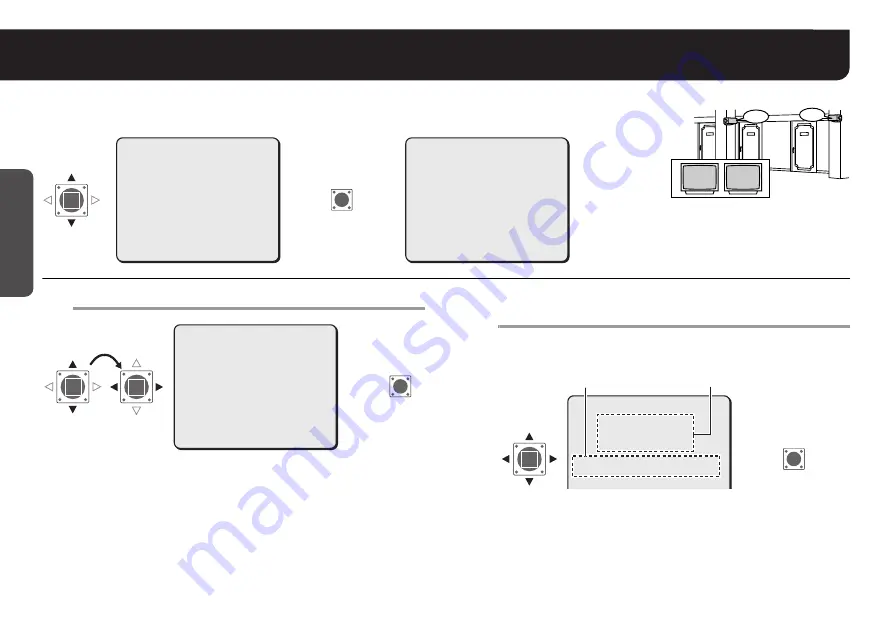
9
Getting Star
ted
Naming Cameras <TITLE>
You can give a name (title) to each camera. The specified names are displayed on the monitor
so that you can easily distinguish the monitoring images when you use multiple cameras.
1
Set <TITLE> to “ON” and press the SET button.
R
The “TITLE SETTING” screen appears.
2
Choose a character(s) from the “Character
Selecting Field”.
A character is selectable when two arrows, (
w
) and (
y
), point at the
character.
R
The characters are displayed starting from (
x
) in the “ID string”.
• You can enter up to 16 characters.
ROOM1
ROOM2
ROOM1
ROOM2
·OPTION
(SET)
OPTION
·TITLE
PRIVACY MASK
PASSWORD
ALARM
LANGUAGE
PRESET
MENU
OFF
SET
y
SET
y
SET
y
SET
y
OFF
BACK
SYNC
BLC
IRIS
WHITE BALANCE
AGC GAIN
GAMMA
SHUTTER
APERTURE
DAY/NIGHT
·OPTION
PRESET
MENU
INT
OFF
SET
y
ATW
NORM
0.45
60
HIGH
AUTO
y
SET
y
OFF
END
SET
R
R
·TITLE
ON
→
OPTION
·TITLE
PRIVACY MASK
PASSWORD
ALARM
LANGUAGE
PRESET
MENU
ON
y
SET
y
SET
y
SET
y
SET
y
OFF
BACK
SET
R
MEMO:
If you want to overwrite the character, select <ID> and move (
x
)
onto it in the “ID string”, and then choose any new letter.
TITLE SETTING
y
wABCDEFGHIJKLM
NOPQRSTUVWXYZ
0123456789 :-
ID ????????????????
x
POSITION
SET y
SET
R
Character Selecting Field
ID string
For accessing the main menu, see pages 5 – 7.

























