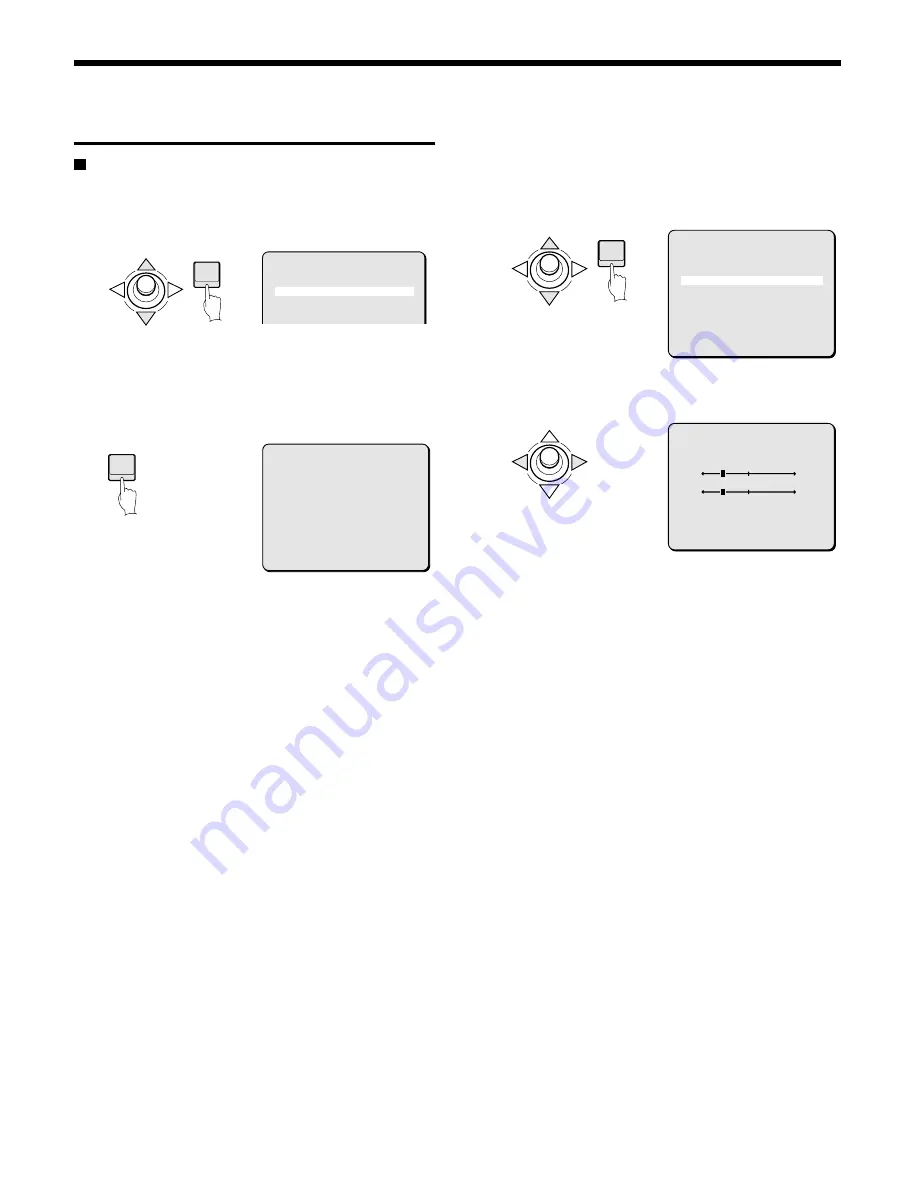
CAMERA SETTINGS
White balance additional settings 3
AWC setting
1
Use the joystick lever (
j
or
l
) to move the cursor to
AWC for WHITE BALANCE and press the ENTER button.
The AWC SETTING screen will appear.
2
With SET blinking for AWC LOCK, press the ENTER
button.
SET will light and adjustment of white balance will begin. After
about 3 seconds, SET will begin blinking again, signaling that
adjustment is complete.
Note:
For even finer adjustment of coloration, choose SET for GO TO
MWB. White balance mode will become MWB for fine adjustment.
After fine adjustment with GO TO MWB, the white balance mode
will automatically switch to MWB.
Note: Full adjustment may not be possible with just one activation
of SET for AWC LOCK. In that case, press the ENTER
button again.
☞
GO TO MWB setting
3
Use the joystick lever (
j
or
l
) to move the cursor to SET
for GO TO MWB and press the ENTER button.
The MWB SETTING screen will appear and the “R” value will
be blinking.
4
Use the joystick lever (
d
or
c
) to adjust the value for “R”
(red).
Available settings: 0 – 255
Note: The larger the number, the stronger red becomes.
5
Use the joystick lever (
j
or
l
) to move the cursor to “B”,
then use the joystick lever (
d
or
c
) to adjust the “Blue”
value.
Available settings: 0 – 255
Note: The larger the number, the stronger blue becomes.
6
Canceling a settings screen
•
Use the joystick lever (
l
) to select BACK for MENU, then
press the ENTER button. The VIEW SETTING screen will
reappear.
•
To return to the normal screen, use the joystick lever (
l
c
) to select END for MENU, then press the ENTER button.
ENTER
VIEW SETTING 1
IRIS AUTO ‚
WHITE BALANCE AWC ‚
SHUTTER OFF
MOTION OFF
APERTURE ON ‚
ENTER
AWC SETTING
AWC LOCK SET
GO TO MWB SET ‚
MENU BACK
ENTER
AWC SETTING
AWC LOCK SET
GO TO MWB SET ‚
MENU BACK
MWB SETTING
(OFFSET)
R 64
B 64
PRESET OFF
MENU BACK
– 28 –
English
















































