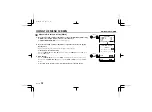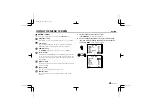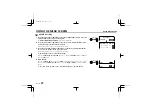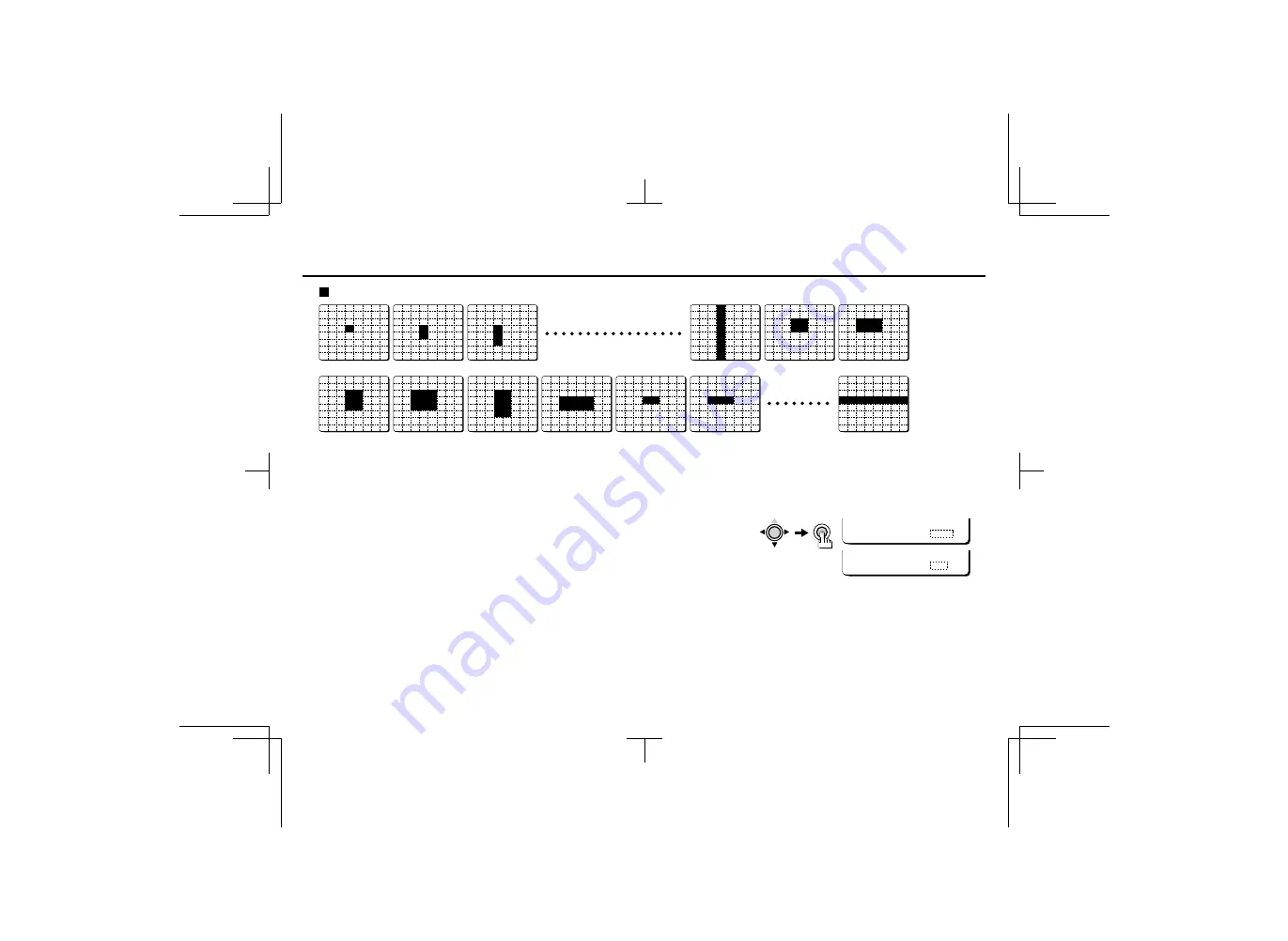
USING THE MENU SCREEN
MOTION/SIZE
MOTION SIZE display table
☞
Returning to the default setting
Press the
CURSOR
(
l
, then
d
or
c
) button to change the
PRESET
setting to
ON
, then
press the
SET
button.
4
When finished.
Press the
CURSOR
(
l
) button to select
BACK
(it will flash) at the bottom of the screen.
Then press the
CURSOR
(
d
or
c
) button to change
BACK
to
END
, and press the
SET
button.
Note:
•
If you set the area to a value greater than 8, the value will change back automatically to
a value of 8 or less. The size area will be displayed on the screen for reference, but it will
not necessarily be in the correct position.
•
When the
OPTION MENU
screen
ZOOM
or
MIRROR
item is being used (set to
ON
), the
ADJUSTMENT FOR MOTION
screen
SIZE
and
MASKING
items setting screens will not
be zoomed in or mirrored.
•
If the
MOTION SIZE
setting is used, the backlight correction will not operate with a
VIDEO type lens.
V 1, H 1
V 2, H 1
V 3, H 1
V 8, H 1
V 2, H 2
V 3, H 2
V 2, H 4
V 1, H 2
V 1, H 3
V 1, H 8
V 2, H 3
V 3, H 3
V 4, H 2
MENU BACK
CURSOR
SET
MENU END
L53R2/XE GB 2000, 3, 31
English
39