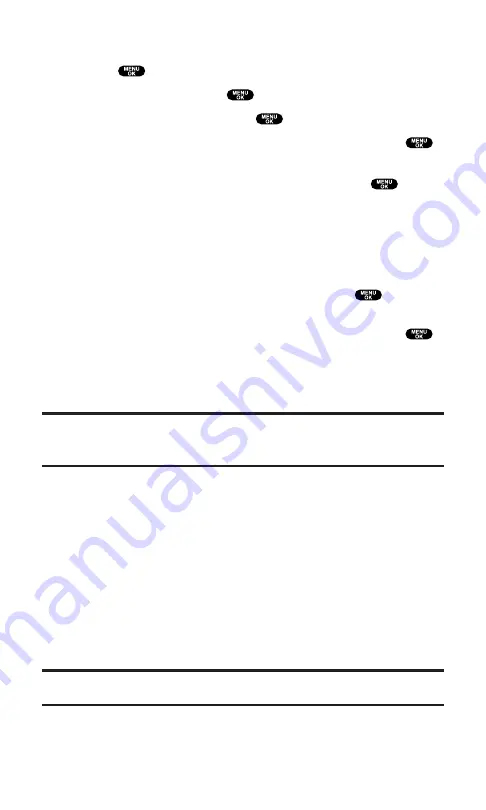
To copy an entry from the Company List:
1.
Press
to access the main menu.
2.
Select
Contacts
and press
.
3.
Select
Find/Add Entry
and press
.
4.
Press
Go to
(left softkey), highlight
Company List
and press
.
5.
Highlight a contact you want to copy and press
Options
(right
softkey). To select an option, highlight it and press
.
Copy to Personal
to copy the entry to Personal List.
Copy to Ph. Book
to copy the entry to your Phone Book.
6.
Press
Yes
(left softkey) to complete copying.
To copy an entry from the Company Group List:
1.
From step 4 above, higlight
Co. Groups
and press
.
2.
Highlight a group you want to copy and press
Options
(right softkey). To select an option, highlight it and press
.
Copy to Personal
to copy the entry to Personal Group List.
Exit
to exit the options.
3.
Press
Yes
(left softkey) to complete copying.
Note:
Your Company List/Co.Groups can only be set up and edited by an
authorized administrator on the PCS Ready Link server. You cannot add or edit
contacts/groups to your Company List/Co.Groups.
Saving a PCS Ready Link Number
When you have finished a PCS Ready Link call, you will see the
caller’s name, PCS Ready Link number, and the text “R-Link call
ended.” on the display. You can save a PCS Ready Link number from
the ending display to your Personal List/Per. Groups.
Follow these steps:
1.
From the ending display, press
Save
(right softkey).
2.
Press
Yes
(left softkey).
If the entry has no name, you are prompted to enter a name.
Note:
If the number is already stored in the Personal List or Per. Group, the
“Save” softkey does not appear.
Section 2: Understanding Your PCS Phone
2A: Your PCS Phone – The Basics
35
Содержание Sprint SCP-5400
Страница 1: ......
Страница 12: ...Section 1 Getting Started ...
Страница 17: ...Section 2 Understanding Your PCS Phone ...
Страница 139: ...Section 3 Using PCS Service Features ...
Страница 188: ...Section 4 Safety Guidelines and Warranty Information ...
















































