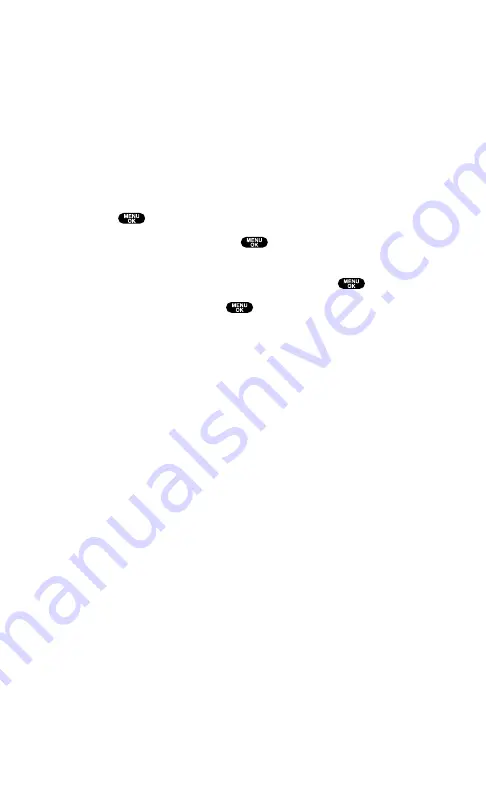
Downloading Games, Ringers, and Screen Savers
With PCS Vision and your new PCS Vision Phone, you have access to a
dynamic variety of Premium Service content such as downloadable
Games, Ringers, Screen Saver, and Applications. While each type of
download involves a different file type, the basic method for
accessing and downloading files is the same.
Accessing the Download Menus
To access the PCS Vision download menus:
1.
Press
to access the main menu.
2.
Select
Downloads
and press
.
3.
Select the type of file you wish to download (
Games
,
Ringers
,
Screen Savers
,
Applications
,
Others
) and press
.
4.
Select
Get New
and press
. (The browser will launch and
take you to the corresponding download menu.)
To access the PCS Vision download menus from the Web browser:
From the home page, select
Games
,
Ringers
, or
Screen Savers
to
go to the corresponding download menu. (For more
information on navigating the Web, see “Navigating the Web”
on page 143.)
Selecting an Item to Download
From the download menus, items available for download may be
searched in a number of ways:
Featured
displays a rotating selection of featured items.
Browse Category
allows you to narrow your search to a general
category, such as Movie/TV Themes for Ringers or College Logos
for Screen Savers. (There may be several pages of available
content in a list. Select
Next 9
to view additional items.)
Search
allows you to use your keypad to enter search criteria to
locate an item. You may enter an entire word or title or perform a
partial-word search (for example, entering “goo” returns “Good
Ol’ Boy,” “The Good, the Bad, and the Ugly,” and “Goofy - Club”).
Section 3: Using PCS Service Features
3B: PCS Vision
160
Содержание Sprint SCP-5400
Страница 1: ......
Страница 12: ...Section 1 Getting Started ...
Страница 17: ...Section 2 Understanding Your PCS Phone ...
Страница 139: ...Section 3 Using PCS Service Features ...
Страница 188: ...Section 4 Safety Guidelines and Warranty Information ...
















































