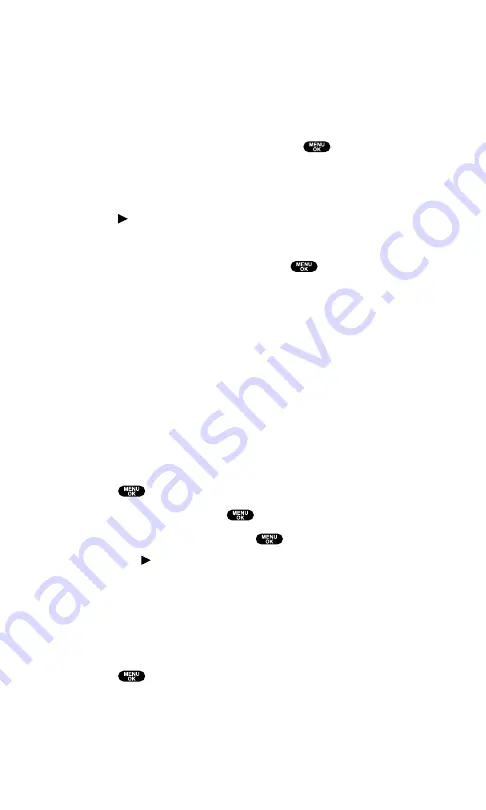
Web
to enter a new entry’s Web address.
Ringer
to assign a ringer type to the entry. (See “Selecting a
Ringer/Image Type for an Entry” on page 95.)
Image
to assign an image type to the entry. (See “Selecting a
Ringer/Image Type for an Entry” on page 95.)
7.
Enter the number or address and press
.
8.
Press
Save
(left softkey).
– or –
1.
Press on the Navigation key to display the Contacts list.
2.
Press
Options
(right softkey).
3.
Highlight
Add New Contact
and press
.
4.
Follow steps 5-8 above.
Finding Contacts List Entries
There are several ways to display your Contacts list entries. Follow
the steps outlined in the sections below to display entries from the
Contacts menu.
Finding Entries
You can review all the entries stored in your Contacts list or find an
entry quickly by following these simple steps:
To find Contacts list entries:
1.
Press
to access the main menu.
2.
Select
Contacts
and press
.
3.
Select
Find/Add Entry
and press
.
Press on the Navigation key for the shortcut (steps 1
through 3).
4.
Use your Navigation key to scroll through the Contacts list.
– or –
Enter the first letter of the name or part of the name. (The
display shows the entry beginning with the letter entered.)
5.
Press
to display the entry’s detail.
Section 2: Understanding Your PCS Phone
2G: Using the Contacts Directory
92
Содержание Sprint SCP-5400
Страница 1: ......
Страница 12: ...Section 1 Getting Started ...
Страница 17: ...Section 2 Understanding Your PCS Phone ...
Страница 139: ...Section 3 Using PCS Service Features ...
Страница 188: ...Section 4 Safety Guidelines and Warranty Information ...
















































