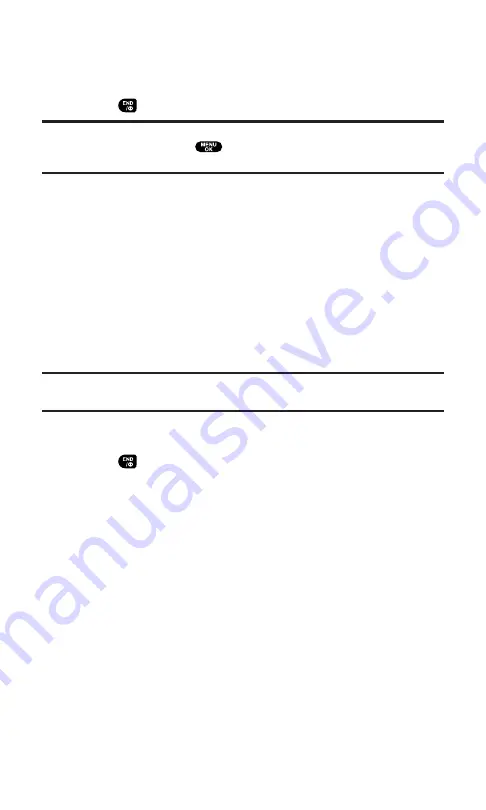
Turning Your Phone ON and OFF
Turning Your Phone On
Press
to turn your phone on.
Note:
When you turn on your phone for the first time, you will be asked to activate
PCS Ready Link service. Press
or
OK
(left softkey) to use PCS Ready Link
service.
Once your phone is On, it displays “Looking for service...” which
indicates that your phone is searching for a signal. When your phone
finds a signal, it automatically enters standby mode – the phone’s idle
state. At this point, you are ready to begin making and receiving calls.
If your phone is unable to find a signal after 15 minutes of searching, a
Power Save feature is automatically activated. When a signal is found,
your phone automatically returns to standby mode.
In Power Save mode, your phone searches for a signal periodically
without your intervention. You can also initiate a search for
PCS Service by pressing any key (when your phone is turned On).
Tip:
The Power Save feature helps to conserve your battery power when you are
in an area where there is no signal.
Turning Your Phone Off
Press
for two seconds until you see the powering down
animation on the display screen.
Your screen remains blank while your phone is off (unless the battery
is charging).
Section 2: Understanding Your PCS Phone
2A: Your PCS Phone – The Basics
12
Содержание Sprint SCP-5400
Страница 1: ......
Страница 12: ...Section 1 Getting Started ...
Страница 17: ...Section 2 Understanding Your PCS Phone ...
Страница 139: ...Section 3 Using PCS Service Features ...
Страница 188: ...Section 4 Safety Guidelines and Warranty Information ...






























