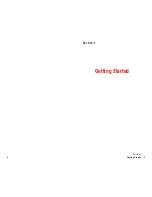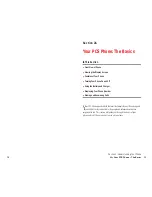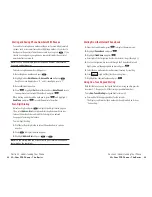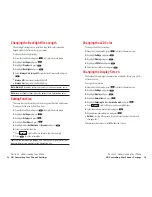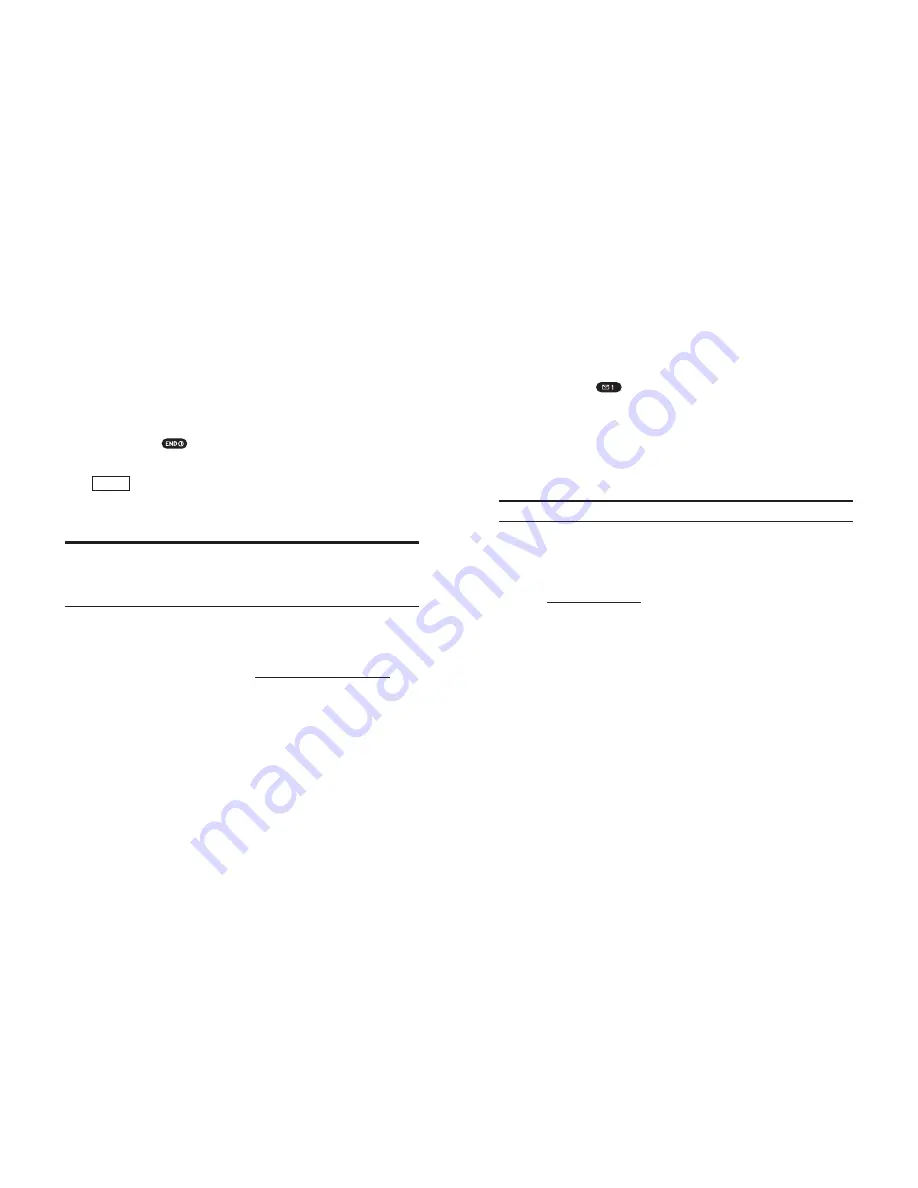
Setting Up Your Voicemail
All unanswered calls to your PCS Phone are automatically transferred to
voicemail, even if your phone is in use or turned off. Therefore, you will
want to set up your voicemail and personal greeting as soon as your
PCS Phone is activated.
To set up voicemail:
1.
Press and hold
.
2.
Follow the system prompts to create your pass code, record your
greeting, record your name announcement and choose whether to
activate One-Touch Message Access (a feature that lets you press one
key to access messages and bypasses the need for you to enter your
pass code).
Note:
The voicemail setup process may vary in certain Affiliate areas.
Getting Help
Visiting Our Web Site
Stop by
www.sprintpcs.com
and log on to get up-to-date information on
PCS Services, options and more.
You can also:
Review coverage maps
Learn how to use voicemail
Access your account information
Purchase accessories
Add additional options to your service plan
Check out frequently asked questions
And more
Section 1: Getting Started
1A: Setting Up Service
9
Getting Started With PCS Service
Determine if Your Phone is Already Activated
If you received your phone in the mail or purchased it at a Sprint Store, it
probably has been activated. All you need to do is unlock your phone.
If your phone is not activated, please refer to the Start Here Guide included
with your phone.
Unlocking Your Phone
Follow these steps to unlock your phone:
1.
Press and hold
to turn the phone on.
2.
When “Locked” or “Full Locked” is shown on the display, press
(left softkey).
3.
Enter your four-digit lock code. For security purposes, the code is not
visible as you type.
Tip:
If you can’t recall your lock code, try using the last four digits of
either your Social Security number or PCS Phone Number or try 0000.
If none of these work, call PCS Customer Service Solutions at
1-888-211-4PCS (4727).
Activating Your Phone
To activate your phone, follow the directions in the Start Here Guide that
was included with your phone. Or visit
http://activate.sprintpcs.com
and
activate your phone online.
Unlock
Section 1: Getting Started
8
1A: Setting Up Service